Connect Bloomreach
This guide explains how Storyly integrates with Bloomreach to enable seamless audience creation, management, and targeting within the Storyly dashboard powered by real-time data sync between platforms. This integration is designed for teams using Bloomreach Engagement and aims to simplify personalised widget delivery in your apps and websites.
What Bloomreach enables with Storyly
- Create custom audiences in Storyly using real-time user data from Bloomreach.
- Automate user updates with dedicated endpoints for adding and removing users from audiences.
- No extra segmentation step: once user data flows from Bloomreach, your audiences can be used immediately in Storyly dashboard, no extra configuration required.
No SDK or backend changes are required within your Bloomreach or Storyly setup to activate this integration.
Integration Flow
1. Enable Integration
On the Storyly Dashboard:
Navigate to Settings → Integrations.
You’ll see a Bloomreach Integration section with links to this documentation and your account token for authentication.
This token will be used in all API requests sent from Bloomreach to Storyly.
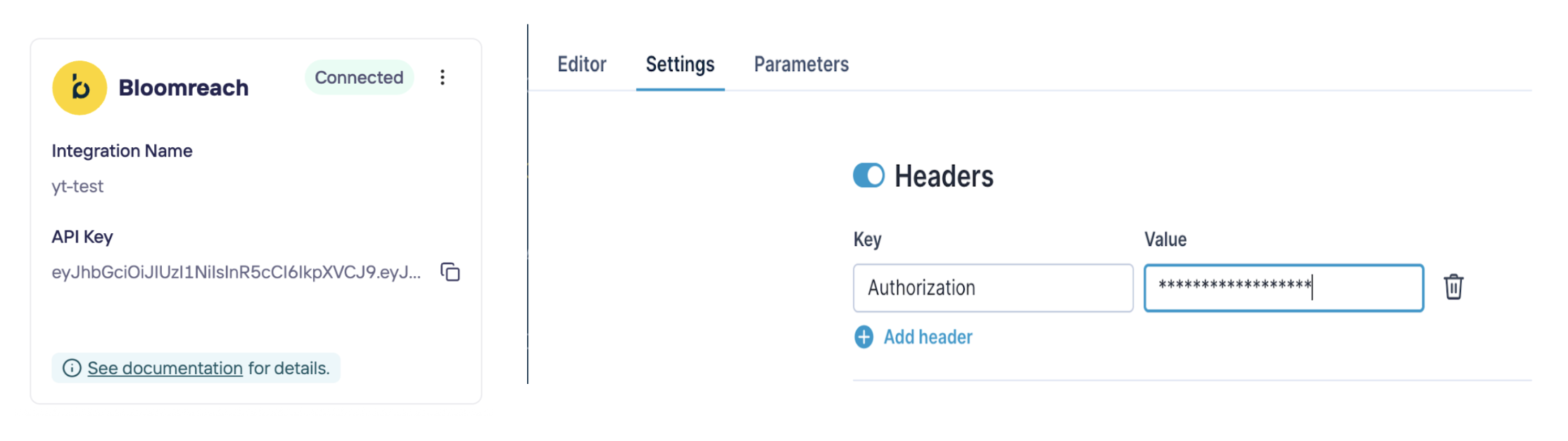
2. Create an Audience via Bloomreach
In the Storyly Dashboard:
Navigate to Audiences.
Click “Create Audience with Bloomreach” (only visible if integration is enabled).
Payload schema that Bloomreach will send (in JSON format). You can find your payload example in schedule design in Bloomreach dashboard.
Primary identifier: user_id should be set as an identifier and sent to Storyly Dashboard.
Once submitted, Storyly will generate:
Two unique API endpoints for:
Adding users to this audience
Removing users from this audience
These URLs and schema can be copied into your Bloomreach scenario (custom action or webhook).

3. Configure Scenarios in Bloomreach
On the Bloomreach side:
Use the provided Add/Delete endpoints in a scenario to push updates to Storyly.
Use the provided JSON payload template to match Storyly’s expected format.
Pass your Storyly Account Token in the request header for authentication.
Each audience in Storyly has a unique ID embedded in the API URL, ensuring data is routed correctly.
4. Real-Time Audience Syncing
Audiences in Storyly update in real time as Bloomreach sends updates.
After each update, the number of users in the audience will be reflected in the dashboard.
Audiences are immediately available for use in widget targeting and personalisation.
No additional segmentation configuration is needed once the user data is received. You can launch Stories directly by selecting the audience on Storyly Dashboard. Storyly automatically uses incoming fields to enable audience-based delivery.
Note
Duplicate add/remove requests (e.g., adding a user that already exists) are safely handled by Storyly.
Authentication and Security
Storyly uses an account-based token, passed in the HTTP request header.
You can retrieve this token from the Settings → Integrations tab in the dashboard.
Bloomreach supports adding custom headers, making this integration fully compatible and secure.
Performance and Scaling
Storyly processes all incoming user updates through an asynchronous pipeline for reliability and scalability.
Data is written and queued for background processing with minimal delay, processed in couple of minutes to ensure it’s available for use in Storyly dashboard.
The system is built to handle high-concurrency requests for enterprise-scale audiences.
Bloomreach comment: Batch webhook can send up to 1000 customers per request, are there any limitations on the number of requests/data size your API can handle? We expect the endpoint to handle at least 200 concurrent HTTP requests. Webhooks can send up to 1MB of data.
Note for Developers
- All payloads must be in JSON format, following the template provided in the dashboard.
- Each audience has its own Add/Delete endpoint (URLs will differ per audience).
- We recommend updating audiences incrementally rather than in large hourly batches for optimal targeting responsiveness.
Support & Documentation
You’ll find full endpoint examples, headers, and payload schemas in the Audiences tab once an audience is created.
For troubleshooting or advanced use cases, contact your Storyly technical account manager.
Updated 20 days ago
