Adding Vertical Feed Widget
How to add an app or website to the dashboard?
To start using the Vertical Video Feed feature, you need to start by adding the Widget on the Storyly Dashboard.
Reach out to us!
If you'd like to use Vertical Feed feature, please reach out to us.
Adding Widget
Navigate to the Settings > Account Management > Apps & Websites on the Storyly Dashboard. Then, click on the three dots right next to your app and click on Add Widget.
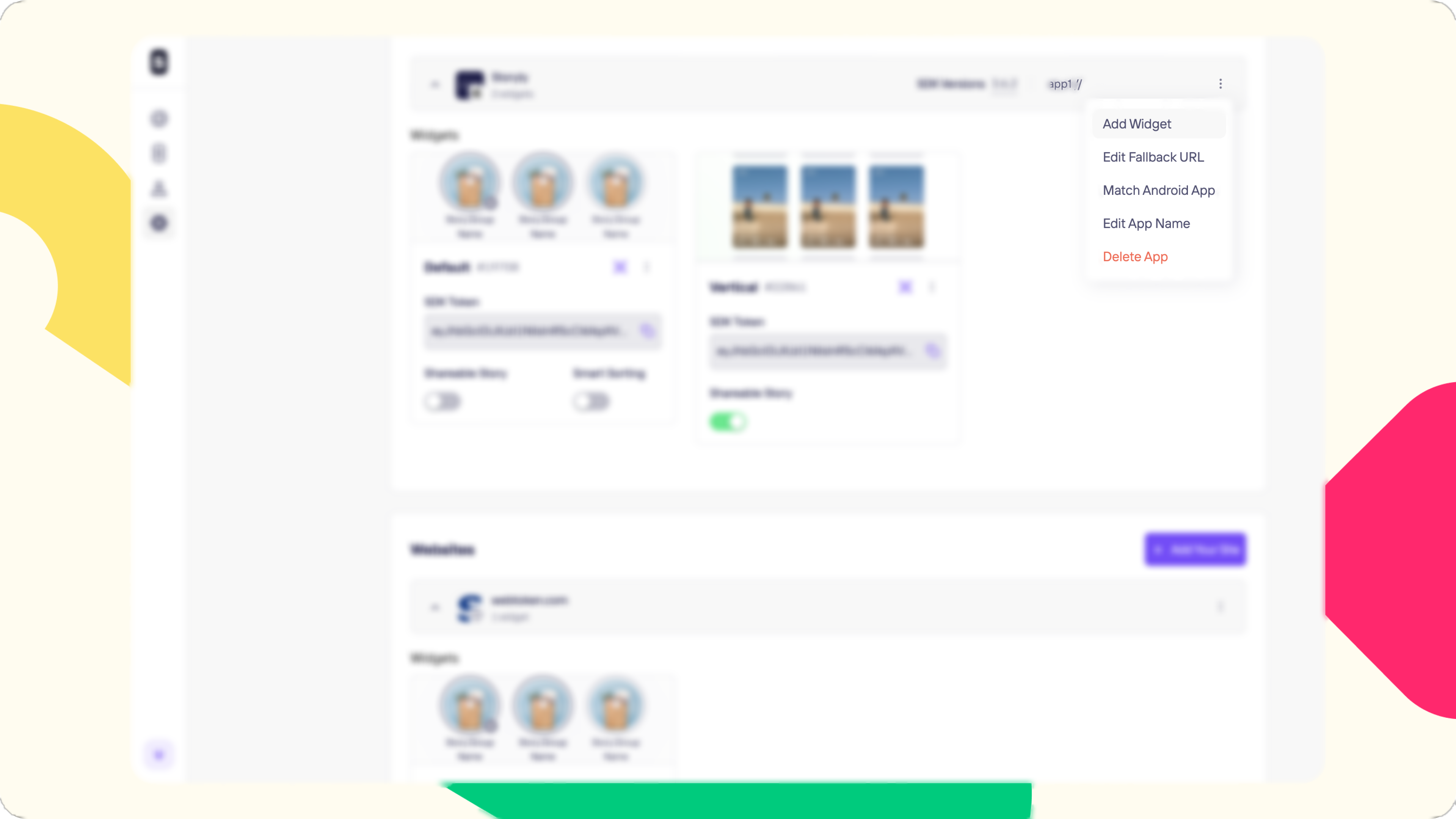
In this step, please select the Vertical Feed option and hit Next.
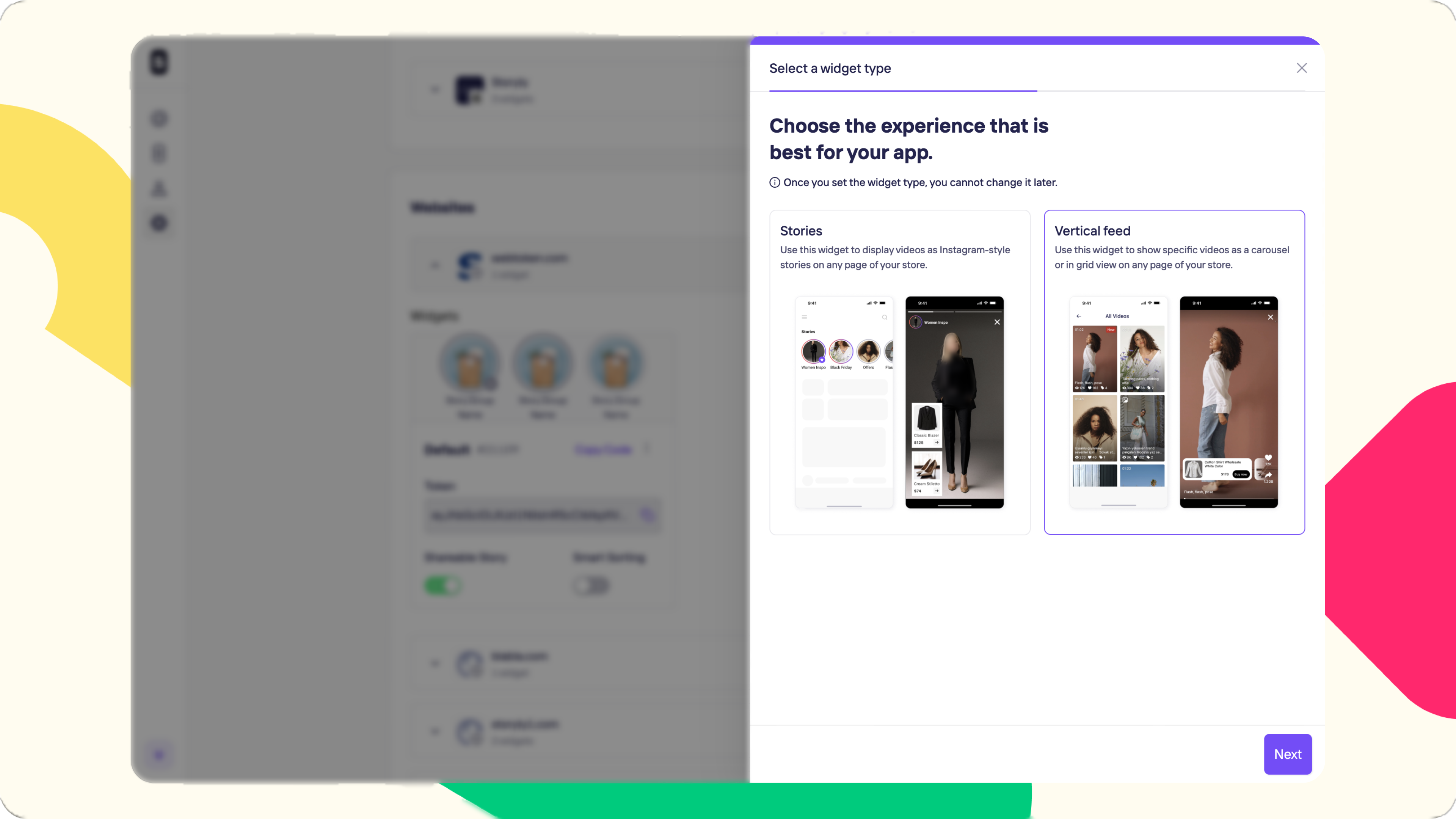
After giving a name to your Widget, click on Done!
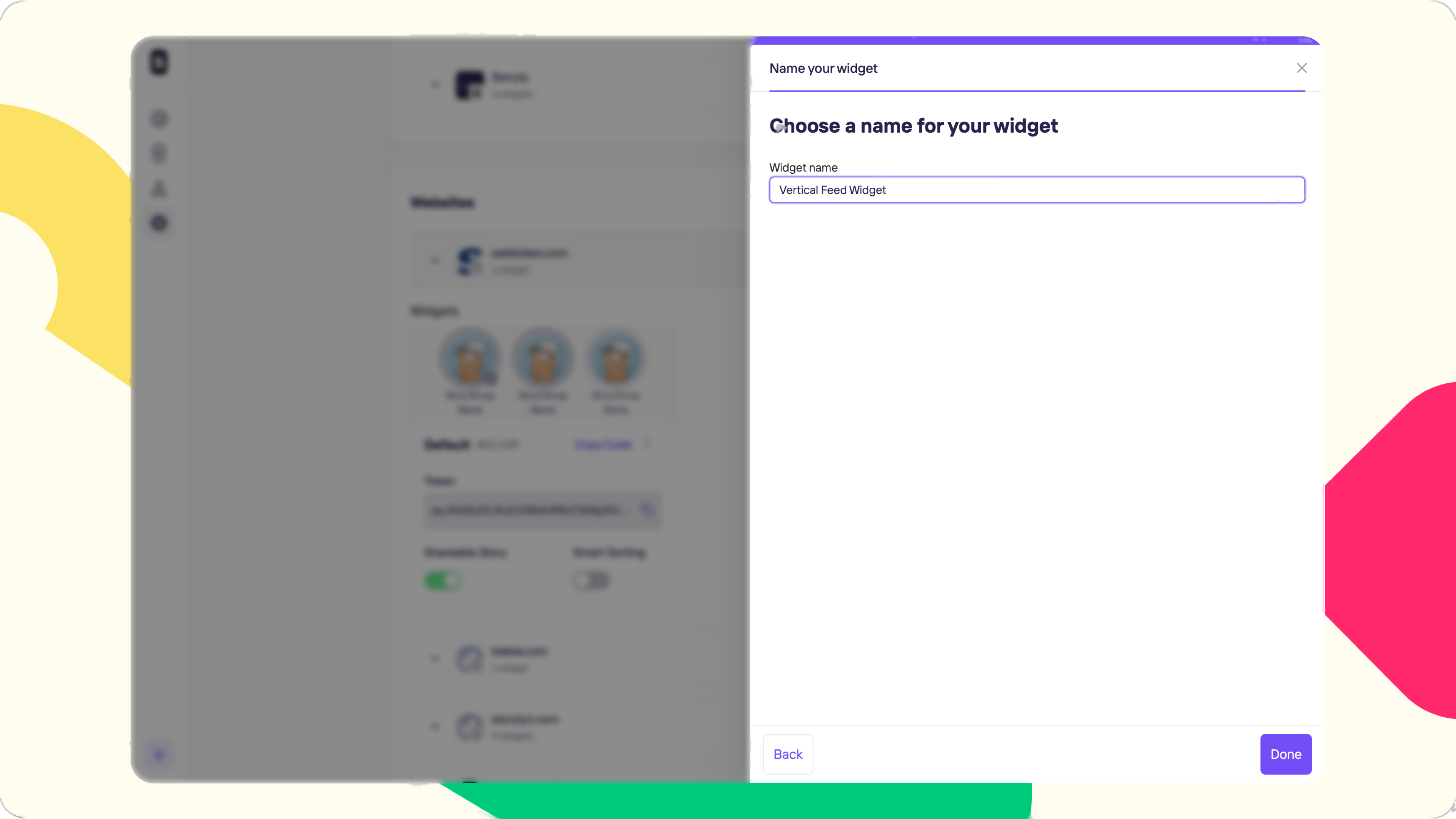
Done, you've created the Vertical Feed Widget on the Storyly Dashboard 🎉
Now, you can navigate to the Video Feed > Content to start creating content!
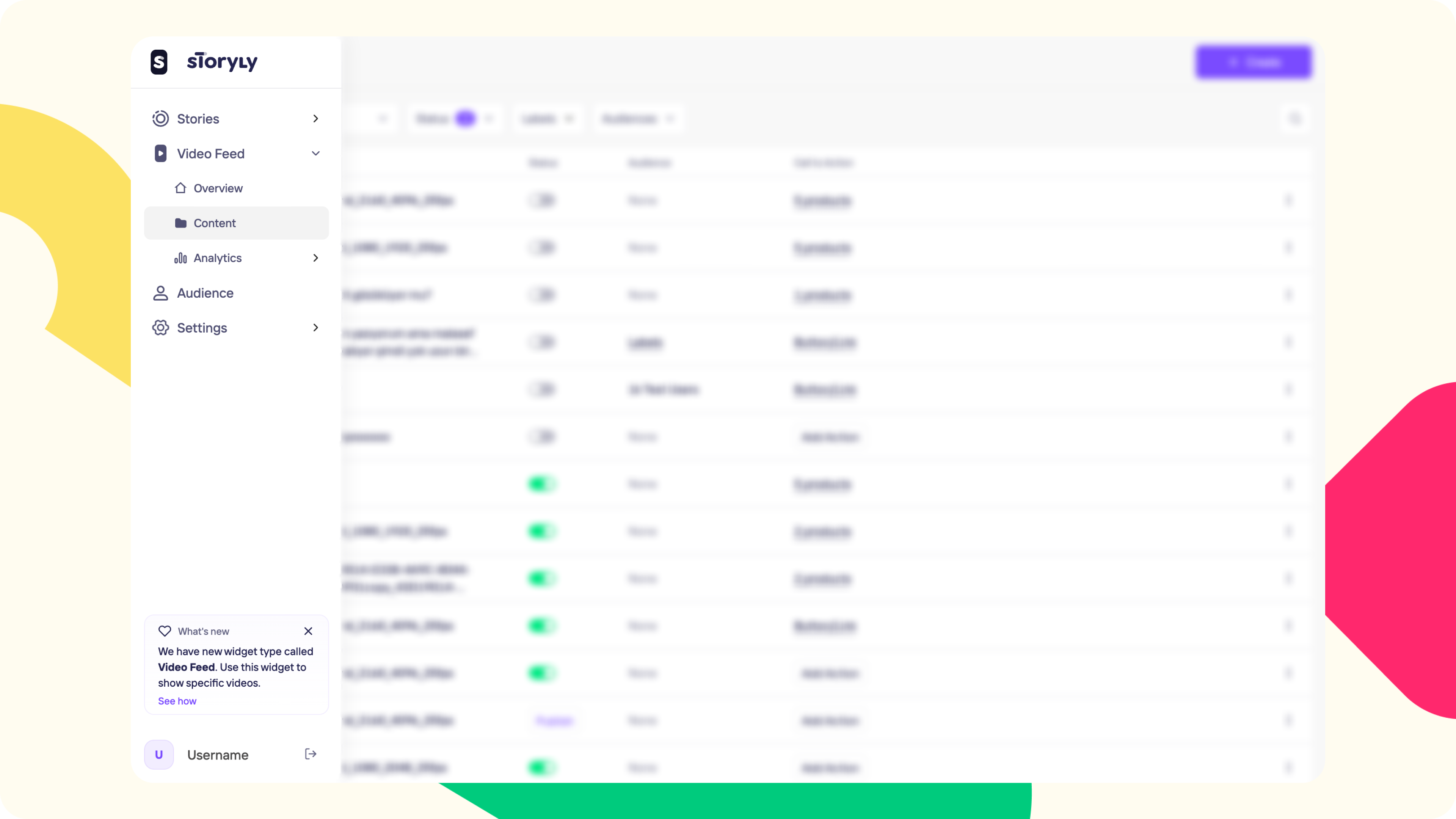
Remember
You'll use the generated token under Apps & Websites in the integration process.
Updated 8 months ago
