Connect your Iterable Audiences with Storyly
With the Iterable integration, you can now import lists (audiences) from Iterable and target your users on Storyly!
There are a few steps you have to complete to connect Iterable with Storyly👇
1. Let's start with creating an API Key on the Iterable Dashboard. Under Integrations, you'll see API Keys. Navigate to that page.
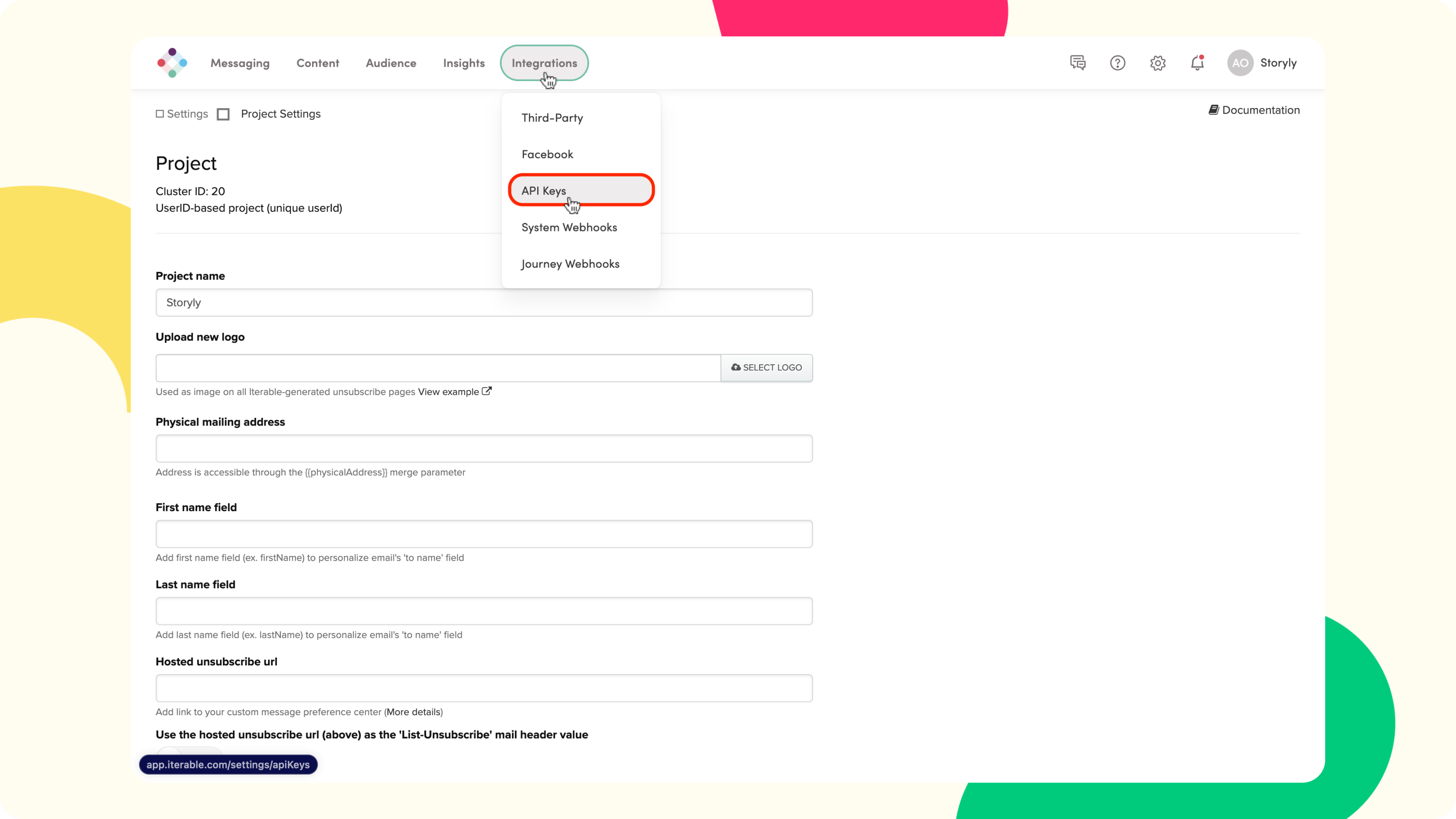
2. On this page, you'll see a list of API Keys that you've created. Click on + New API key to create a new one for Storyly integration.
Warning
Please select the type for the new API key as Server-side and give it a name as you wish.
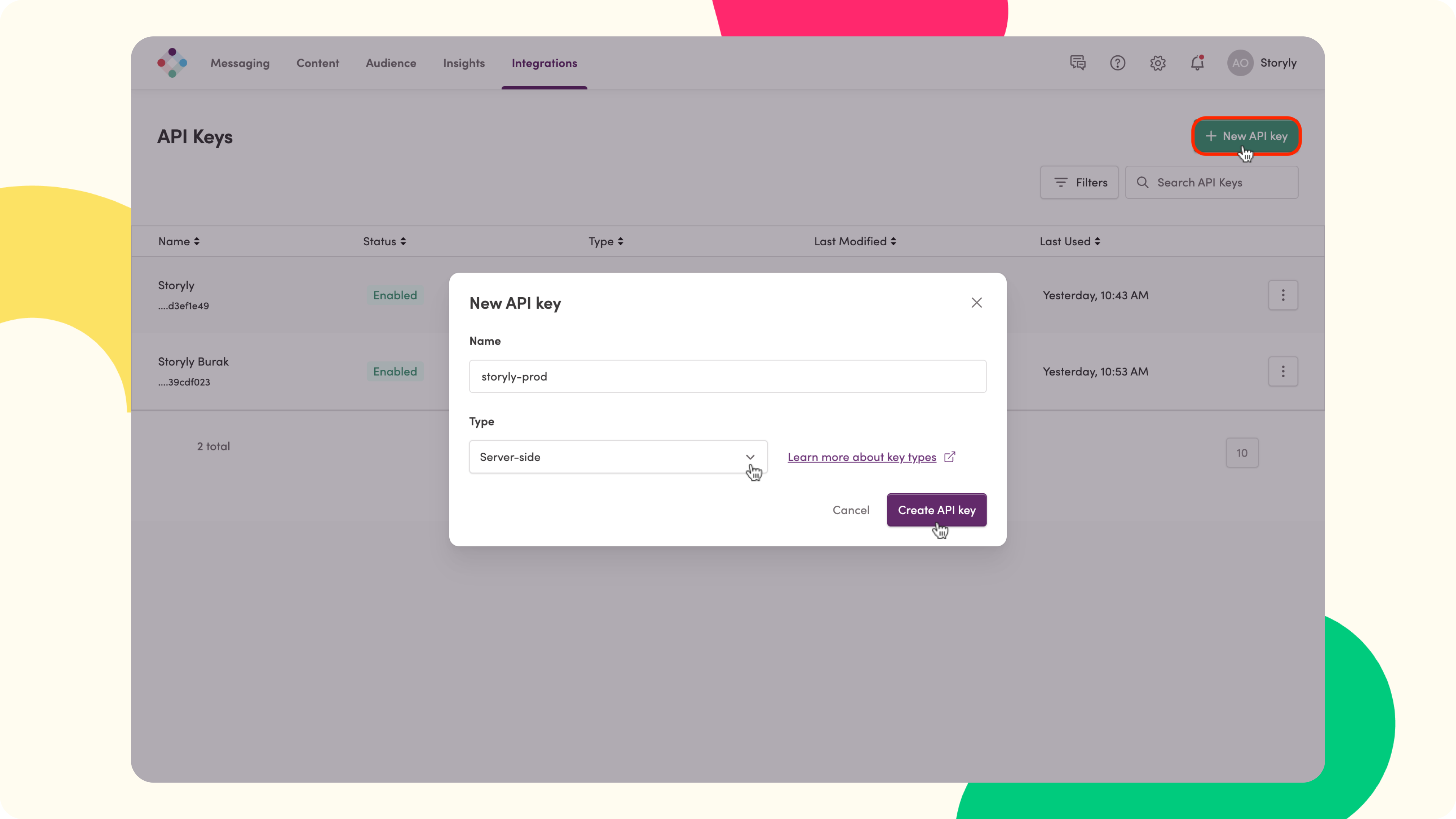
3. After clicking on Create API key, you'll be able to copy it. Please copy it and navigate to the Storyly Dashboard.
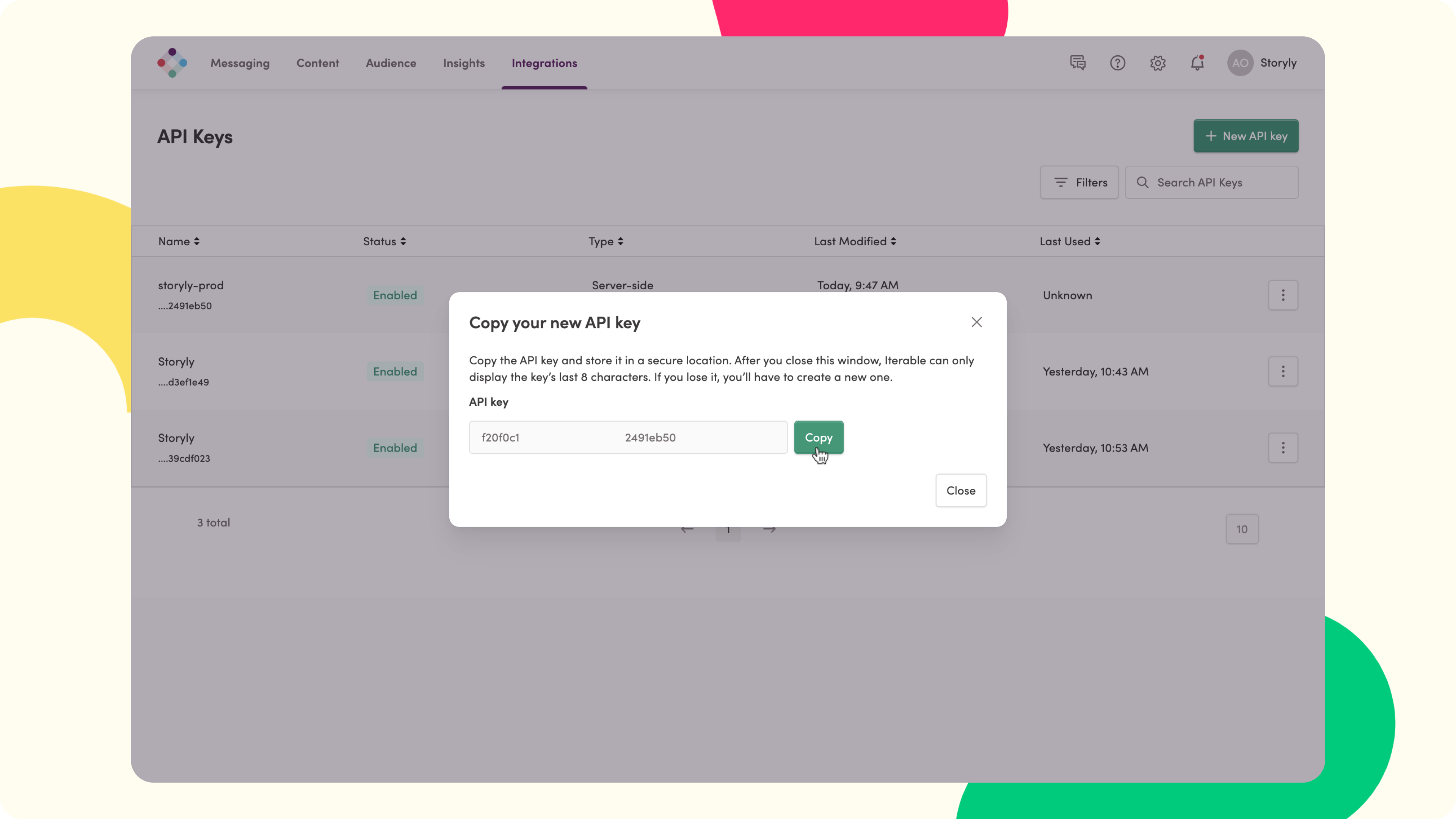
4. On the Storyly dashboard, go to Settings → Integrations and click on Connect on the Iterable card.
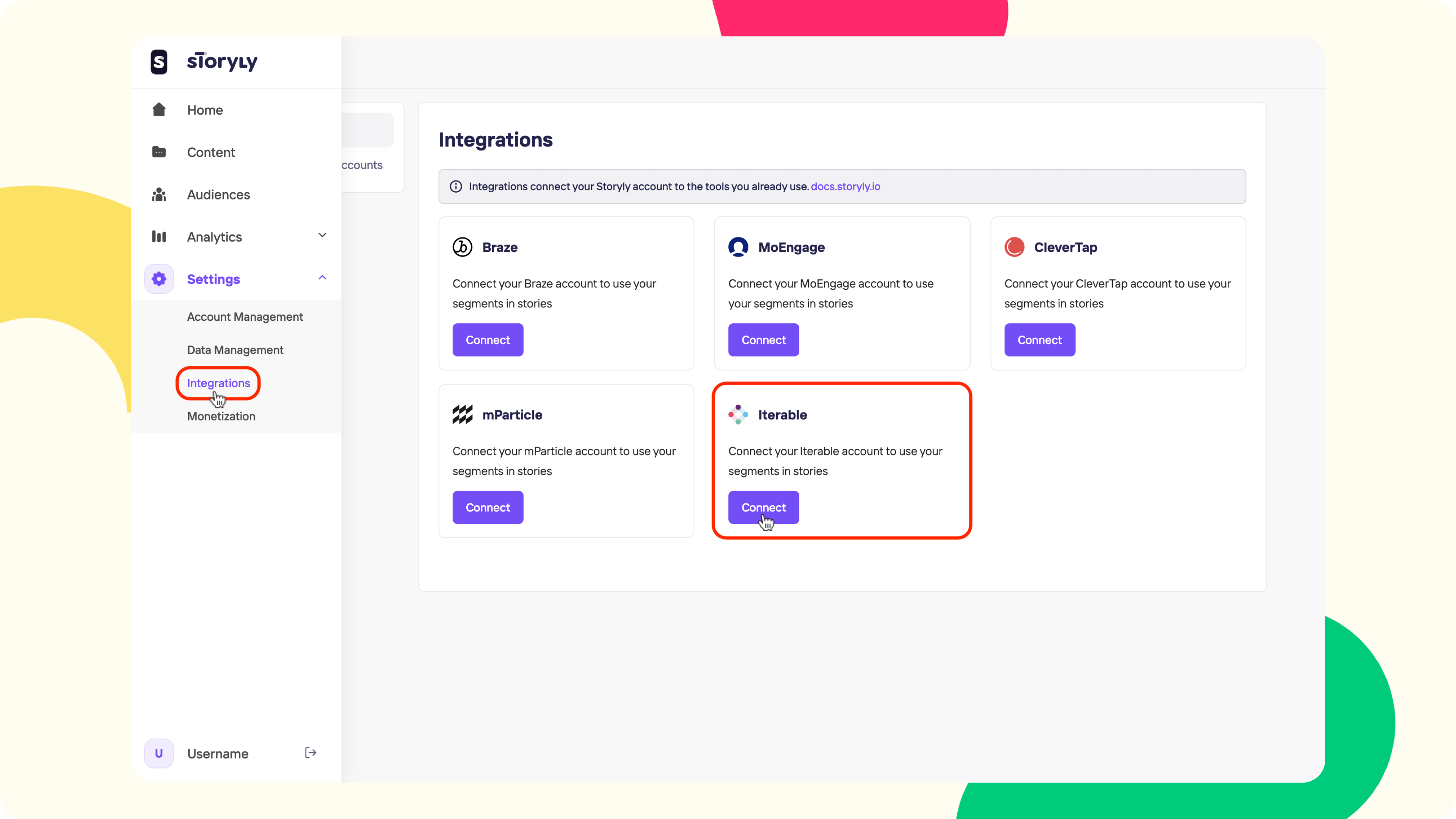
5. Once you hit connect, you’ll be asked to fill:
- Integration Name: Give a name to the integration. You can connect to multiple environments if you wish.
- API Key: You'll use the copied API Key from the Iterable dashboard here.
- Iterable Project Data Center: Please select the Iterable data center that hosts your project.
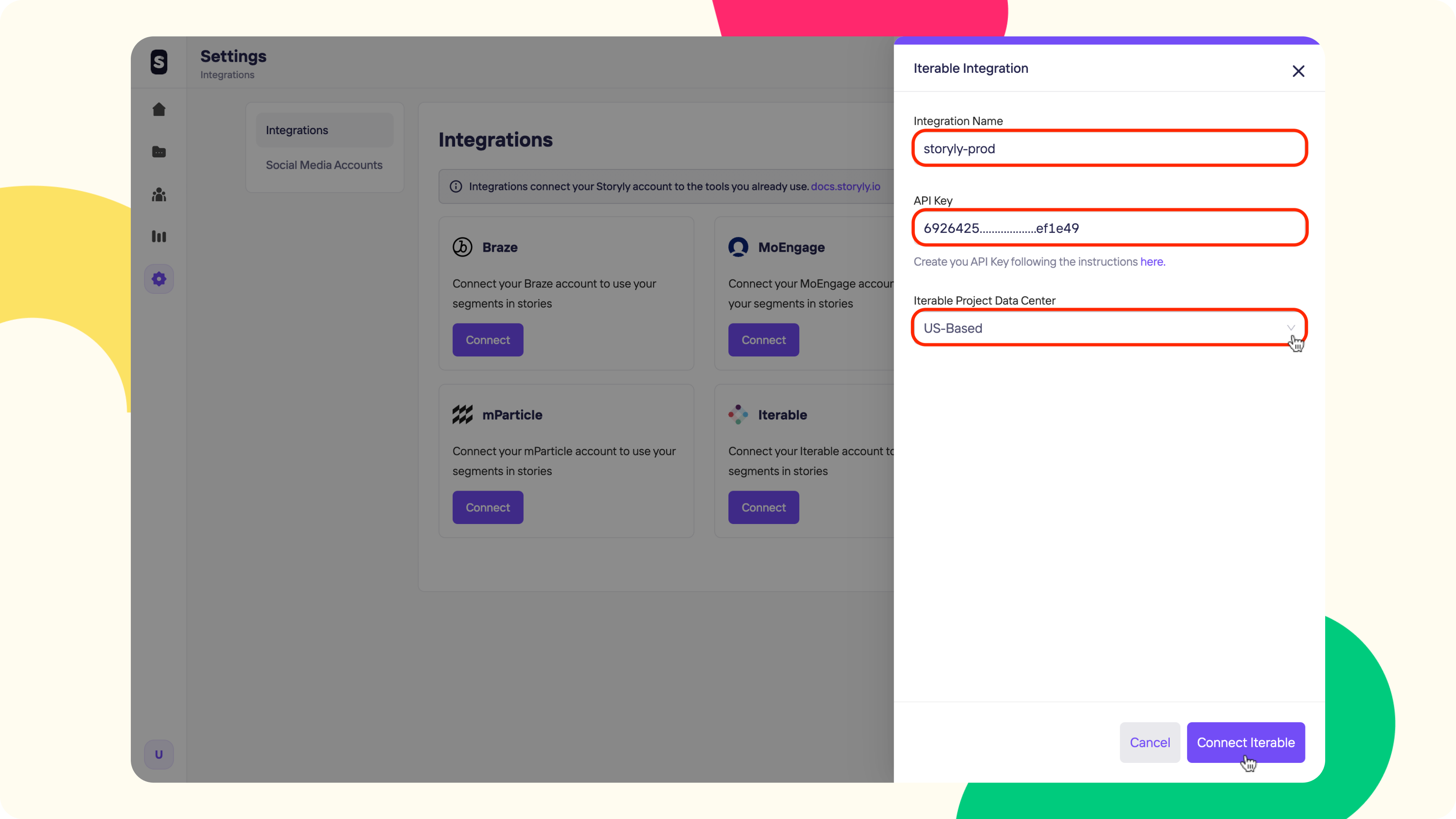
6. After you click on Connect Iterable, you'll see the integration under Active Integrations.
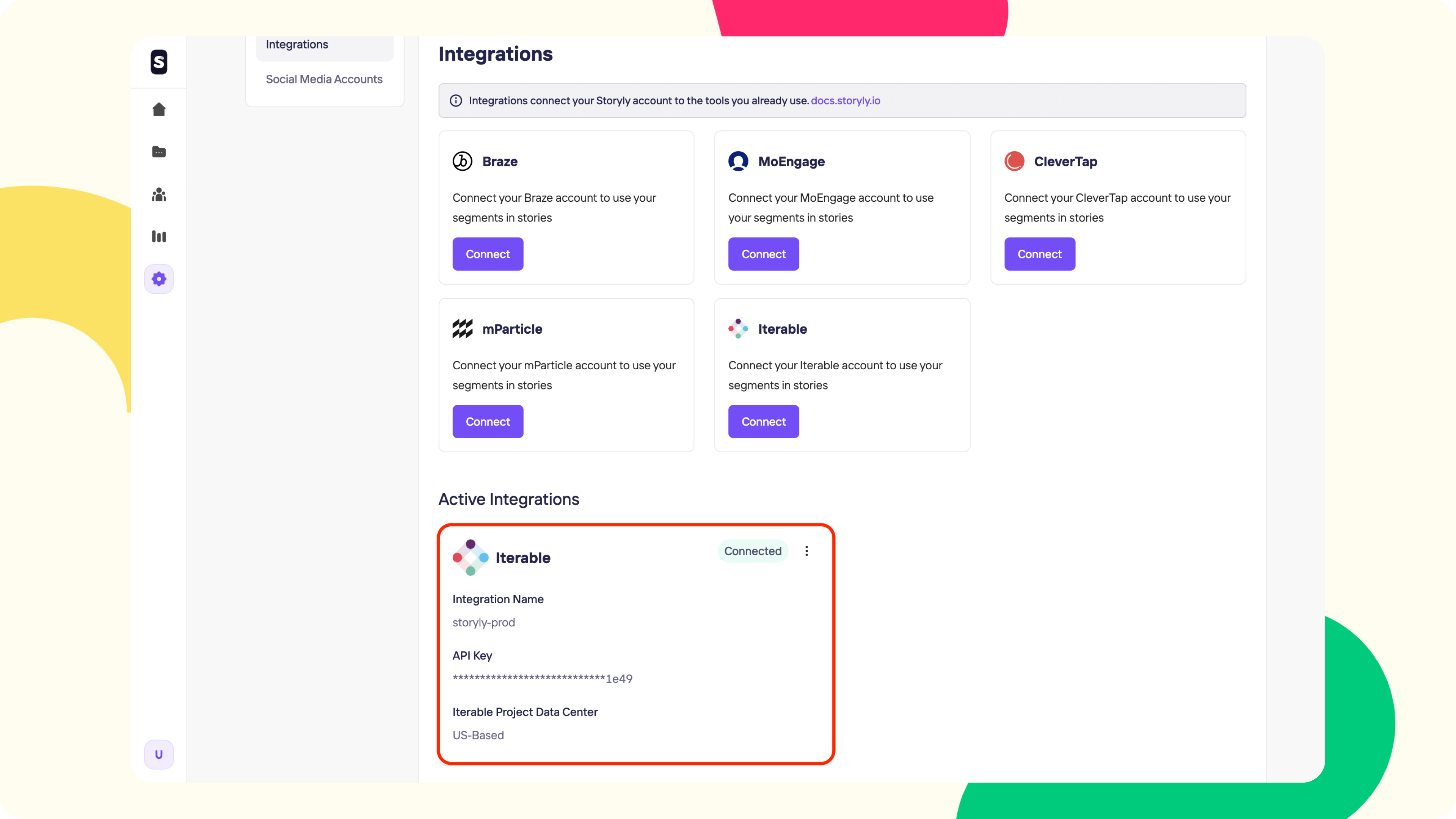
7. You’ve completed the integration 🎉 Now, let’s import audiences from your Iterable account. Go to Audiences on the Storyly Dashboard.
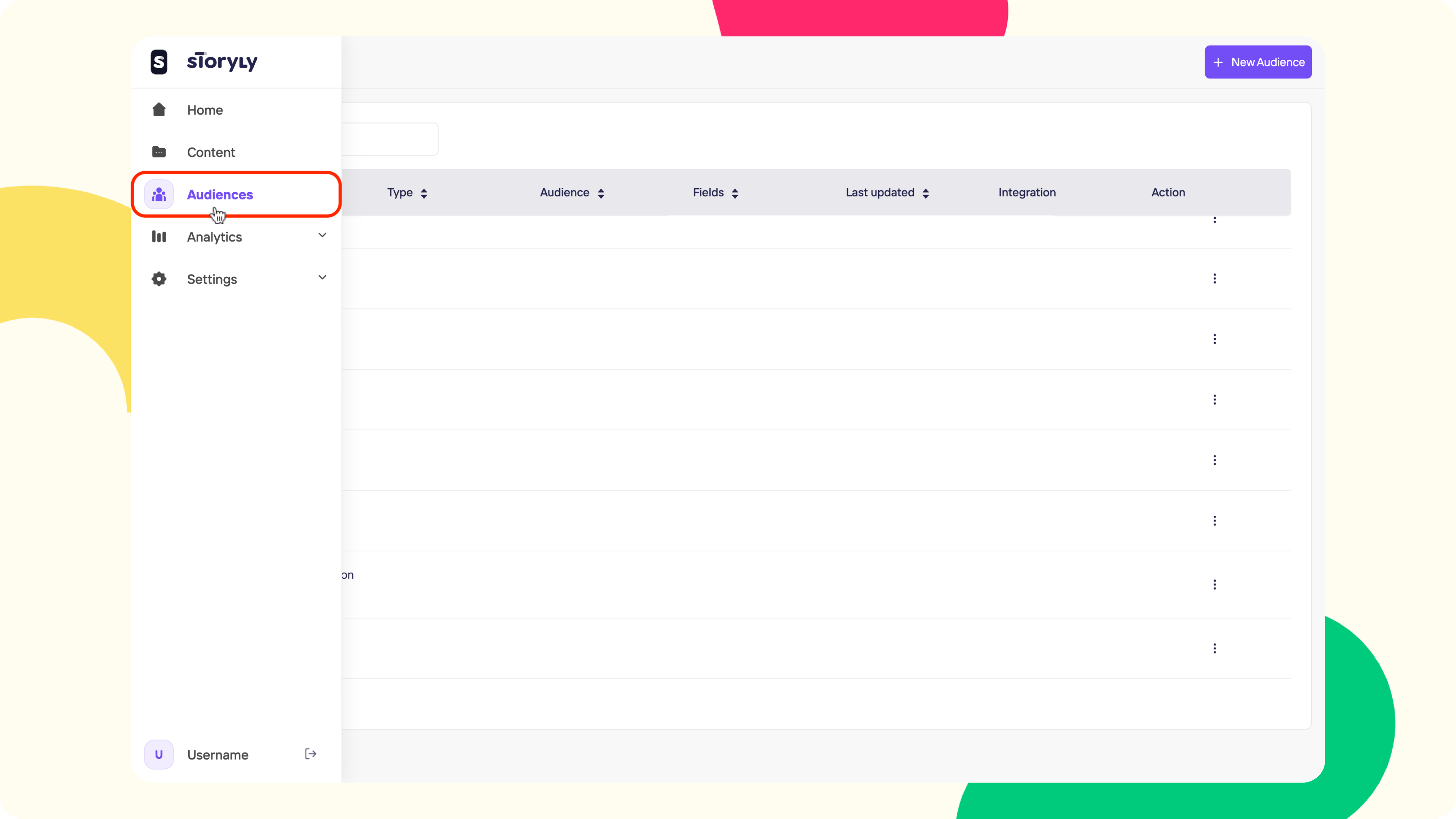
8. Click on + New Audience button at the top left and then to Create Audience with Iterable.
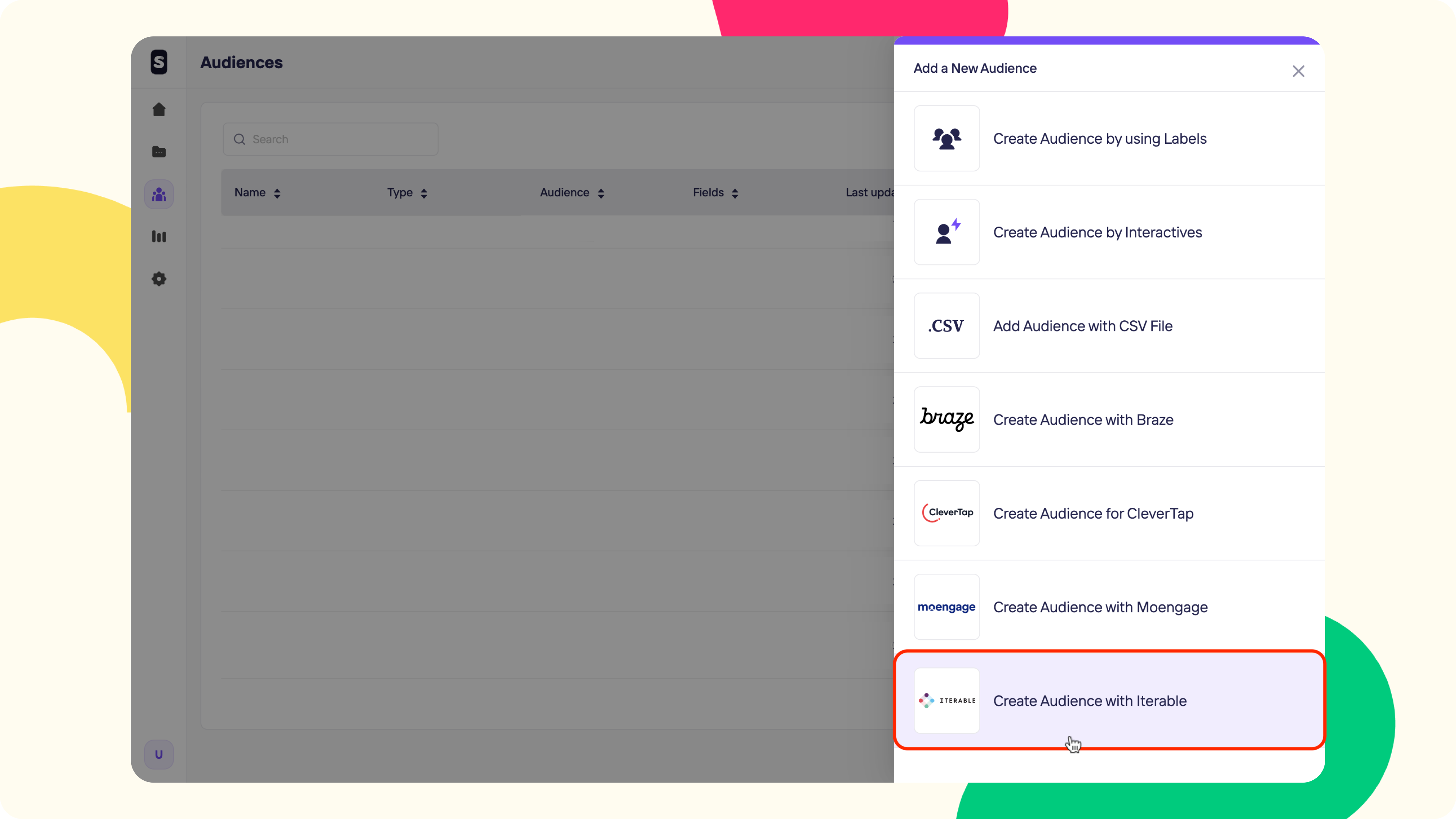
9. At this step, Storyly will list down all of the available audiences (lists) on your Iterable account. Please select the one that you'd like to import and hit Next.
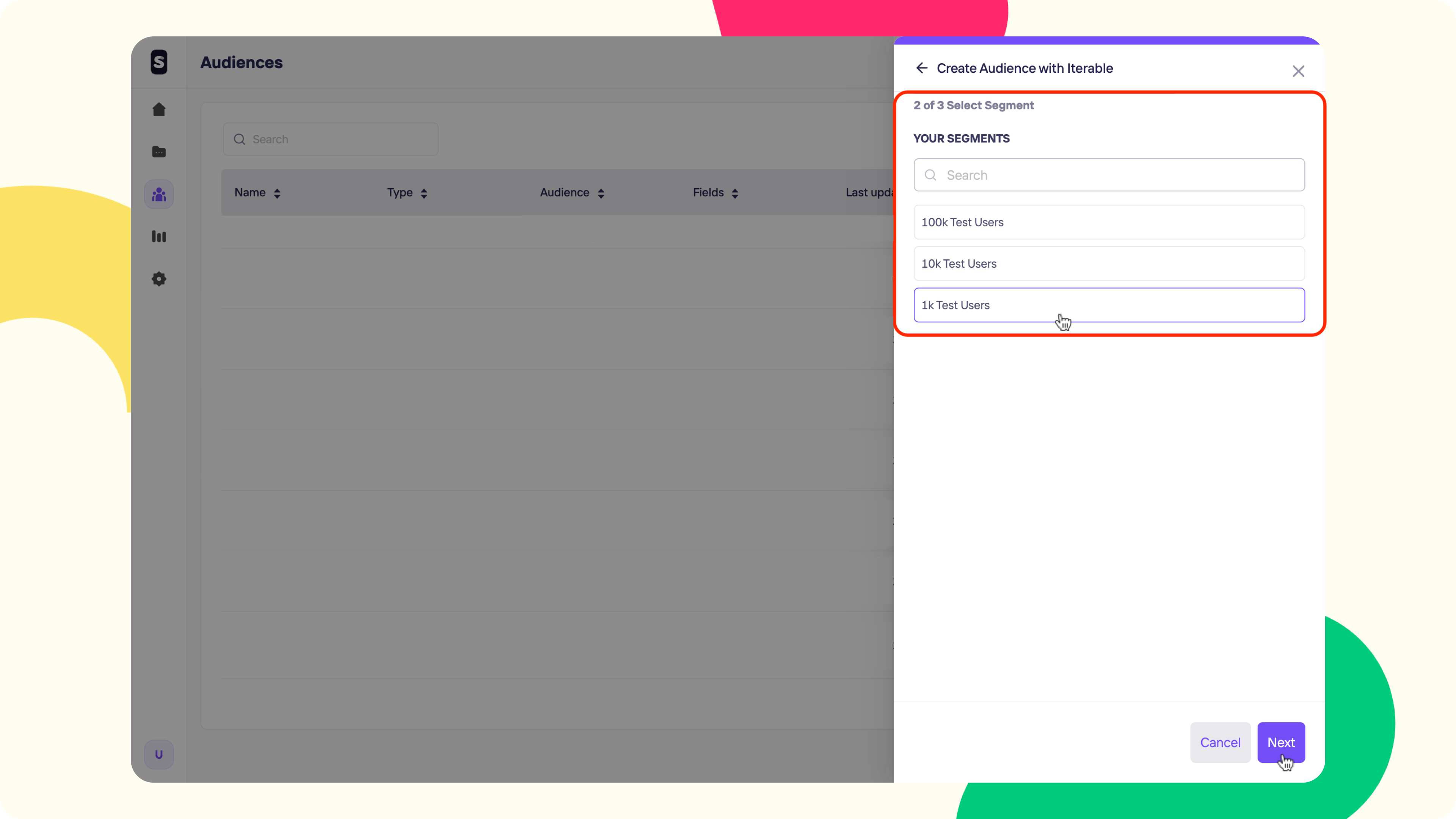
10. You have 2 options for the synchronization, which are:
- One-time Sync: Storyly will import the audience from Iterable just for once.
- Daily Sync: Storyly will import the audience and keep it in sync with Iterable on a daily basis.
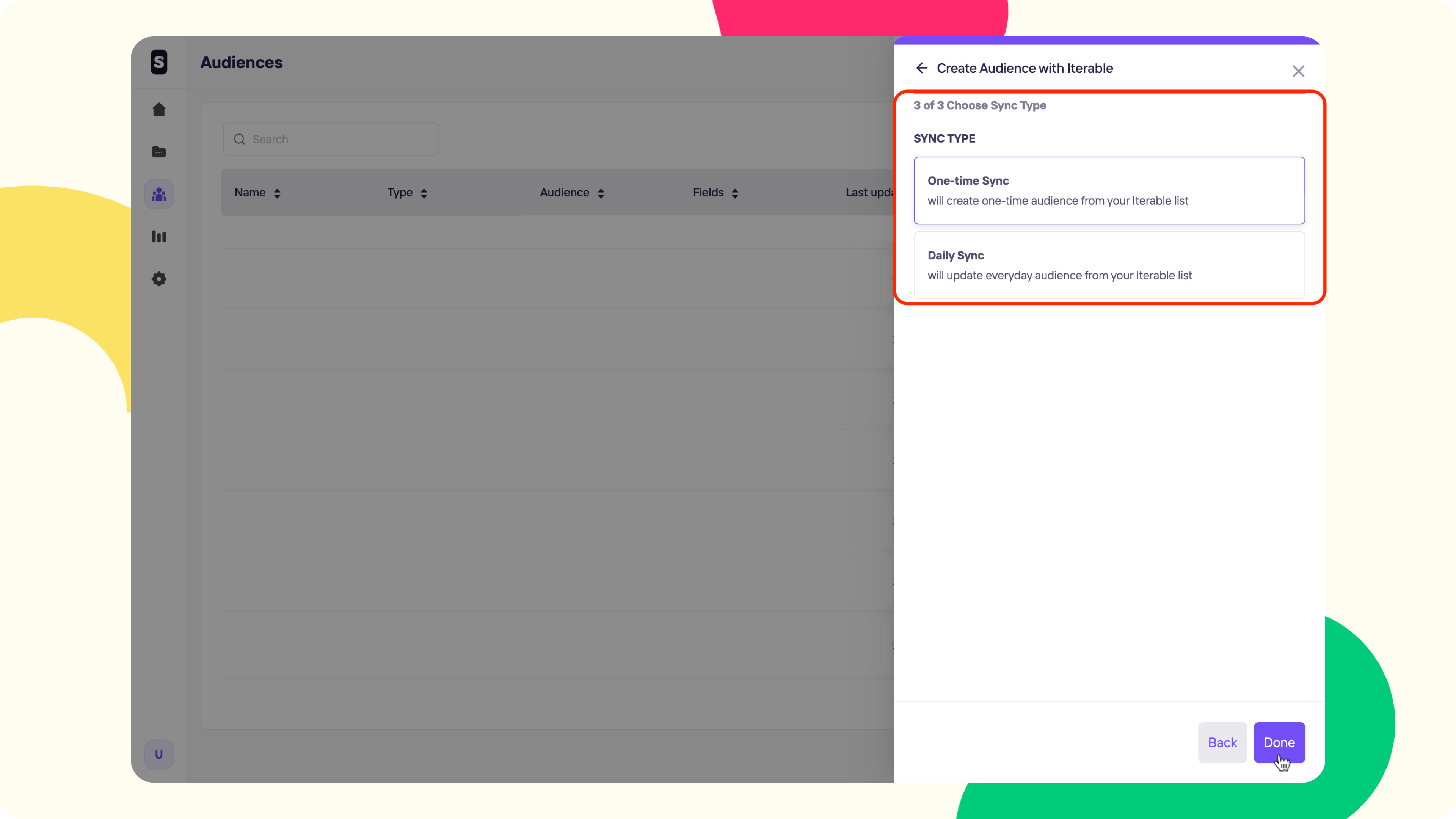
11. After selecting the sync type and hitting Done, your audience will appear at the bottom of your Audience list.
Warning
Depending on the size of the audience, the processing period can take a couple of minutes before your audience is ready to roll.
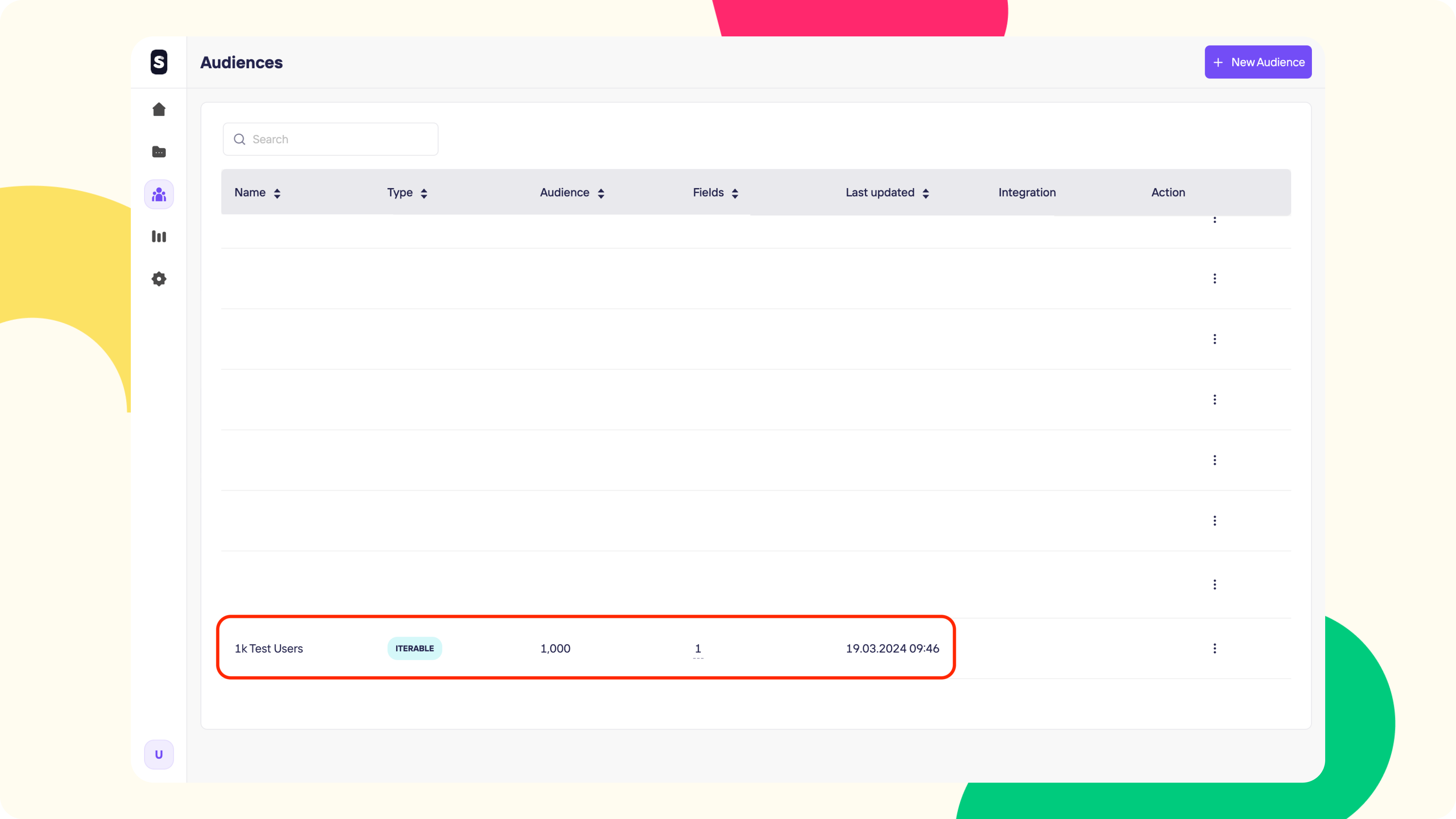
Voilà! You can import an audience from Iterable to Storyly that easily.
You can assign this audience to one of your Story Groups so that only those users included in the audience can see the content of that Story Group, and the rest cannot.
Updated over 1 year ago
