CleverTap Amazon EventBridge Setup
How to do Amazon EventBridge Setup on CleverTap for Storyly integration?
To use CleverTap <> Storyly Integration, a setup should be completed on the CleverTap Dashboard first.
This integration has been done with Amazon EventBridge and thanks to it, the connection in between is continuous and real-time.
If you're using Amazon Event Bridge for any other partner of yours, the Webhook option can be used instead.
Amazon EventBridge Setup
1. For setting up Amazon EventBridge, on the CleverTap Dashboard, please navigate to Settings and under Partners section find Exports. At that screen, you'll see Amazon option under Available partners. Please select it to proceed.
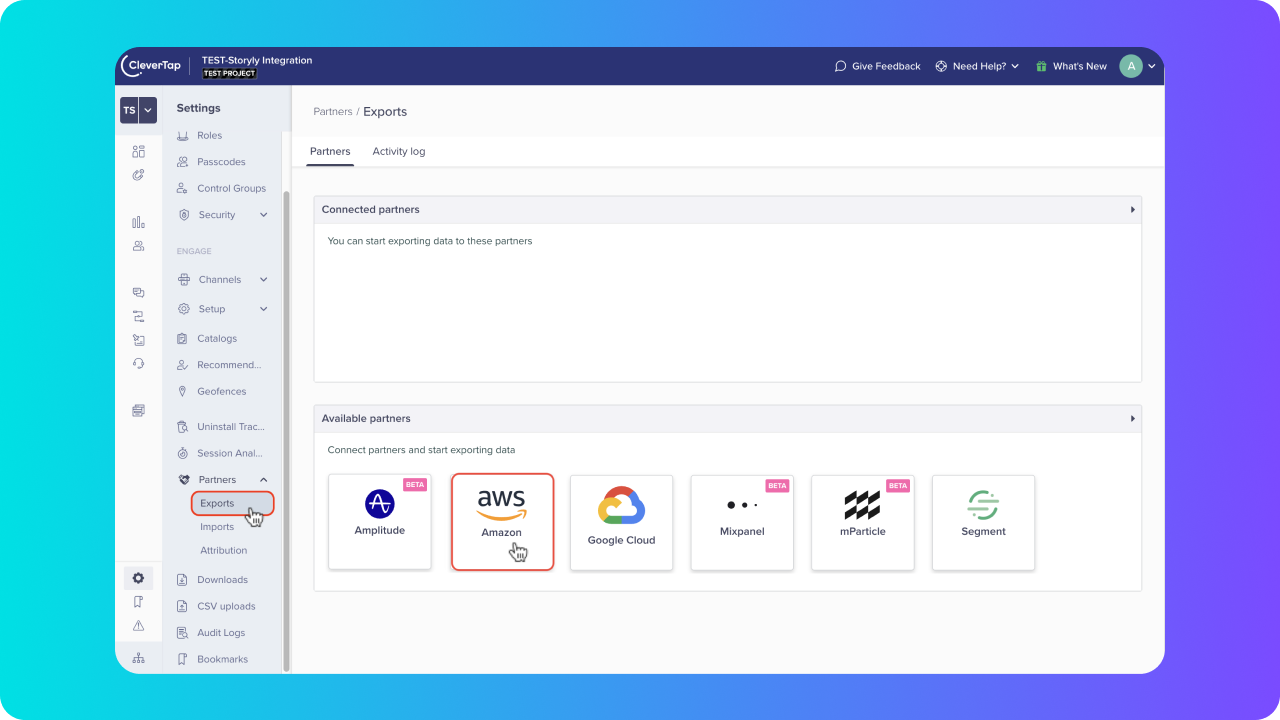
2. Then select EventBridge option from the AWS Connections dropdown.
3. Copy & paste the AWS account ID given below in the AWS Account ID field and select EU (Ireland) under Region dropdown.
AWS EventBridge details
AWS Account ID: 374278225139
Region: EU (Ireland)
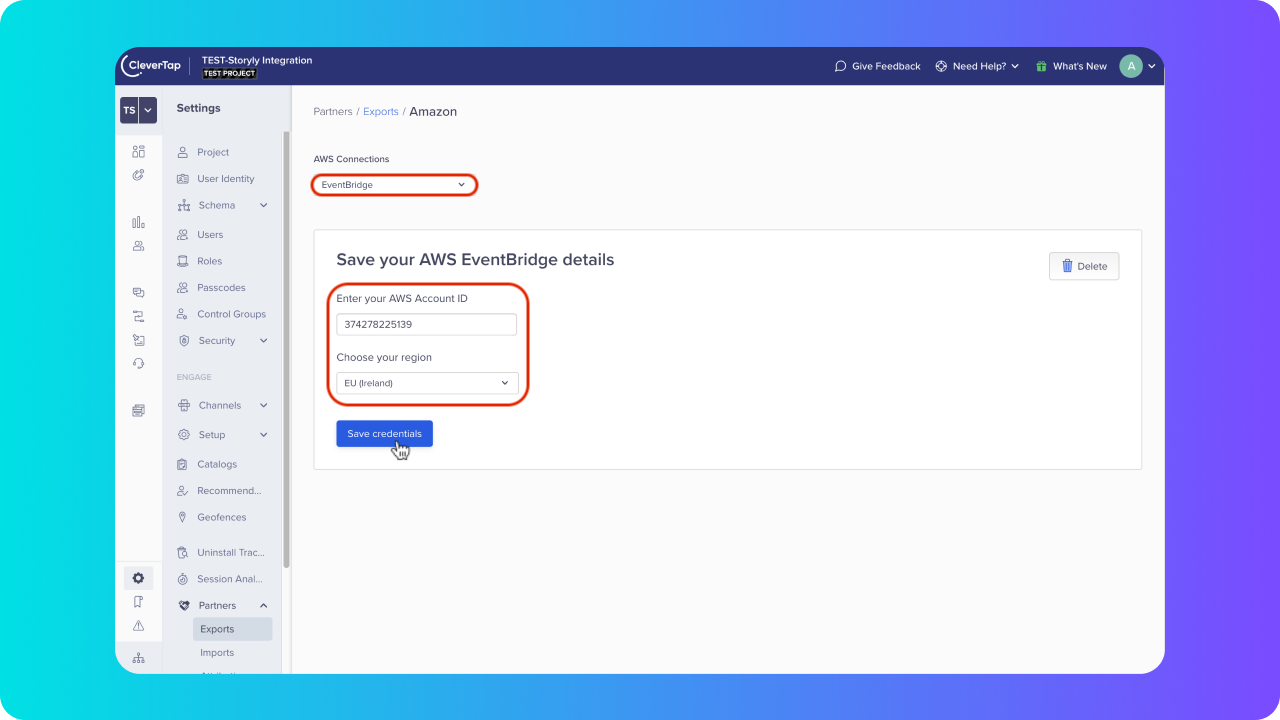
4. Once you click on Save Credentials, you can start creating Campaigns & Journeys with Amazon EventBridge on CleverTap.
Creating an Audience for CleverTap on Storyly Dashboard
After setting up the Amazon EventBridge on CleverTap, we need to create a unique token on the Storyly Dashboard to complete the connection.
5. Please go to Settings on Storyly Dashboard and find Audiences under Data Management tab.
6. At the Audiences page, please click on + New Audience at the top right and select Create Audience for CleverTap option.
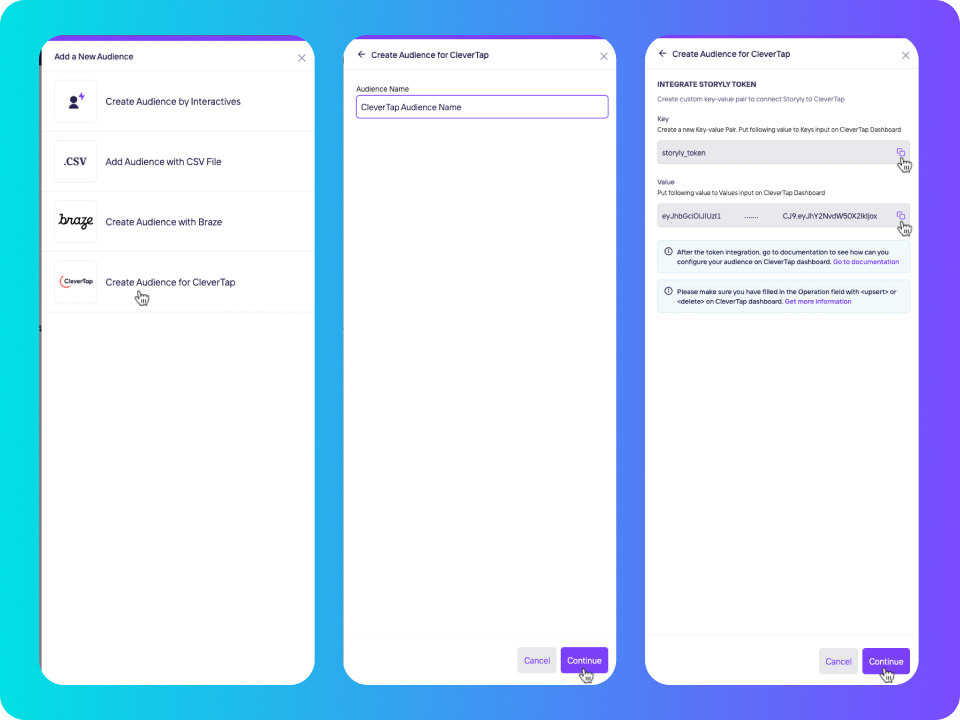
7. Give a name to your Audience and click on Continue.
8. At this step, Storyly will generate a Key and unique Token for your Audience. Please copy these values and we'll use these while creating Campaigns & Journeys on the CleverTap Dashboard.
Amazon EventBridge Content
Since the EventBridge setup is completed, and we've generated a unique Token on Storyly, it's time to create Campaigns & Journeys on the CleverTap Dashboard.
For each option, under Engagement Channel, you'll see Amazon EventBridge within Partner Channels.
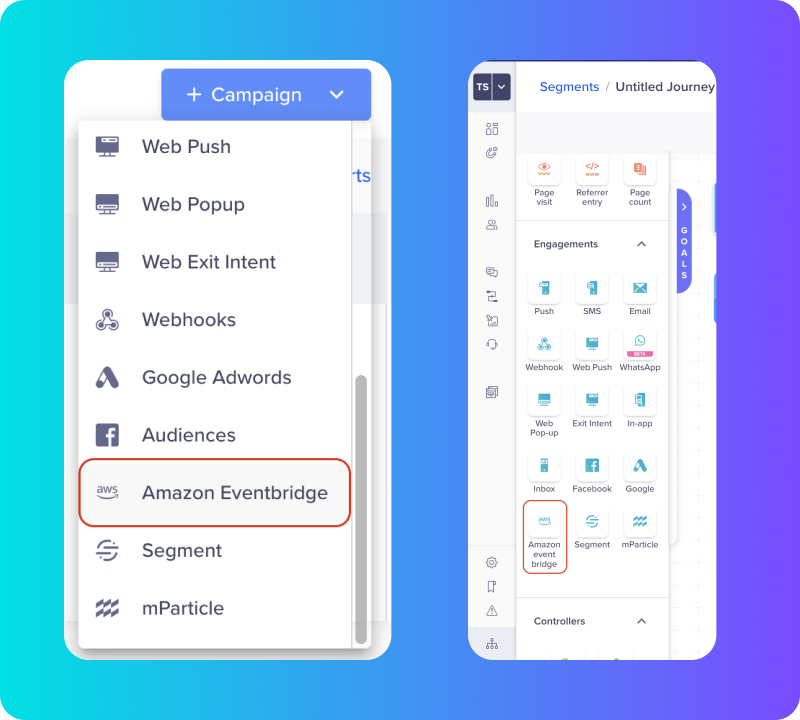
9. While creating a Campaign or a Journey, at What step of each method there is an option to Edit the Message. Please go ahead and proceed with Edit the Message.
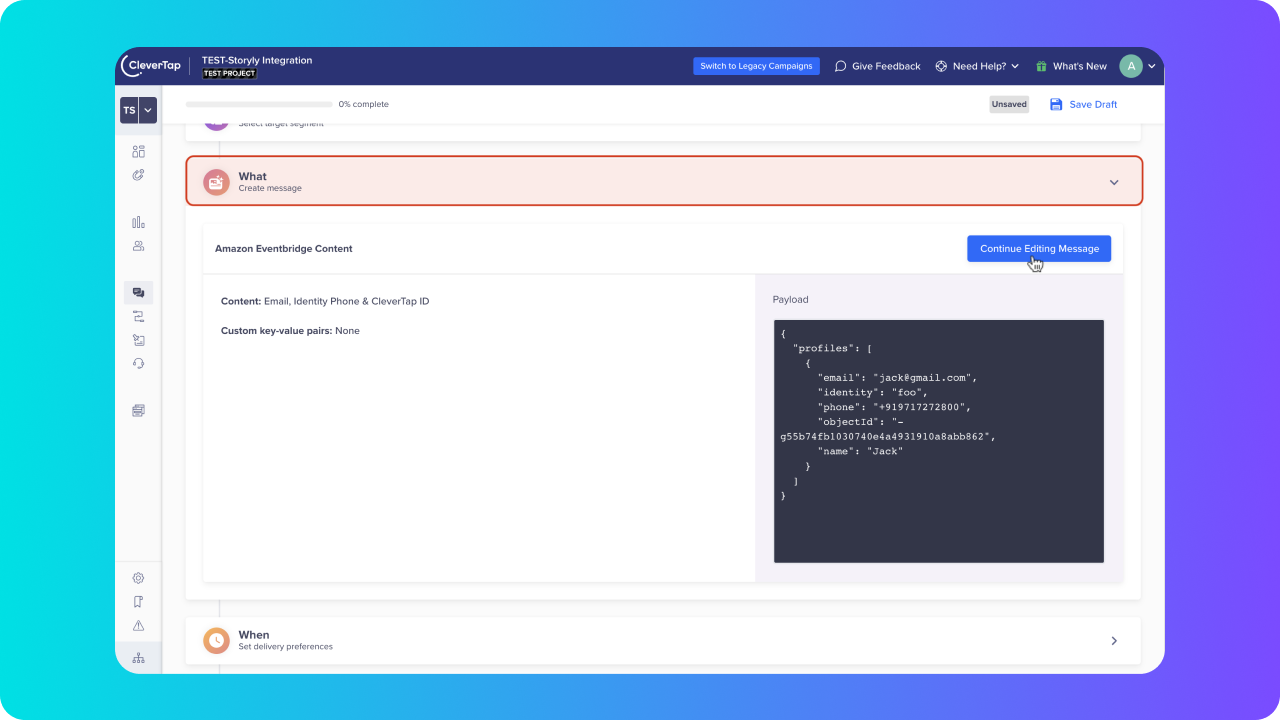
Campaign
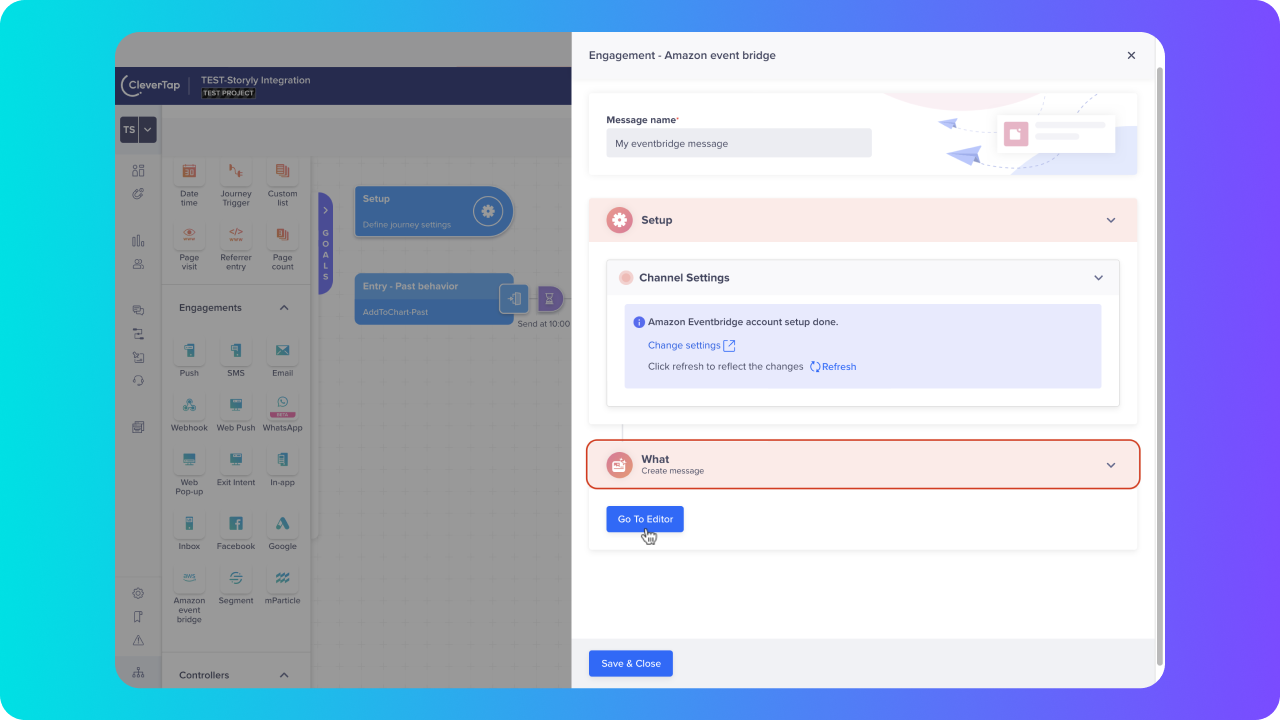
Journey
10. Here, we need to select Custom Profile Attributes and add mandatory Key-Value Pairs given below.
Mandatory Key-Value Pairs
storyly_token
- Please paste the Token that we've created on the Storyly Dashboard at 8th step
operation
- For insert & update operations: upsert
- To delete user from the Audience: delete
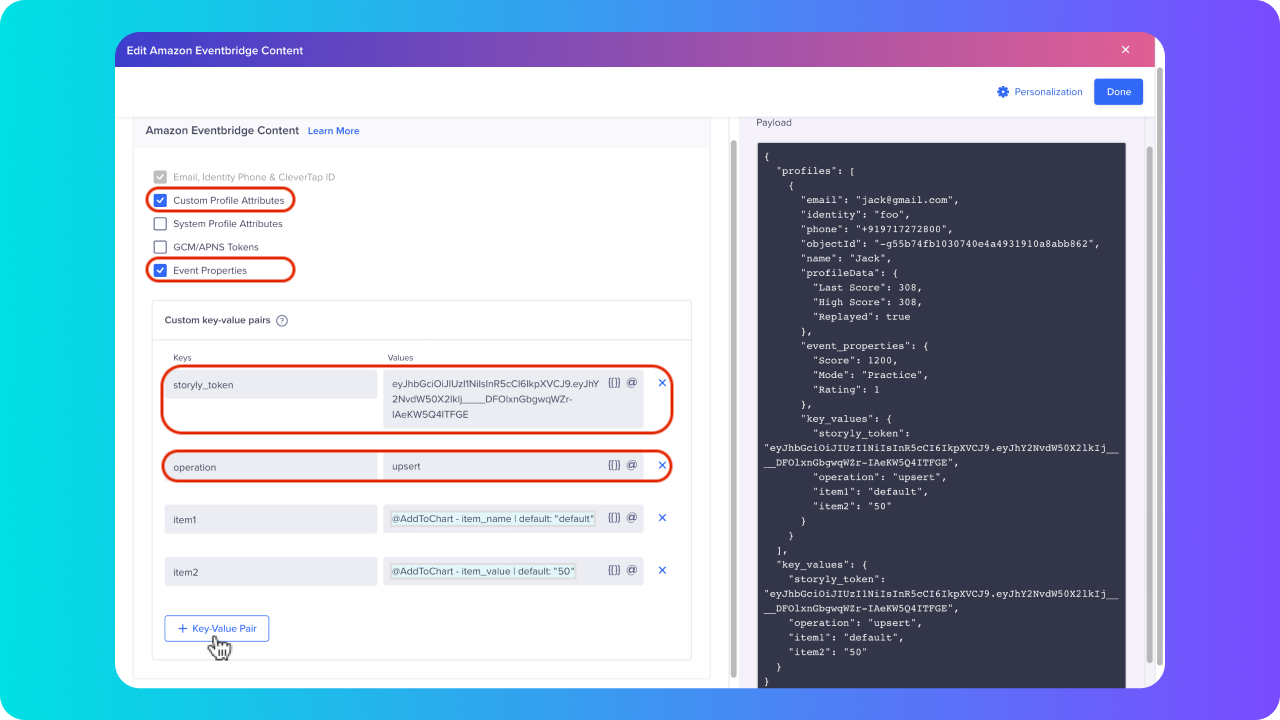
11. Optionally, if you'd like to personalize content, at this step you can add user properties in the payload by adding new key-value pairs.
12. Last, you can click on Done button and Save&Close the Amazon EventBridge Content drawer.
Updated about 2 years ago
