Setting Up a Two-Step Verification
How to set up a two-step verification on Storyly?
By enabling two step verification, an extra layer of protection is added to the account.
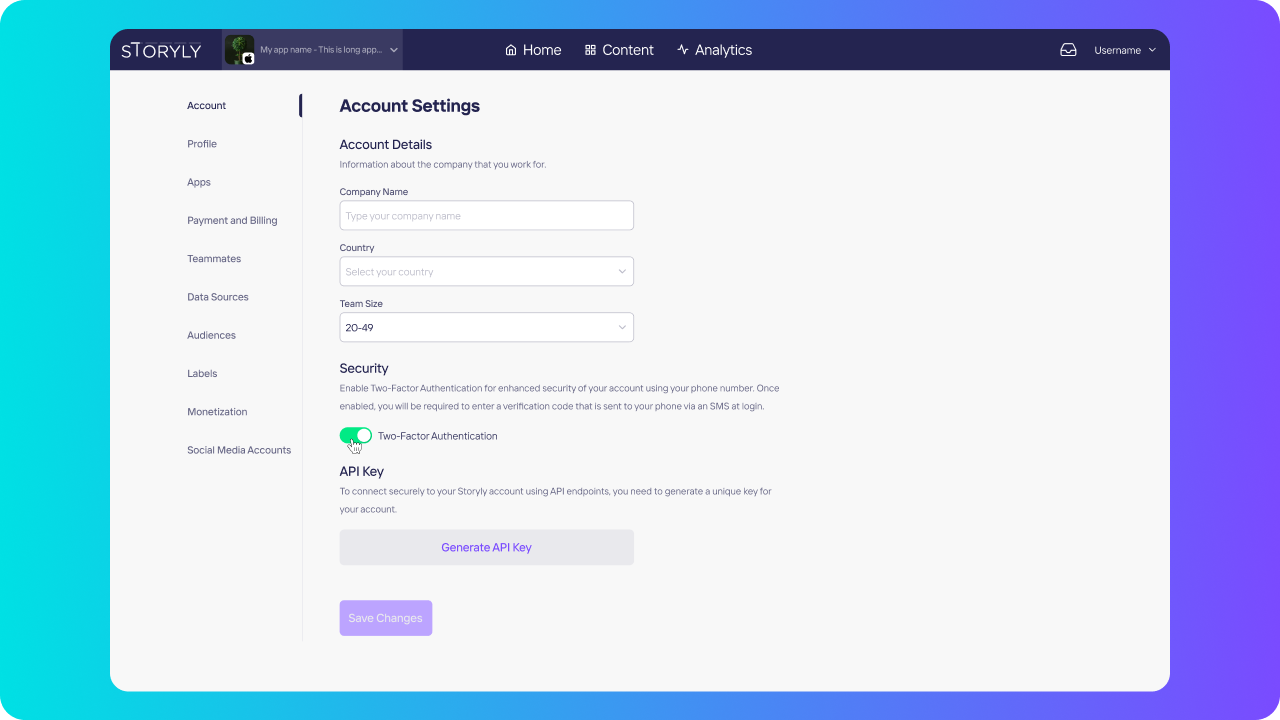
Only Account Owners can enable two step verification under the Account Settings for the account.
Once the Account Owner enables two step verification, each team member needs to enter both password and the security code sent to their mobile phone for signing in.
In order to disable two step verification, please contact us from [email protected].
Updated about 2 years ago
