Adding App & Website
How to add an app or website to the dashboard?
Everything starts with setting up your app or website on the Storyly Dashboard. You should have at least one app or website before creating your Stories.
Adding Apps
If your app is live in the App Store or Google Play Store, you can simply search for the name of your app and select it.
If your app is not live in stores or if you just want to add your app with an identifier, simply click on the checkbox "My app is live in the store" and type your app's identifier.
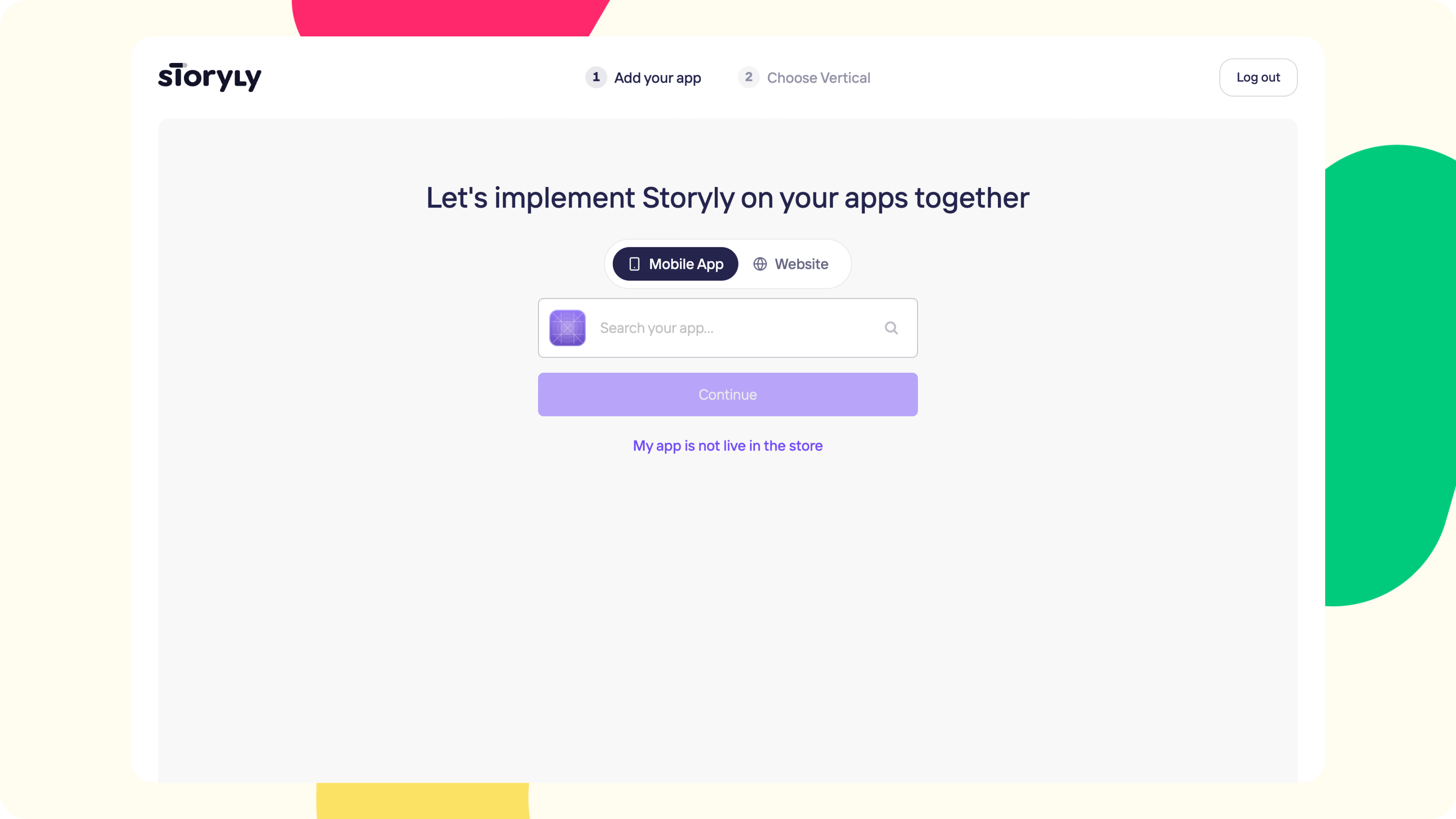
If you already have set up an app earlier and you want to create another one, you can click on the picker in the top left corner and add a new app from there as well.
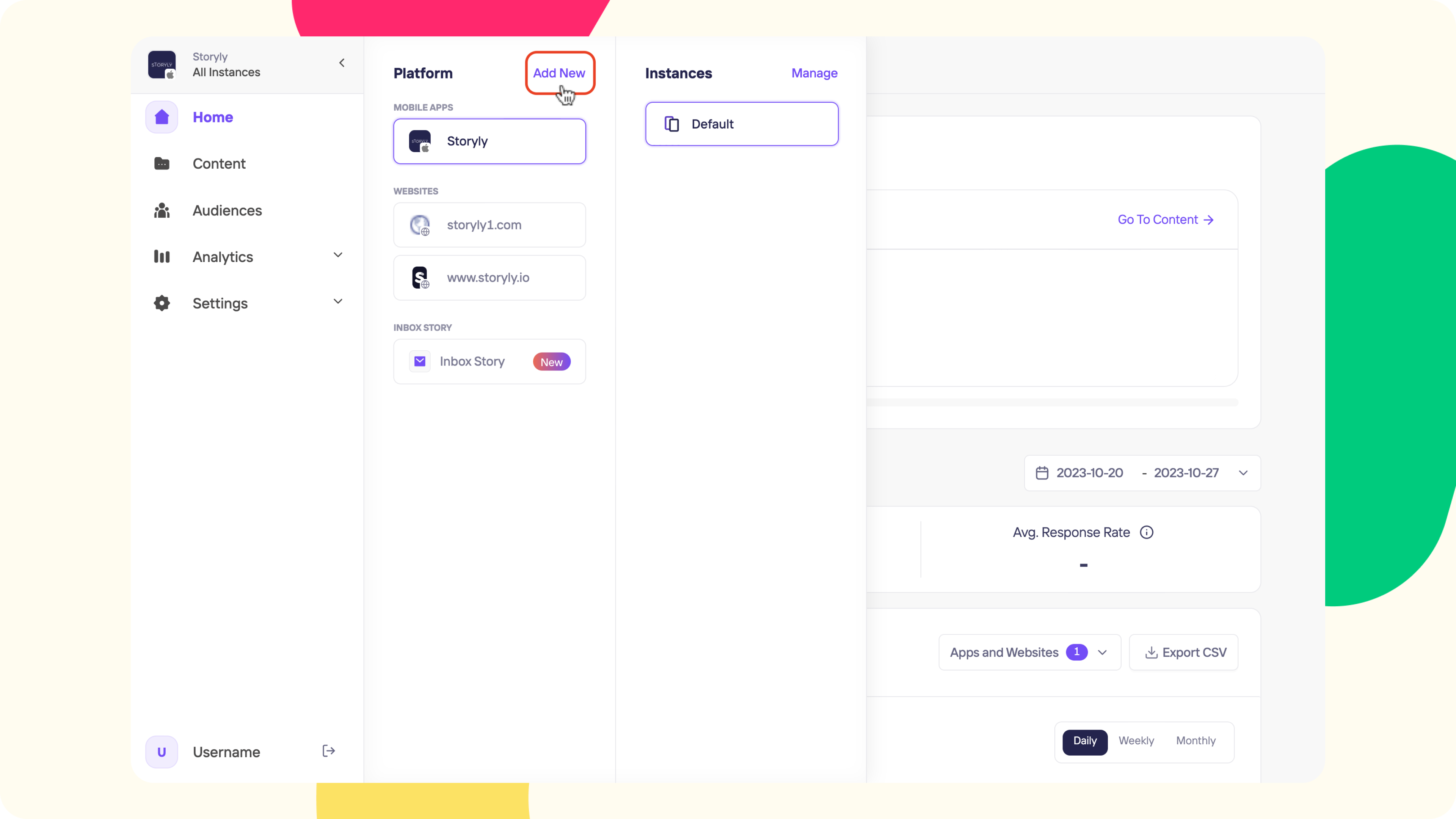
The same actions can be taken from the Settings > Account Management > Apps & Websites section as well.
Adding Websites
If you are going to add a Website, please click on the Website to toggle and add your website URL in the box.
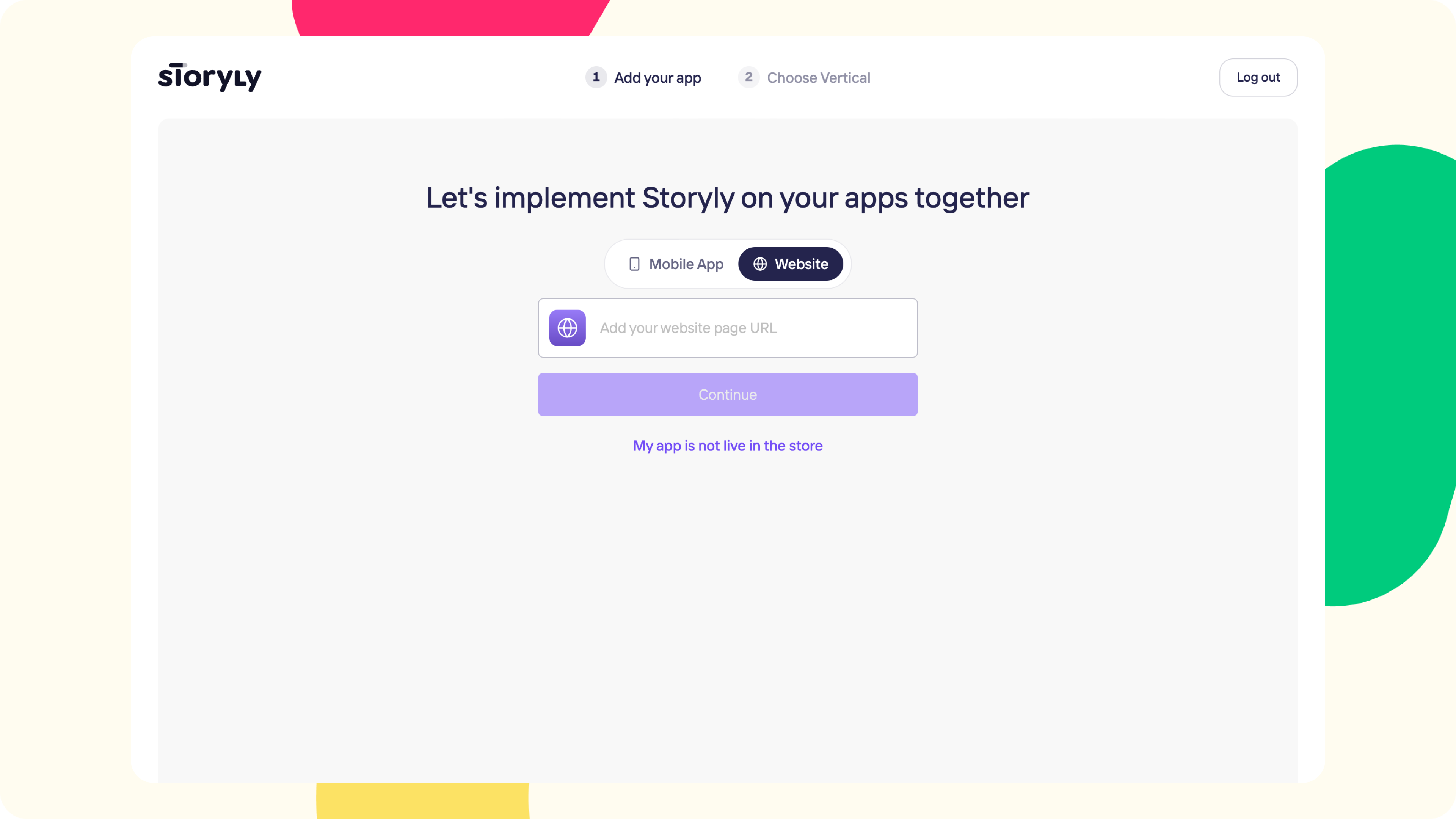
If you already have set up a website earlier and you want to create another one, you can click on the picker in the top left corner and add your website to Storyly by typing your website's URL.
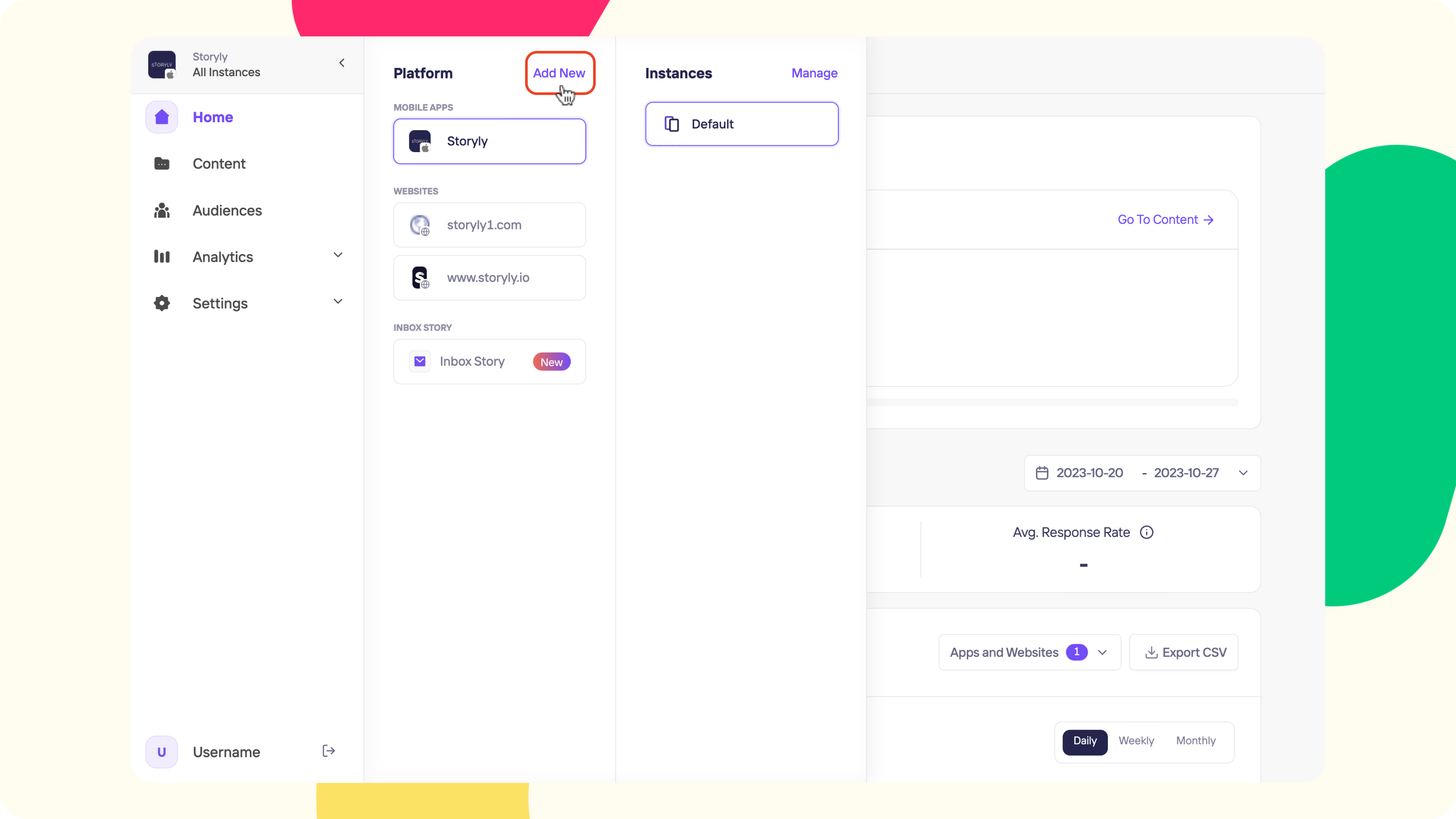
The same actions can be taken from the Settings > Account Management > Apps & Websites section as well.
Remember
You'll use generated tokens of your apps & websites in the integration process. You can check the related document to find and copy your app or website tokens.
Updated 8 months ago
