Connect your Braze Audiences with Storyly
How to integrate Storyly and Braze to use your audiences?
Now you can get your audience from your Braze account and create personalized experiences on Storyly!
Before Starting
Please make sure that you're passing Custom Parameter to the Storyly SDK. Custom Parameter is used to identify your user. Also make sure that you're passing the same identifier that you use with Braze. For custom parameter setup, you can check our SDK documents and Recipe below.
There are a few steps you have to complete to connect your Braze account with Storyly.
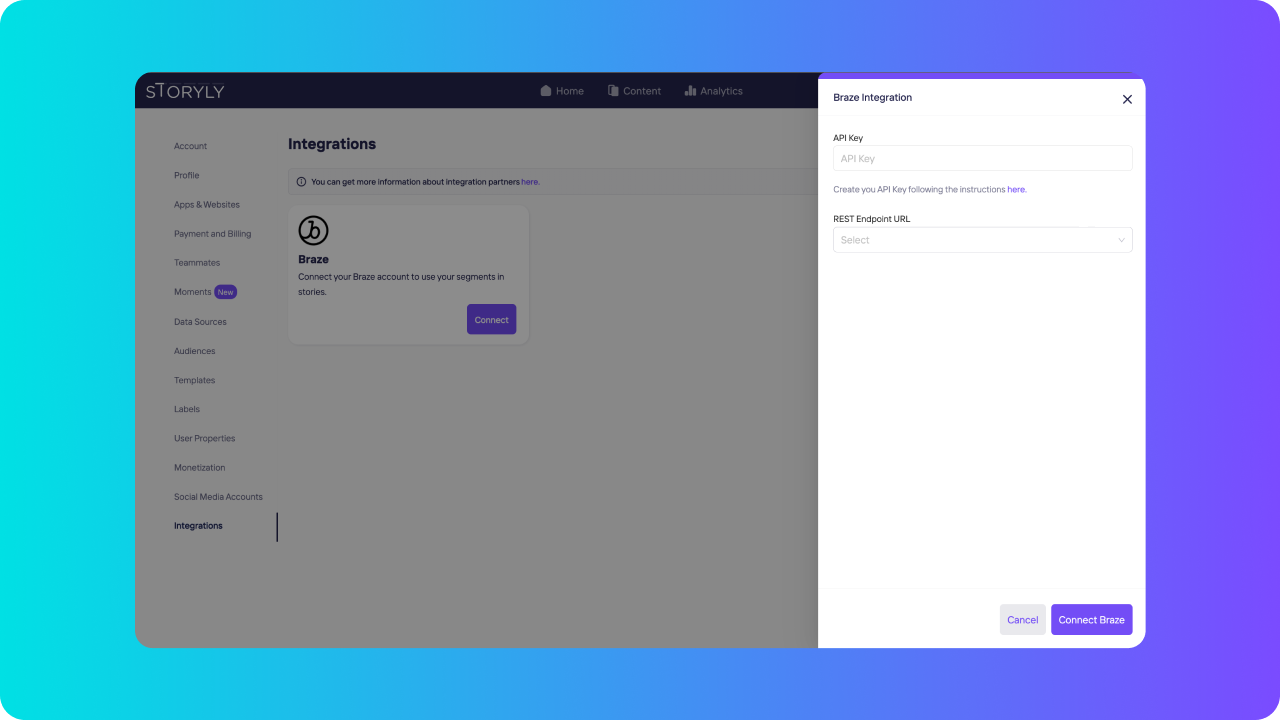
On Storyly dashboard, go to Settings → Integration and click on Connect on the Braze card.
Next, you’ll be needing your Braze Rest API Key and Rest Endpoint URL from Braze dashboard.
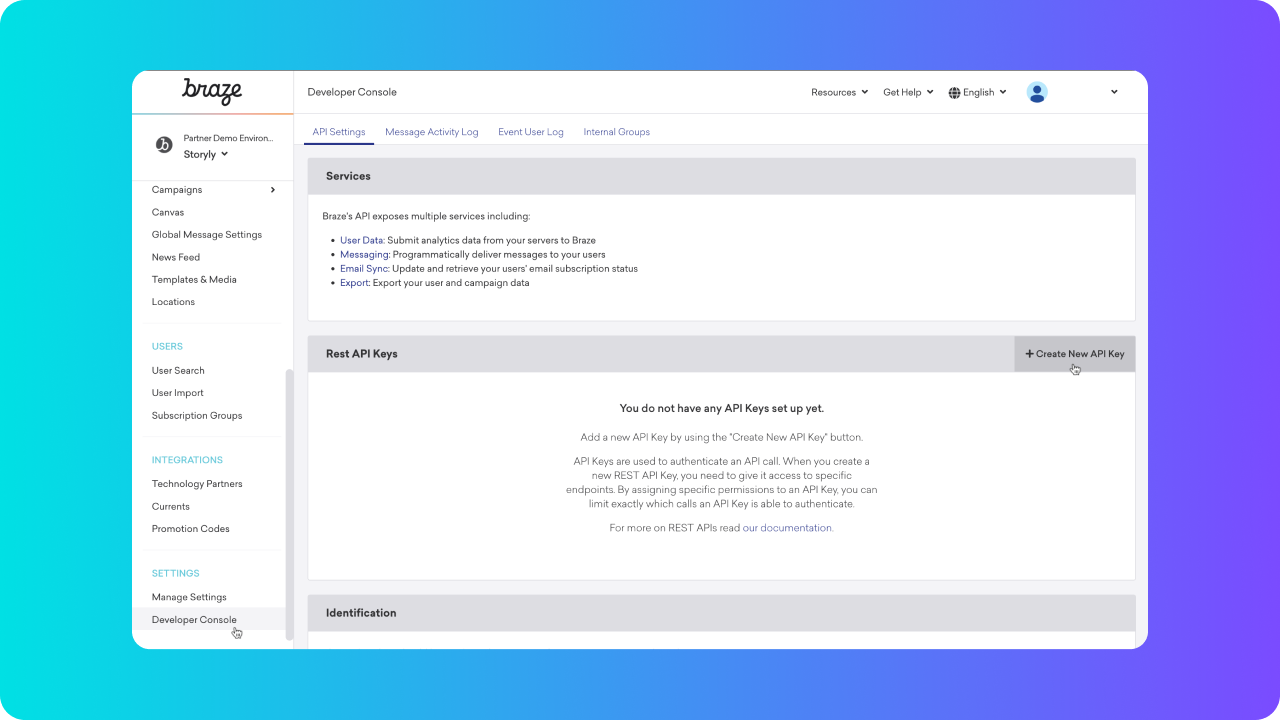
On Braze dashboard, go to Settings → Developer Console under Rest API Keys click on Create New API Key.
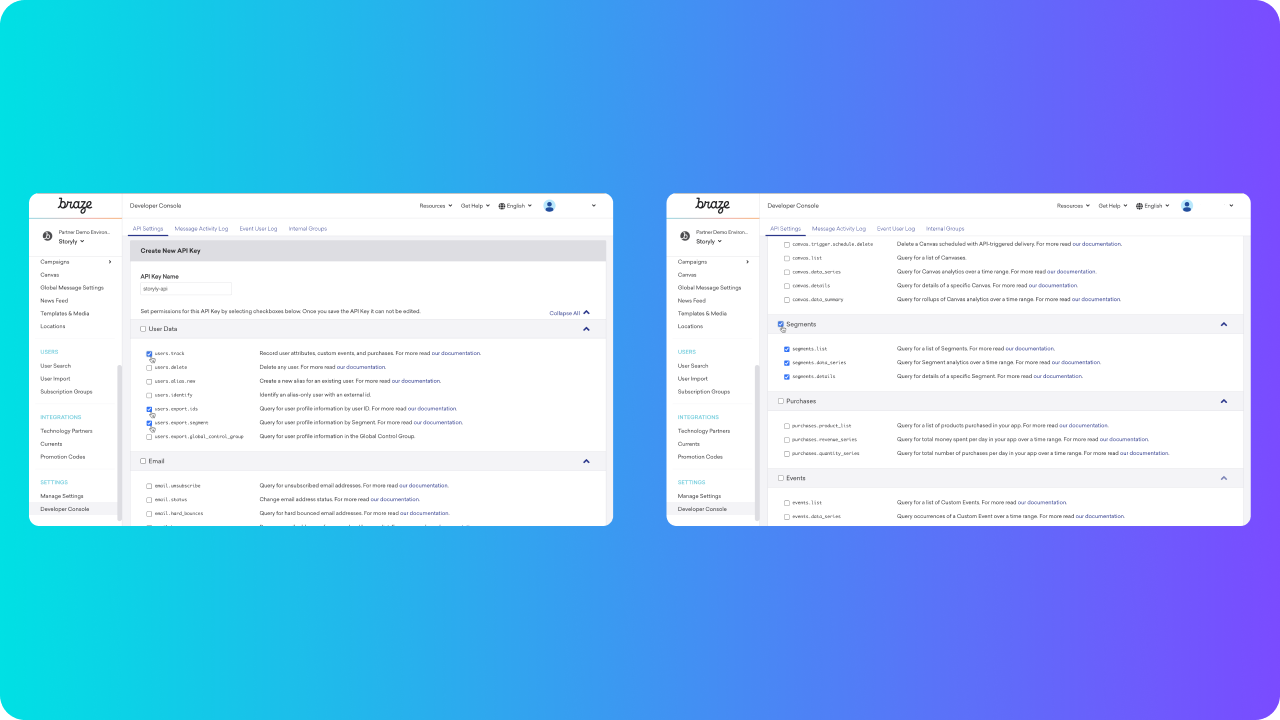
You have to give a name to your new API key and select multiple permissions listed below;
Under Users section;
- users.track
- users.export.ids
- users.export.segments
Under Segments section select all of them.
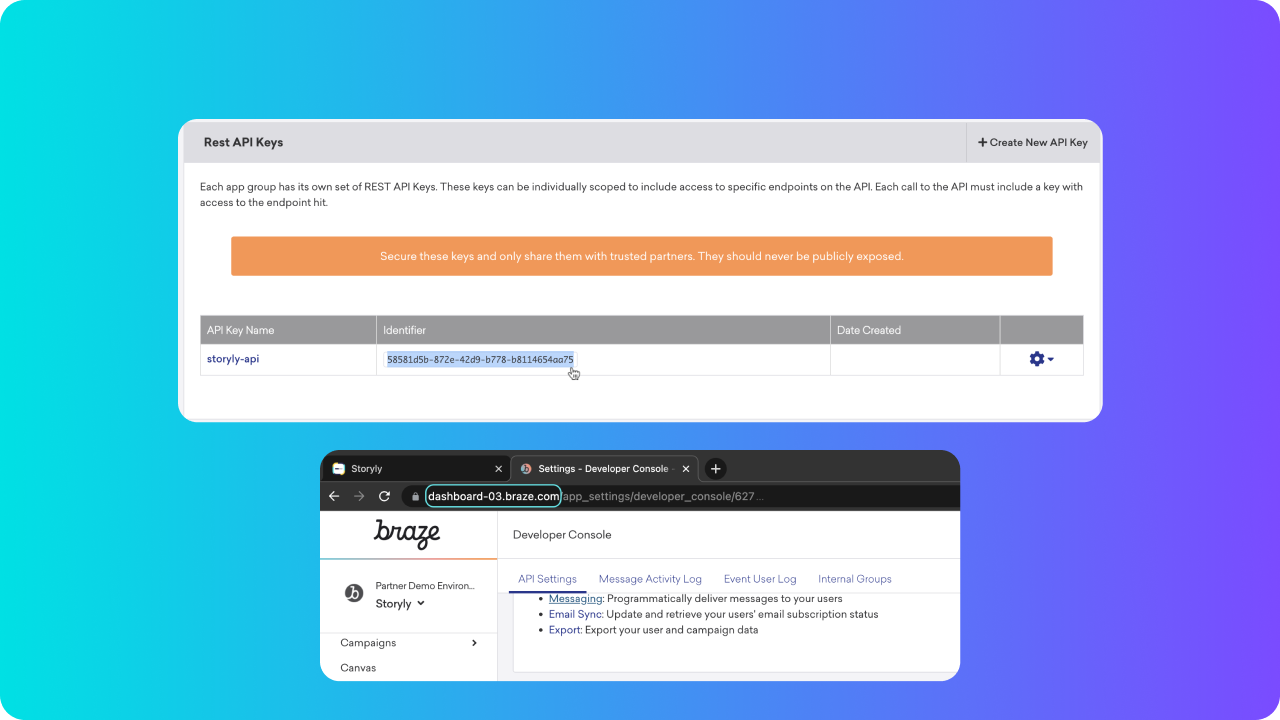
Save your new API key and then copy it to paste on Storyly dashboard.
Once you pasted your API key on related field on Storyly dashboard, you have to select your Rest Endpoint URL from the given list to proceed.
You’ve successfully completed the integration part. Now let’s create audiences from your Braze segments.
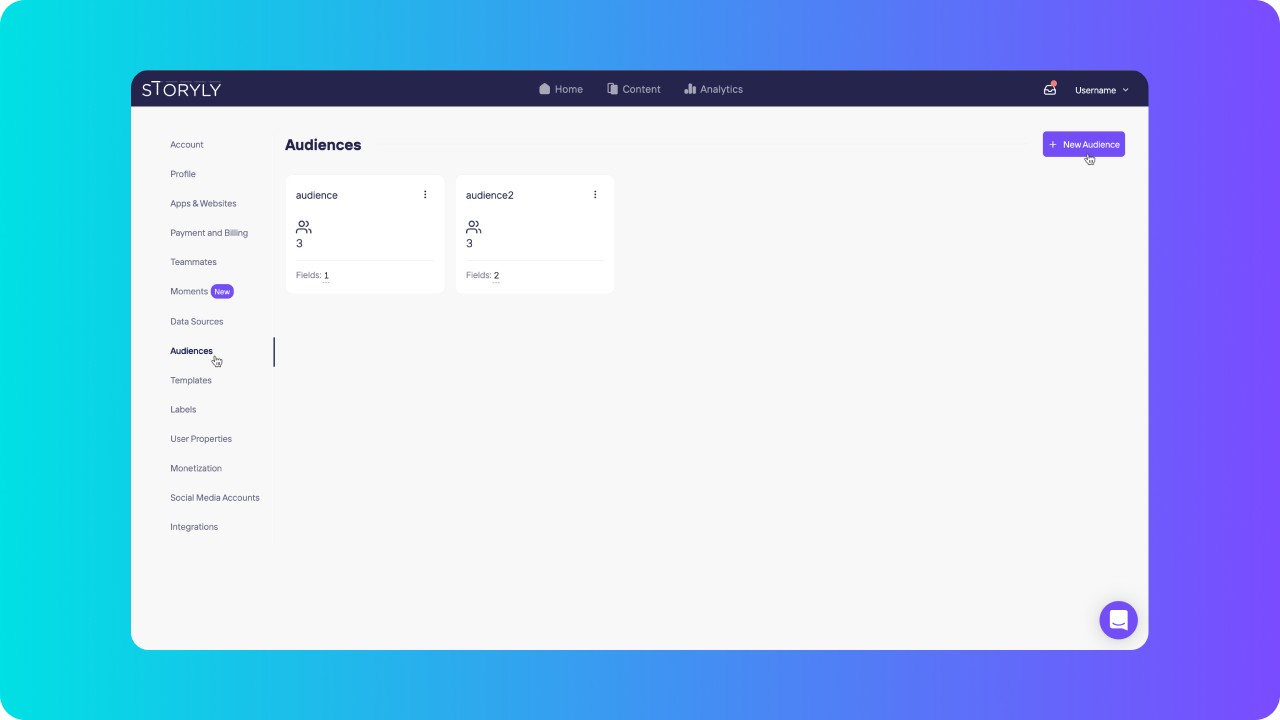
Go to Audiences on Storyly dashboard under Settings and click + New Audience → Create Audience with Braze.
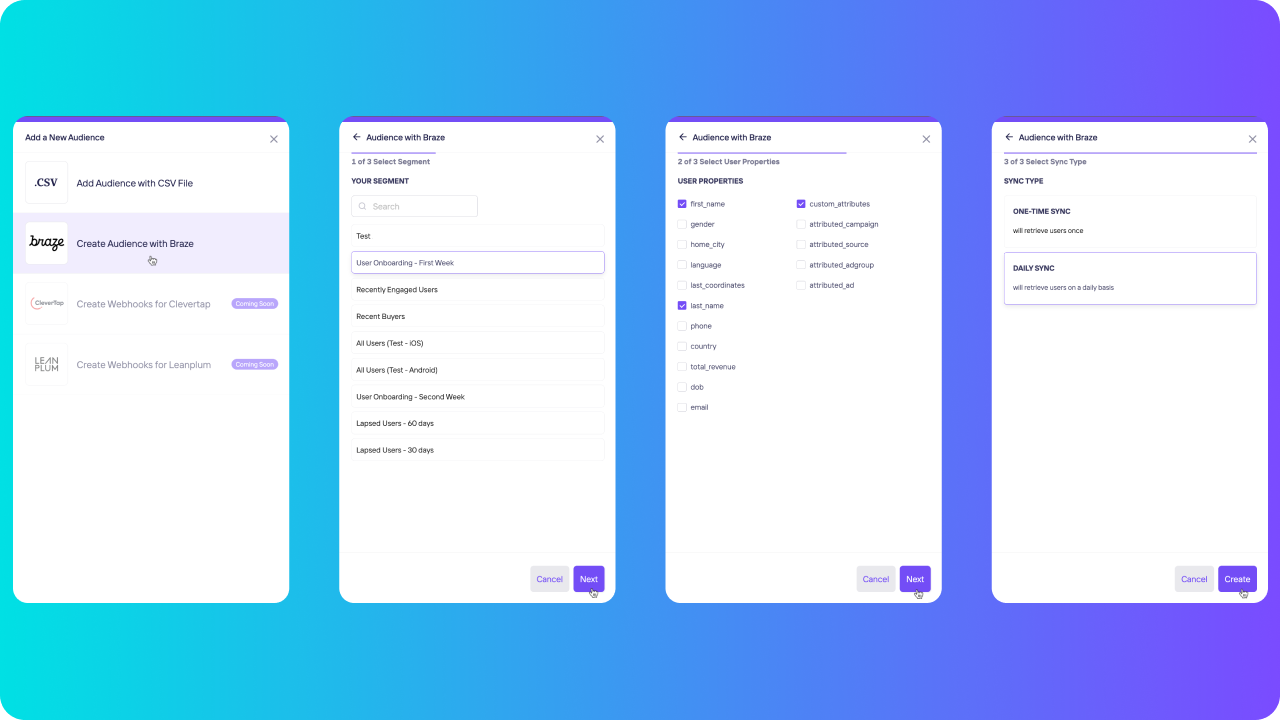
Select a segment from the list of your Braze segments and proceed with selecting User Properties.
You have to select Custom Attributes if you want to use custom behavior like purchase amount, latest bought product etc. and you can select other desired properties.
To complete your audience creation on Storyly finally, you have to select a sync option for your audience. You can either choose One Time Sync and we’ll get your desired segment as an audience for one time or choose Daily Sync and we’ll sync your audience with desired segment once a day.
The processing period can take couple of minutes before your audience is ready to roll.
Now let’s create stories with using your Braze audience.
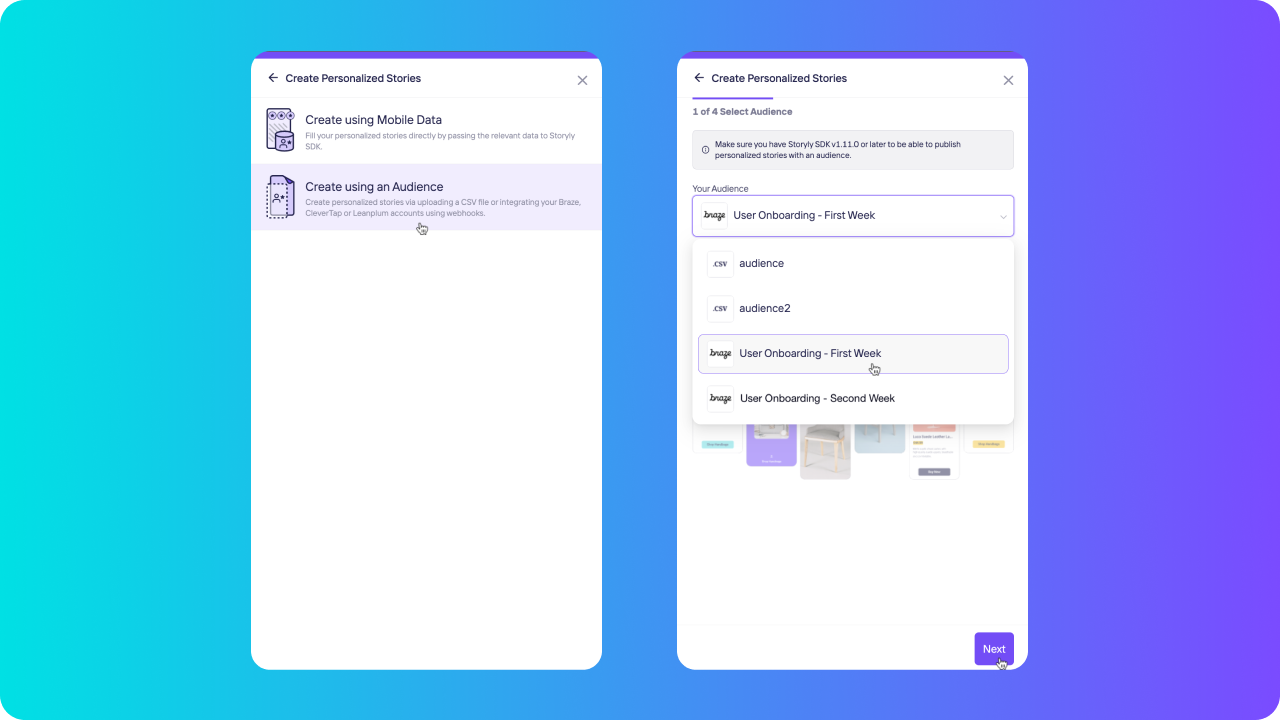
Click on + New Story Group and select Create Personalized Stories → Create using an Audience.
Here you can select the audience you’ve created from Braze in the dropdown list. Then match the user properties of your audience with your story template and create your personalized story group using your own Braze segments!
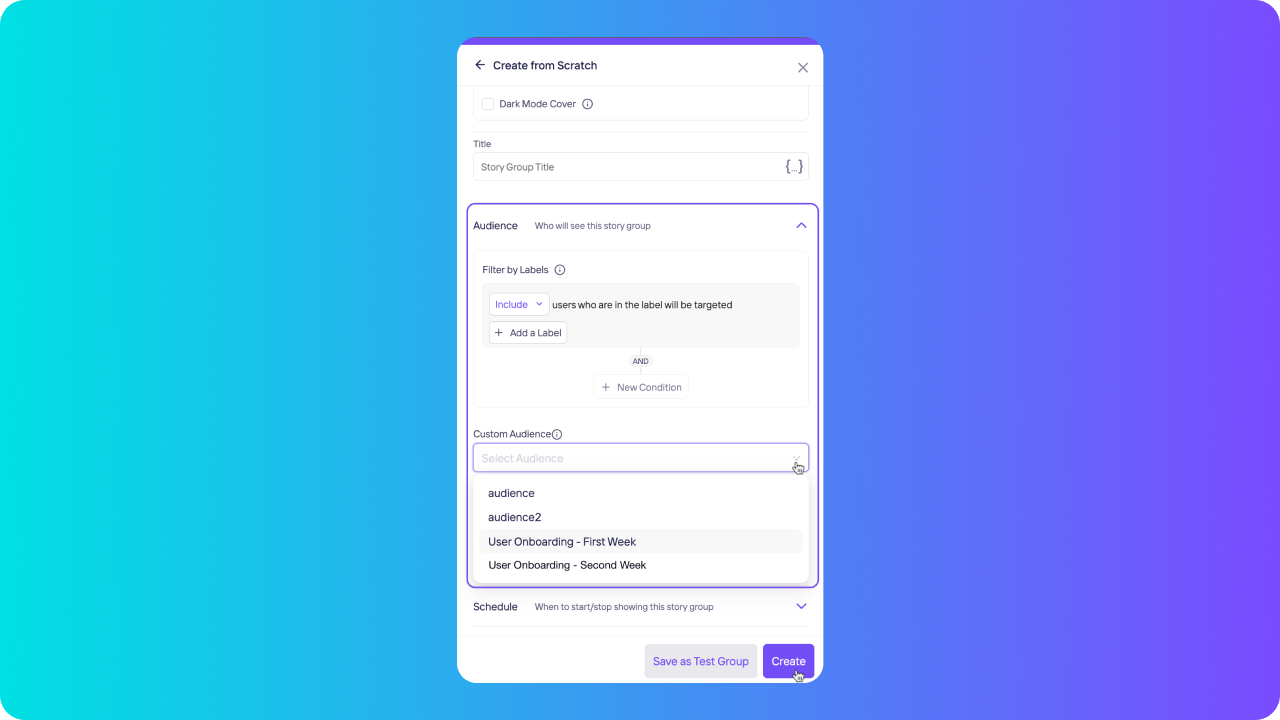
Also, you can make a selected audience to see your story groups only. To be able to that click on + New Story Group → Create from Scratch.
Click on Audience to open the section and select your audience from the Custom Audience dropdown list.
For detailed information about creating story group with custom audience please refer; Having Custom Audience for Story Groups
Updated 6 months ago
