Preparing and Uploading the Product Feed
Before Starting
To be able to start with Shoppable experience, you need to have a valid XML or CSV Feed first.
Valid feed types include XML, CSV files and CSV URLs and must have
Product Name
Product ID
Product Group ID
Description
Link
Image Link
Availability
Price (please make sure currency code is used instead of currency symbol)
Even though it is not a must-have during your upload, you should have below fields to show variants or create collections in Storyly Dashboard.
Any variant type : Color, Size
Brand
Gender
Product Category
Additional Image Links
Sales Price
Tags (any extra datapoint you would like to use for filtering)
Note
If you would like to go live in different countries and if the prices and currency will vary, you can create separate XML Files for each country and language. This is explained in the “Supplemental Feed” section below.
Once you are ready with the XML File, you can upload it from the Settings>Data Management>Products page.
- Please click on Add New Feed and start matching the fields on your feed & Storyly Dashboard.
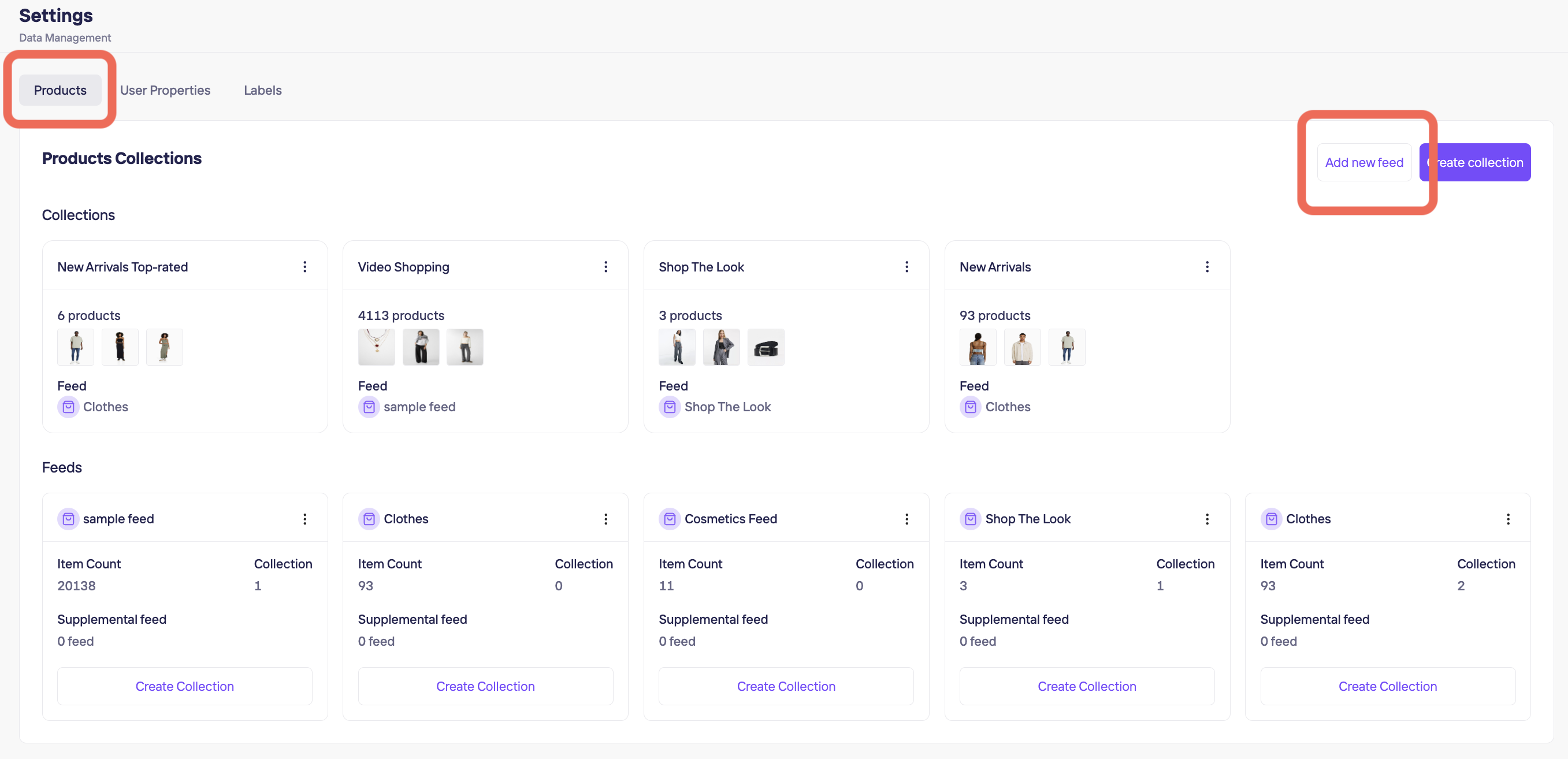
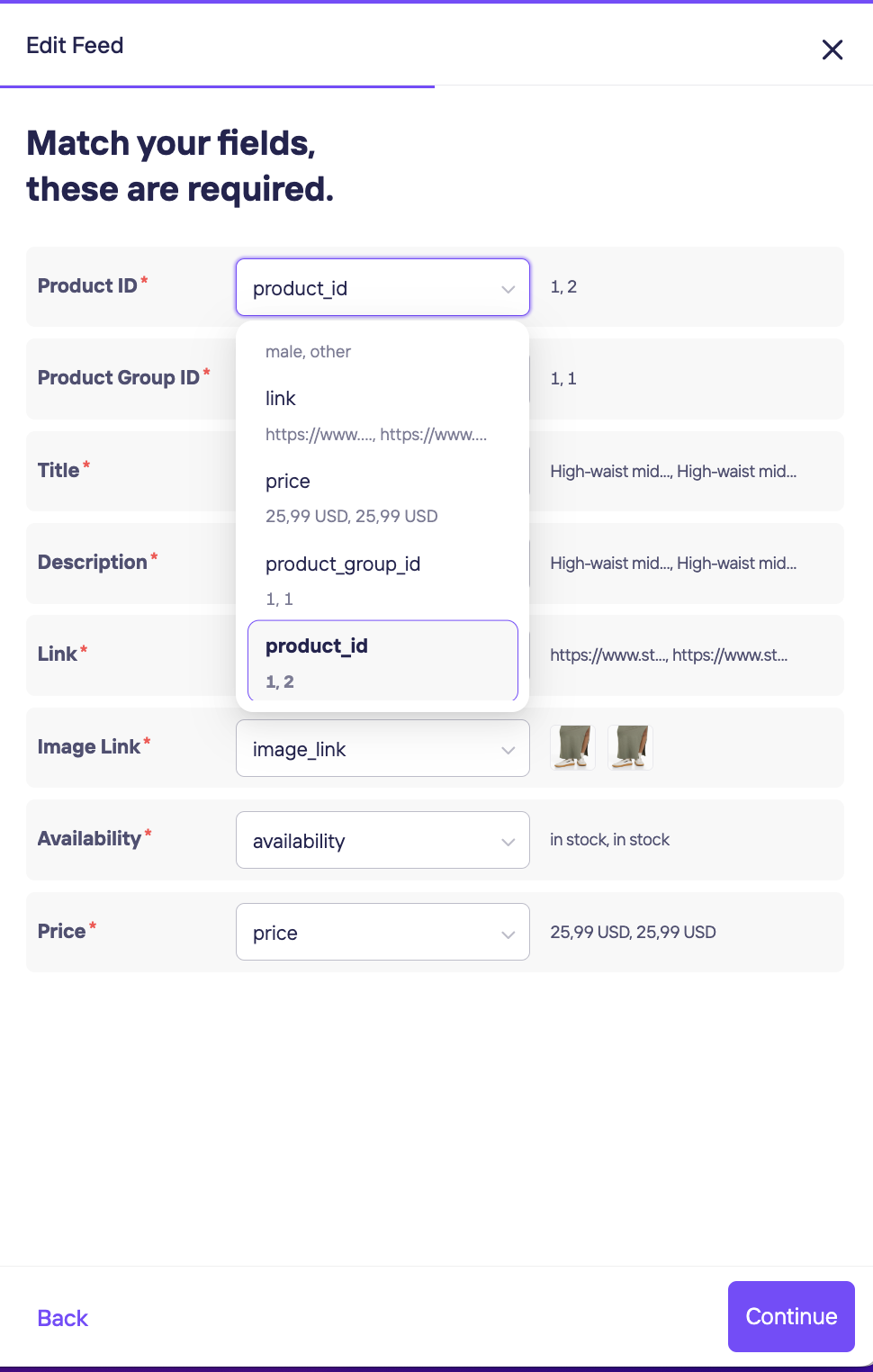
If you would like to show some variants such as color and size in the bottom sheet as in the example below, you need to select them as variants in the second page.
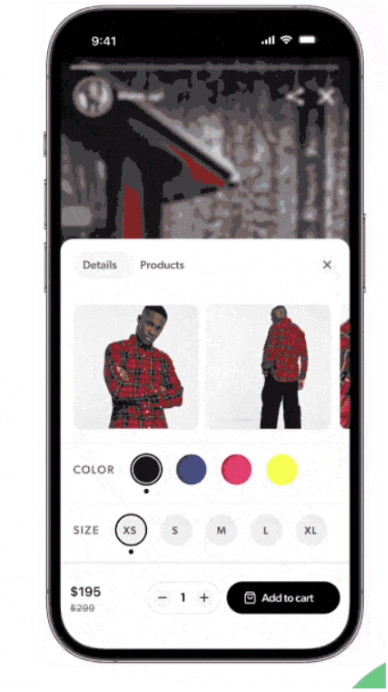
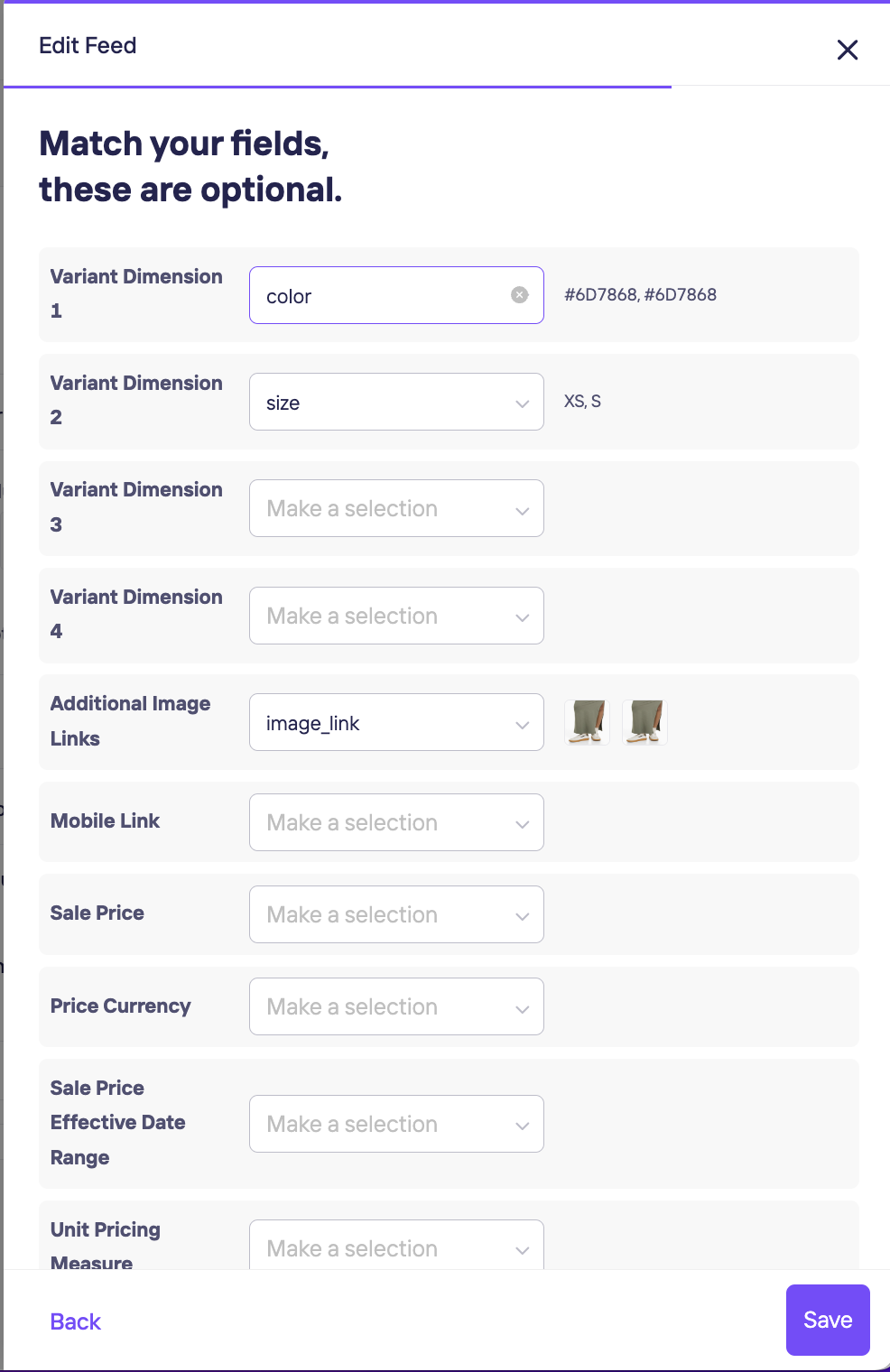
If you would like to create collections to automate the content, you will filter some product information. So please match any field needed for filtering. For example if you will create collections with brand names, gender or product category, these fields should be selected on this page.
Updated 9 months ago
