Building Storyly Journeys with Visibility Conditions
How to create Journeys?
Visibility conditions allow you to control the visibility of Stories based on specific criteria. By applying visibility logic using Quizzes, Polls, and Image Quizzes, you can ensure that Stories are only visible under certain conditions.
Warning
Currently, the supported interactives as a source for conditions are Quiz, Poll, and Image Quiz.
This guide will walk you through the process of setting up Journeys by using visibility conditions for Stories.
Before moving on
Please make sure that your app has the 2.0 version of the Storyly SDK.
1. In the Storyly Studio, while creating Stories, on the right pane, under Visibility tab, you will see the visibility conditions.
Tip
By default, the visibility conditions for a Story are set to false. So, if you don't set any visibility conditions, the Story will be served to all users as usual.
If you set a condition, Story will only appear when the required conditions are met.

2. To set a visibility condition, first, you need to choose the source Story, which includes the interactive for the visibility logic. You can select the Story Group and the Story from the dropdowns and check the preview of the Story. If there are multiple interactives in the same Story, you can select the one that you're going to use.
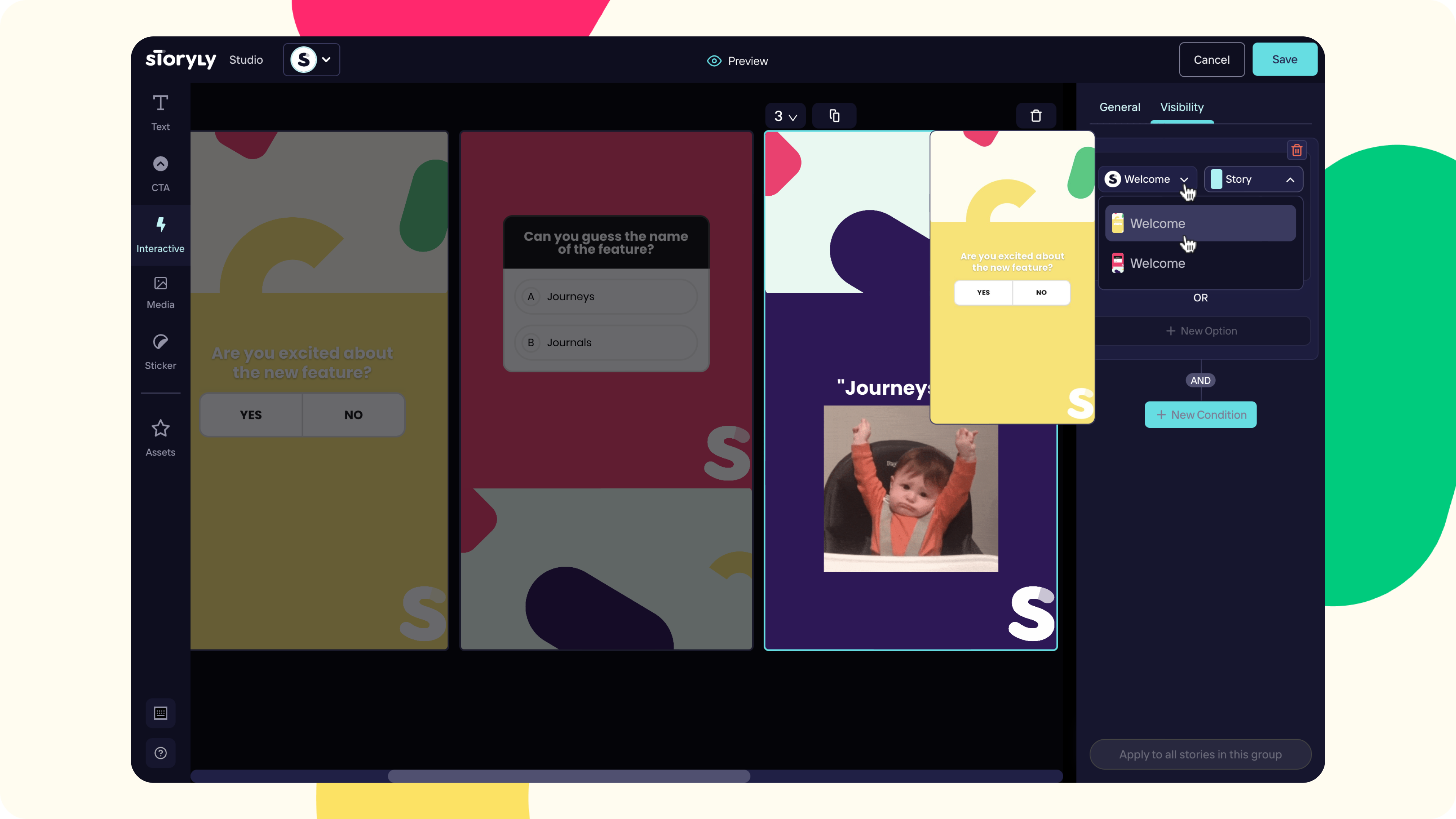
3. After selecting the source interactive, you need to select the answer that the user should give.
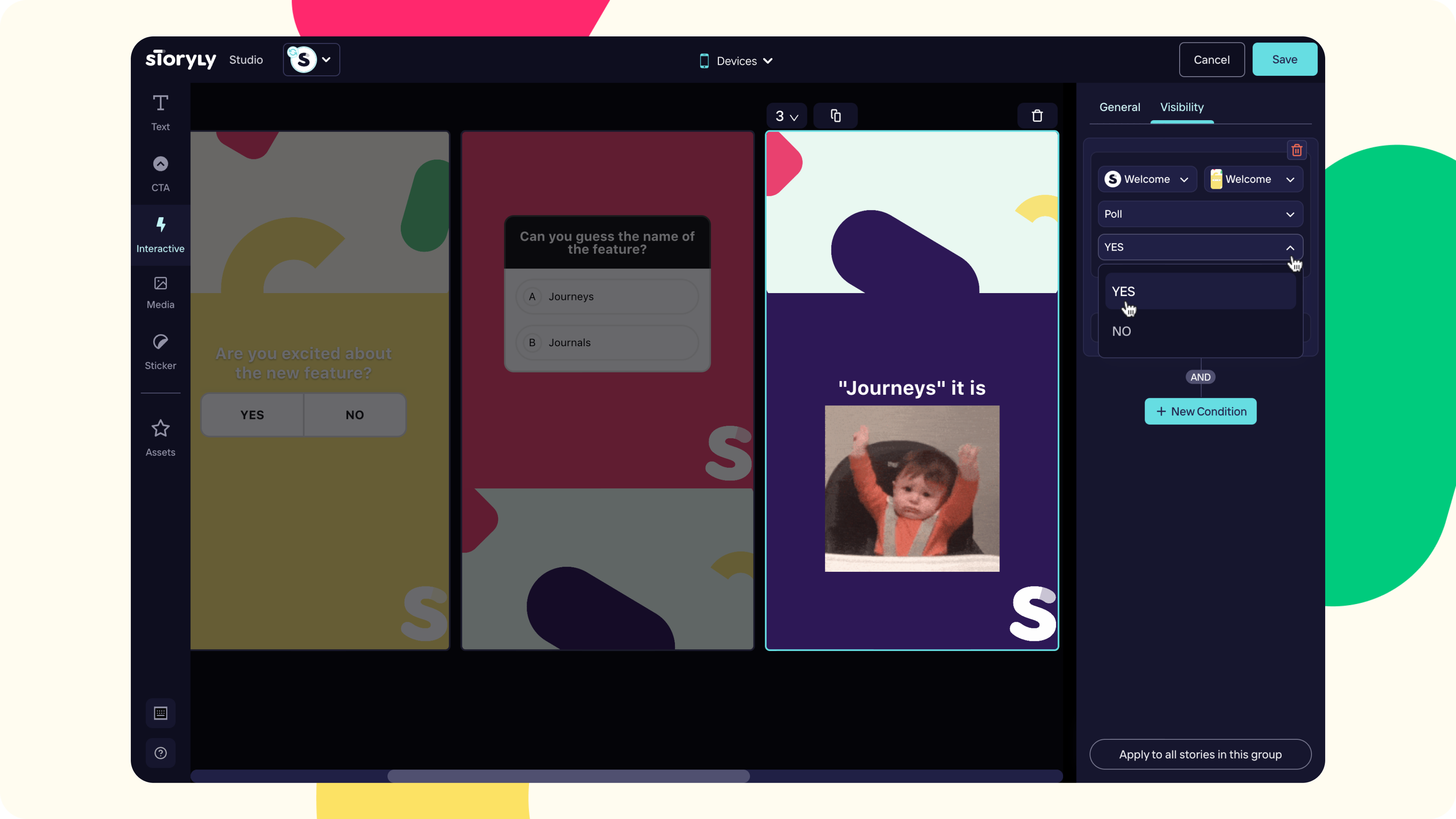
4. Then, you can add multiple conditions using the AND/OR logic.
- To add extra conditions with OR logic, click on the + New Option button. (Highlighted in red)
- To add extra conditions with AND logic, click on the + New Condition button. (Highlighted in light blue)
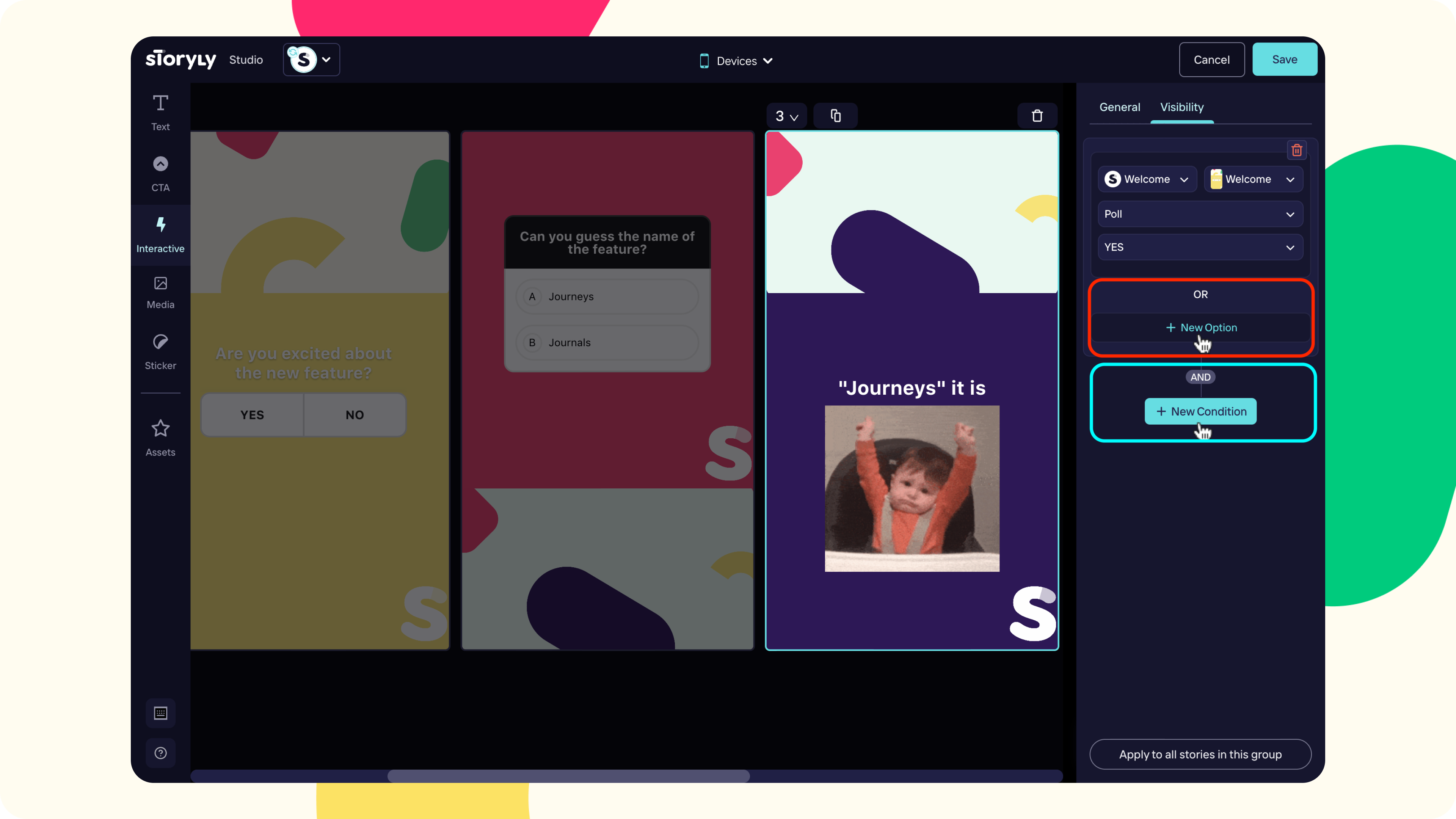
That way, as an example, you can create a condition that states "If Poll is answered as "YES" AND Quiz has the option "Journeys" selected, display the story.".
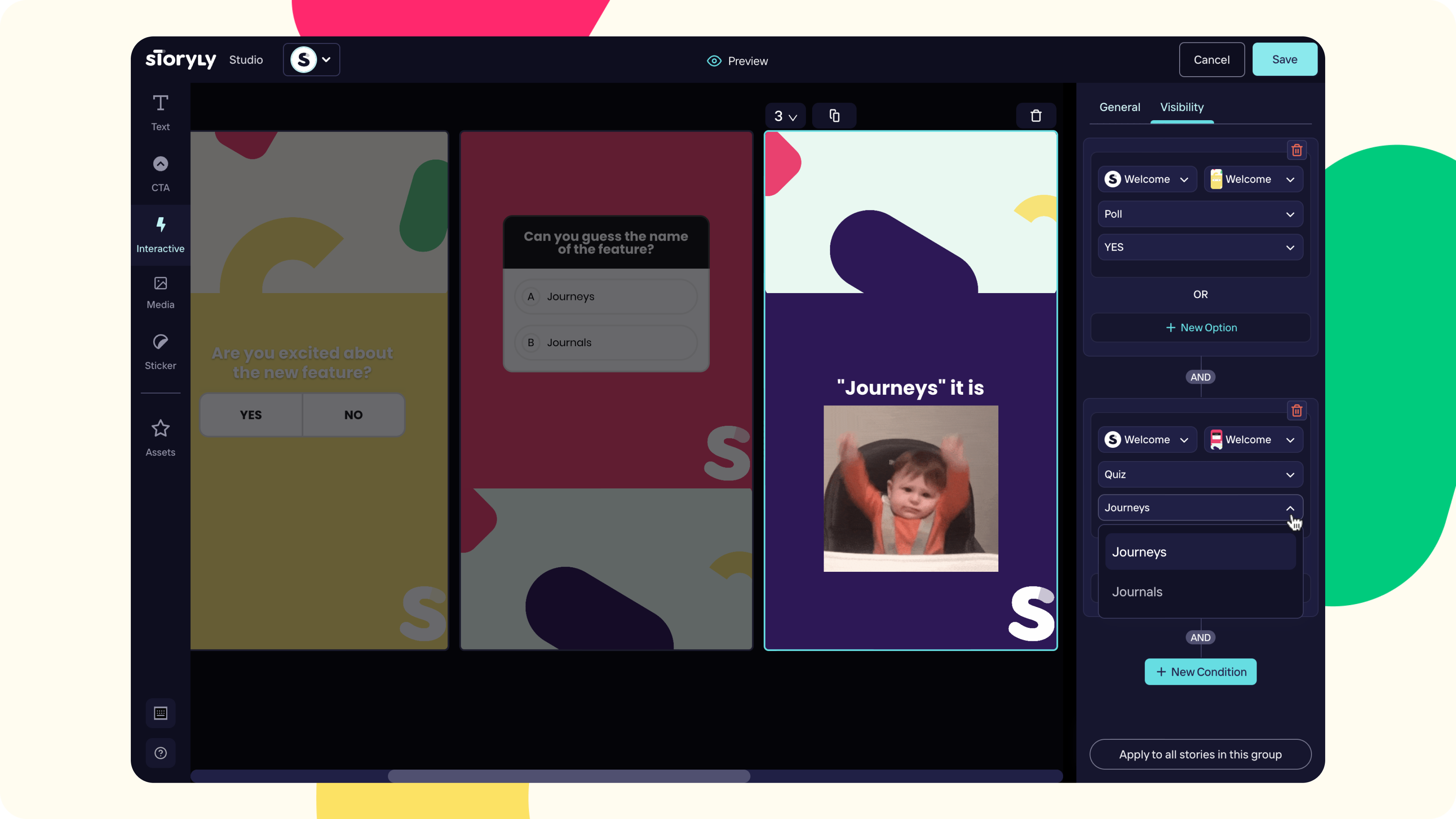
Tip
Remember that there is no order limitation for the conditions. You can set them up in any order.
5. Once you hit Save, the visibility condition will be saved for that Story.
If you'd like to apply the same condition logic to all Stories included in that Story Group, you can click on the Apply to all Stories in this Group button.
If you remove the conditions and hit Save or Apply to all Stories in this Group, conditions will be removed from the Story, and that Story will be shown as usual.
Warning
If all Stories in the Story Group have at least one visibility condition, and if the conditions are not met, the Story Group will not become visible.
While the user is watching Stories, there will not be any jump. So, after interacting with the visibility source, the Story flow will continue as it is. The next Story could be the one with changed visibility conditions or just a regular Story.
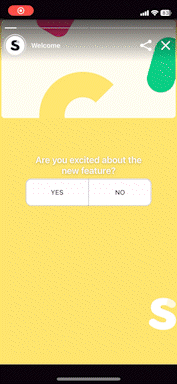
By leveraging Quizzes, Polls, and Image Quizzes as sources for visibility logic, you can create dynamic and personalized Storyly Journeys. Follow the steps outlined in this guide to set up and apply visibility conditions for Stories, enhancing the engagement and relevance of your content.
Updated about 2 years ago
