Importing from TikTok
How to create stories from TikTok with a single click?
In this guide, we'll explain how to import content from TikTok with direct integration easily. Just with a single click, you can create Stories from your TikTok account in Storyly.
Adding TikTok account to Storyly
1. Let's start with the TikTok integration on the Storyly Dashboard. Navigate to Settings > Integrations > Social Media Accounts.
On this page, please click on the + New Social Media Account button and select TikTok.
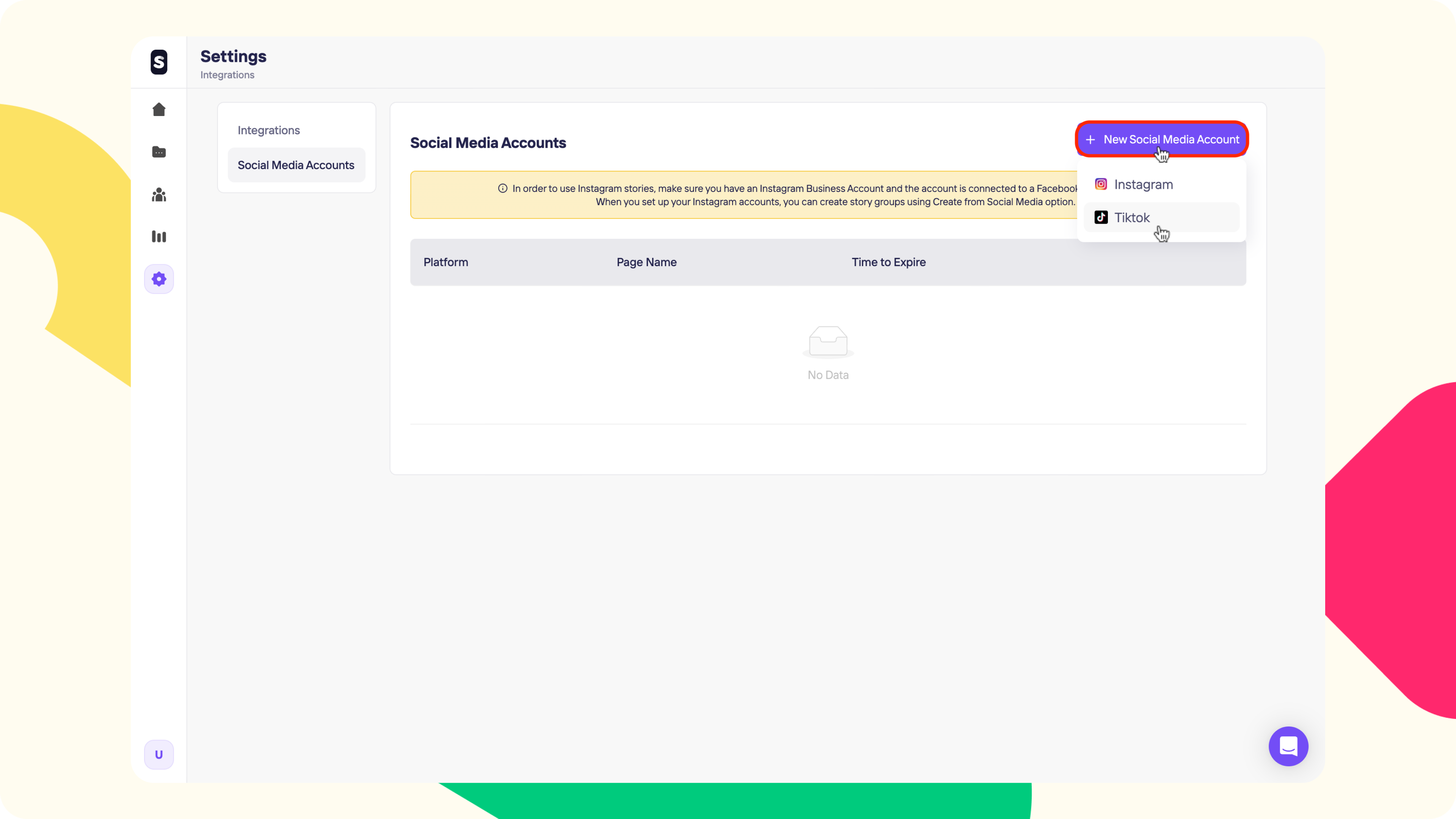
2. On the right pane, you'll see Continue to Login, tap on that to continue.
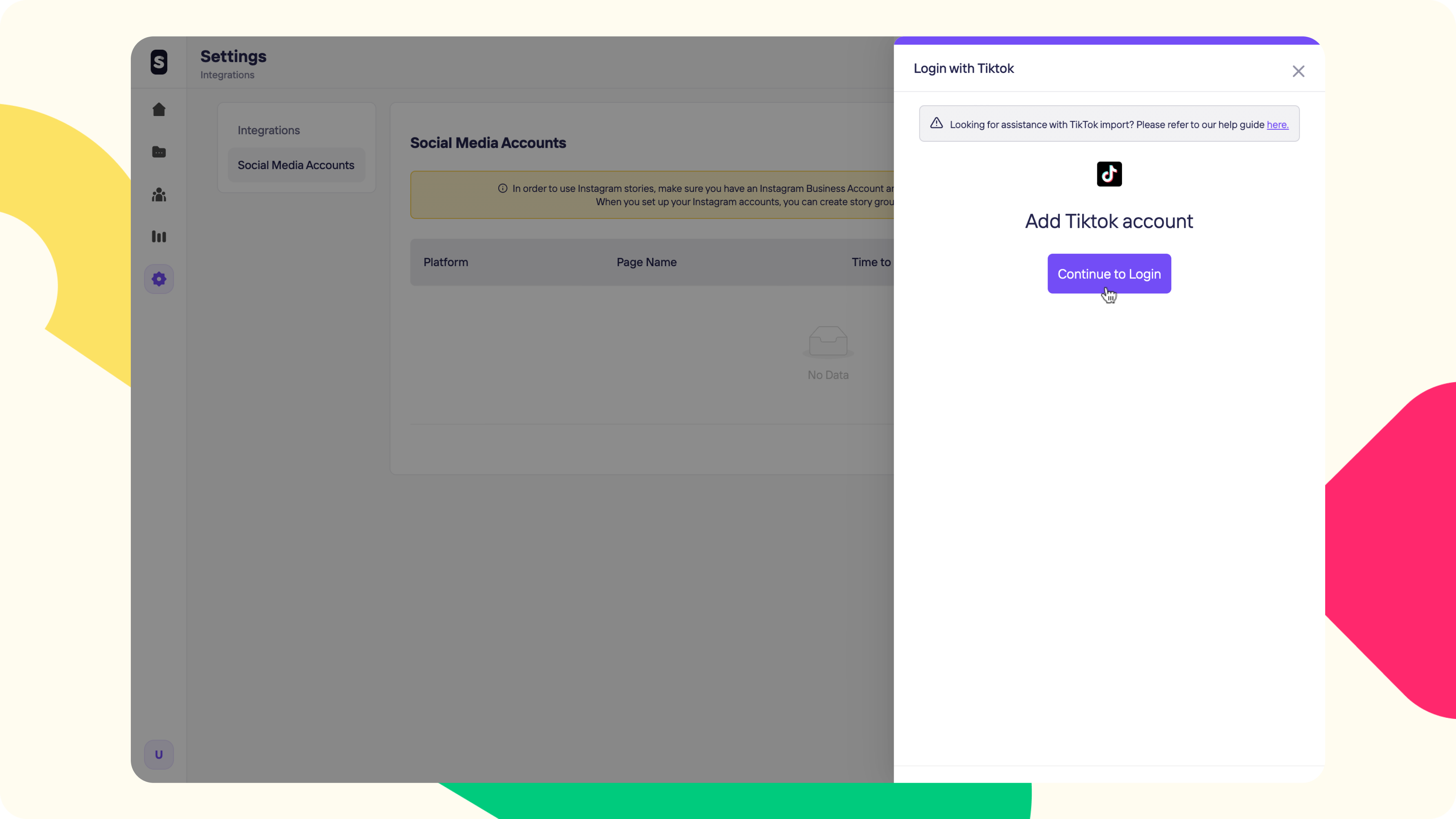
3. Then, you'll be forwarded to the TikTok login screen. Choose the log-in option and make sure that you've given all the requested permissions on the next screen.
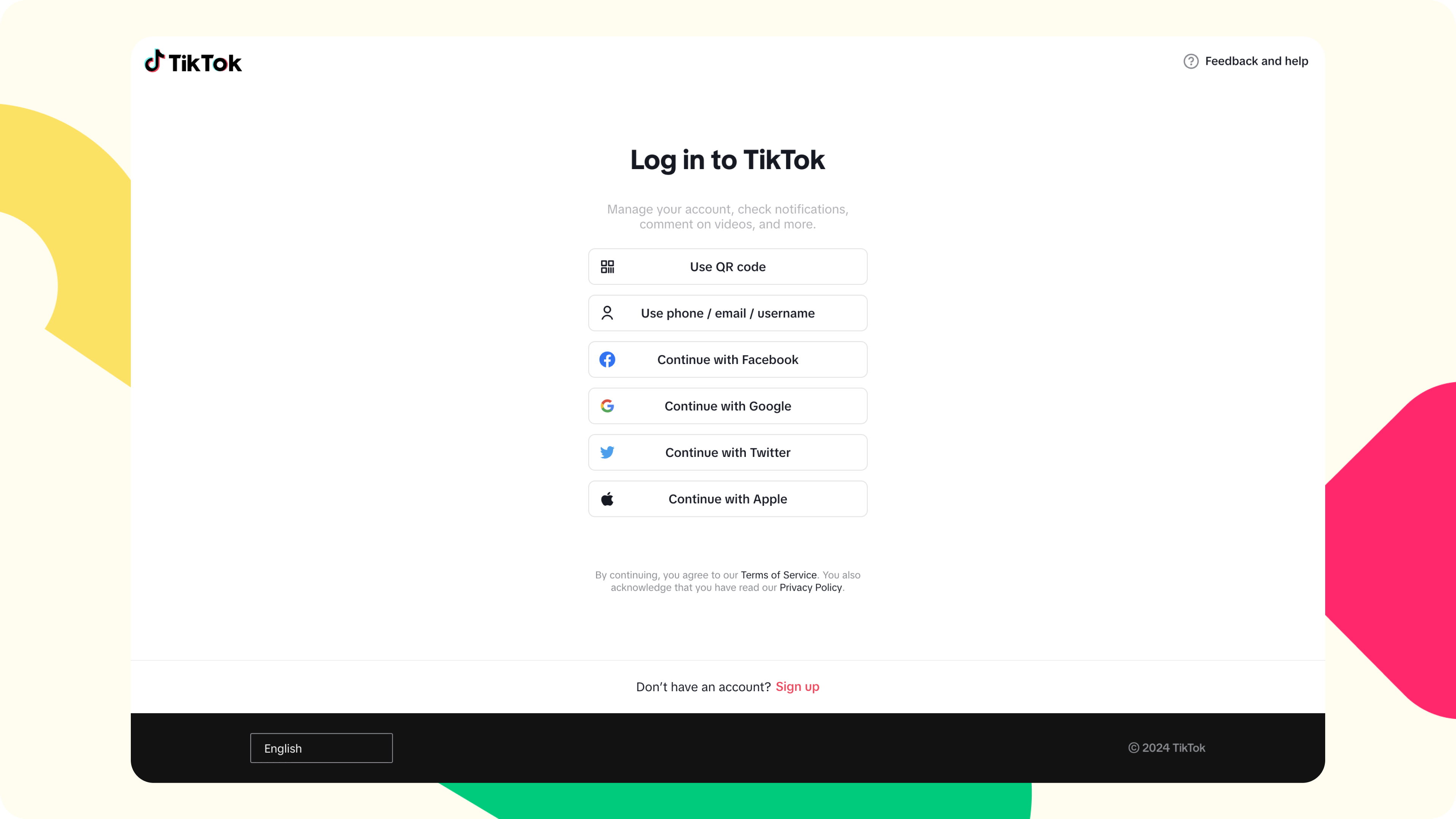
After completing the connection of your TikTok account on Storyly, you can easily import your TikTok videos as Stories to Storyly with a single click!
Importing content from TikTok in Storyly Studio
1. First things first, select the Story Group you want to import content to and navigate to the Studio.
In the Studio, you'll find the Apps section on the left pane and TikTok under that section.
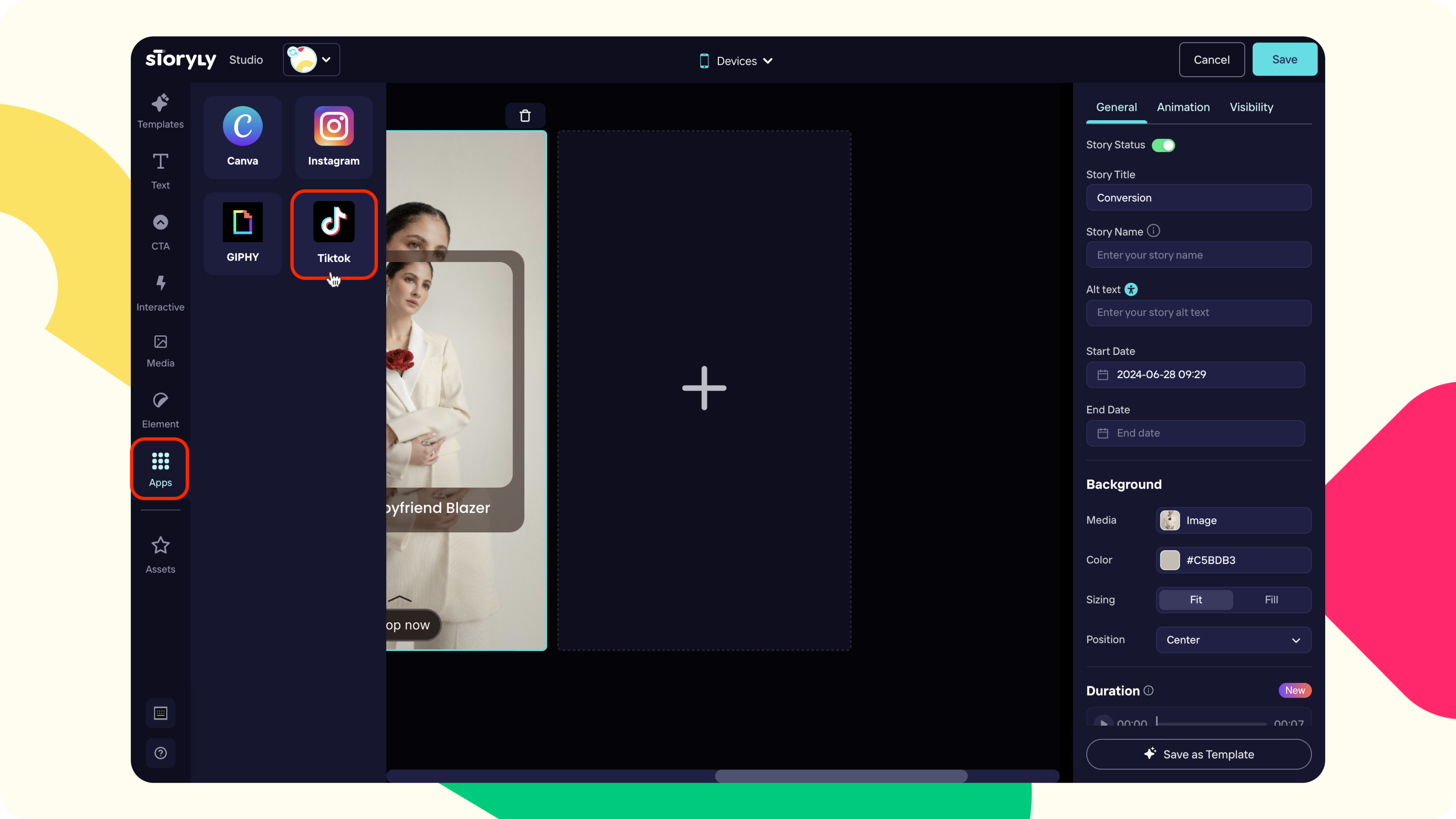
2. Then, you'll see the list of contents on the right pane. You can select the content that you'd like to import by clicking on them and you'll see the checkbox is checked as you choose. Afterward, click on Continue.
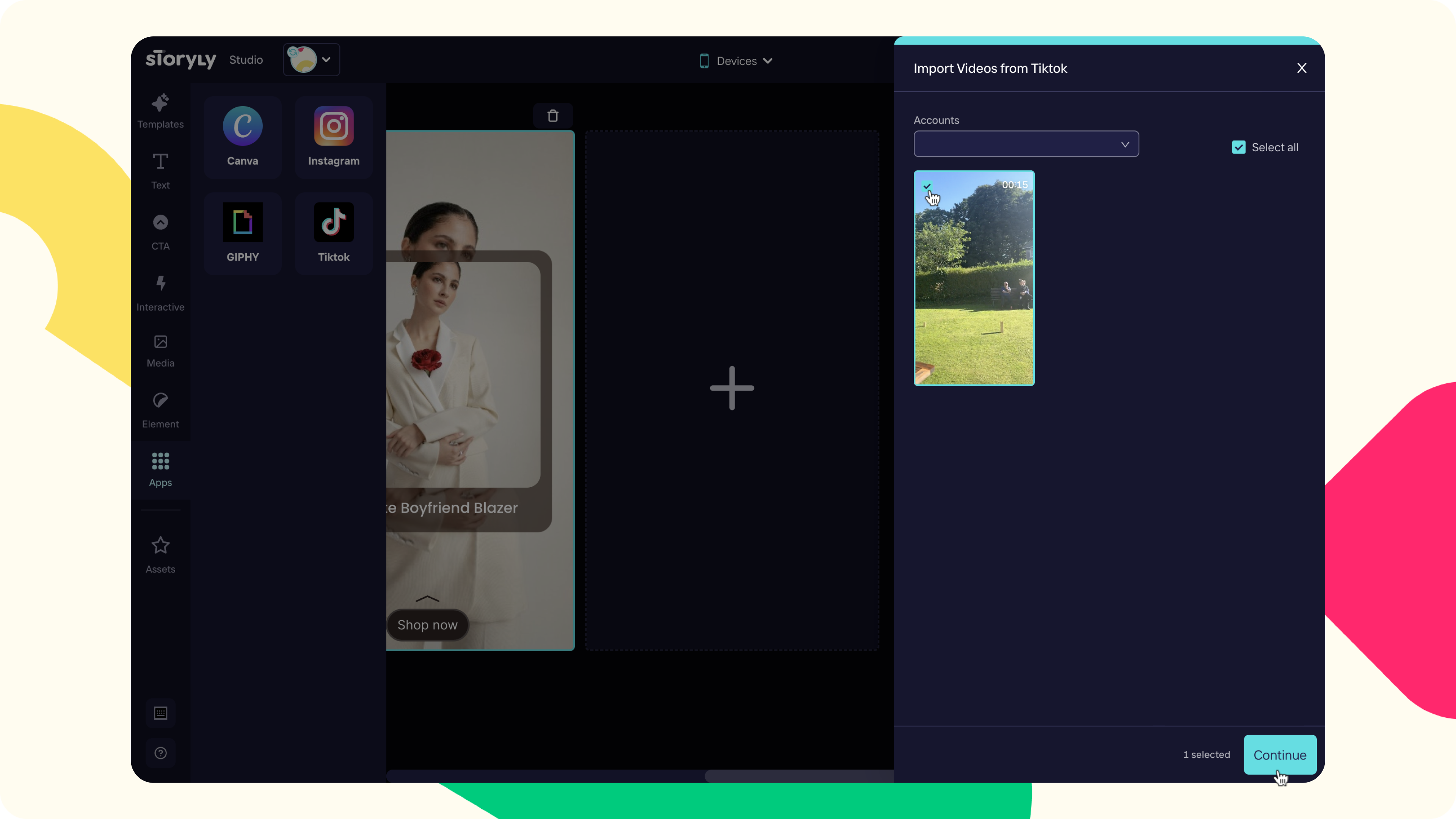
3. At the next step, you'll have 2 options for the import style:
- TikTok widget: If selected, the content will be imported with a repost widget. Once the end user clicks on the widget, they'll be redirected to TikTok to that particular post.
- Background media: If selected, the content will be imported as the background media, so that you can make it full screen if you wish.
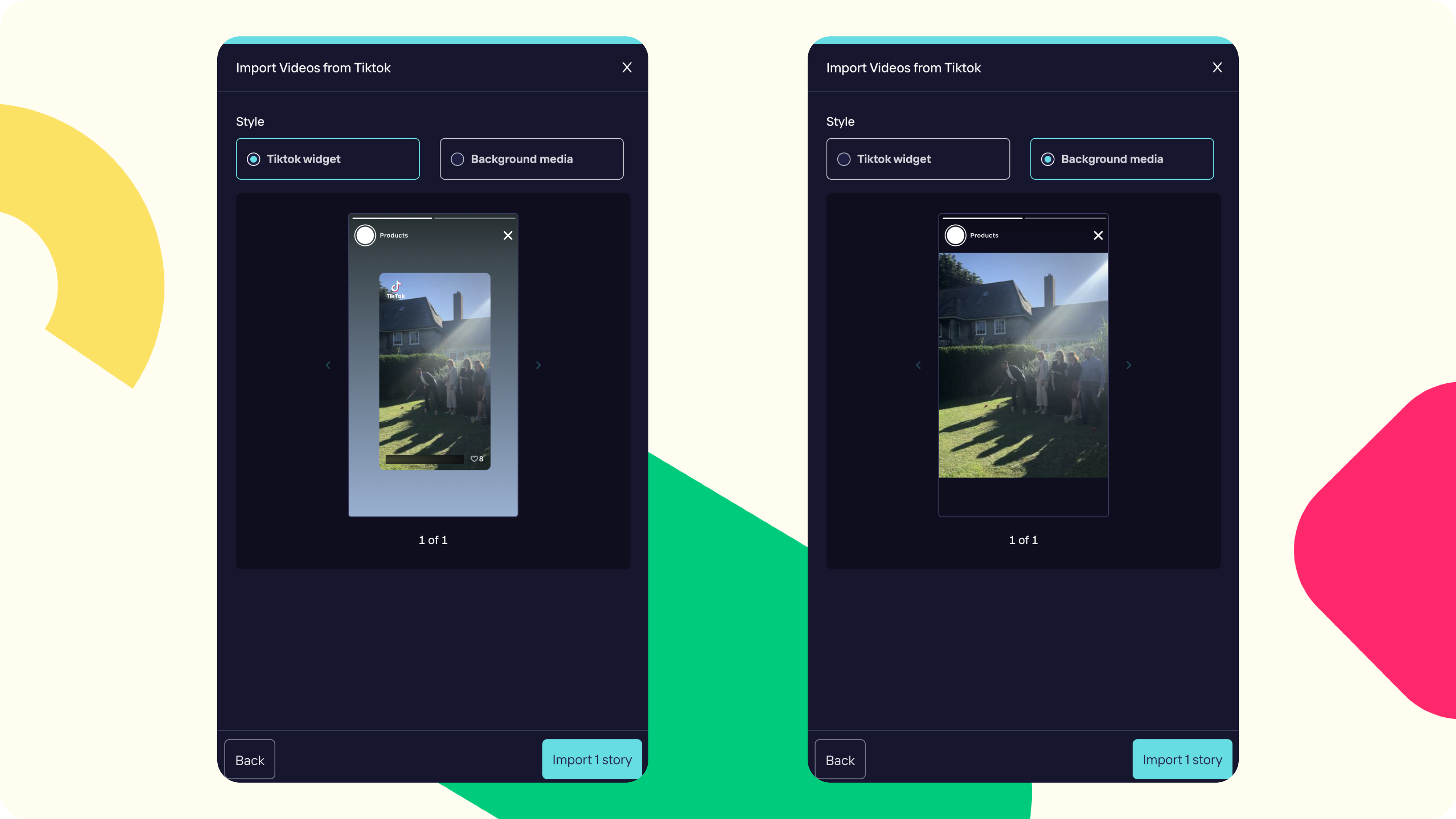
4. Below, you can see how the same post is imported as TikTok widget and as Background media side by side respectively.
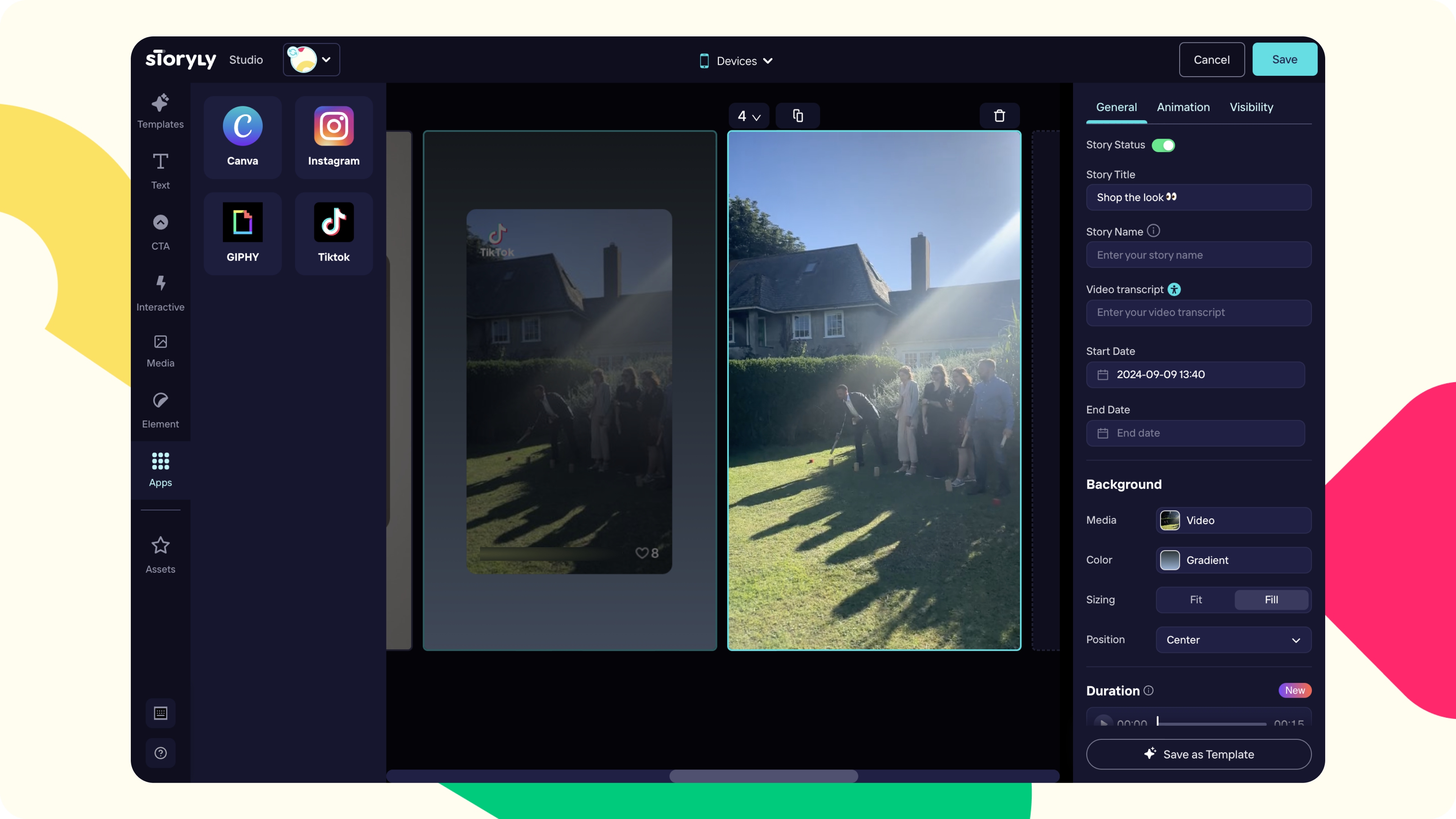
Tip
If you choose to import as TikTok widget and click on the imported post in Storyly Studio, you'll see the URL of the post as the CTA URL. So, if you'd like to redirect your users somewhere else, you can edit the URL.
Tip
If you choose to import as Background media, you'll have the all available sizing and positioning options just like any other background media on the right pane.
You can easily import all of your TikTok content as mentioned above 🎉
Updated over 1 year ago
