Translating Stories (Old Version)
Now, you can enhance the translation of your Stories with seamless language support. Upload translation files directly to the Storyly Dashboard, without having to create multiple Story Groups. This ensures that your audience can enjoy your content in their language, leading to better engagement and understanding.
Warning
To use this feature, ensure that your app has the Storyly SDK version 2.7.0 for native platforms and version 2.6.0 for cross-platforms.
Let's break down how to do it!
1. On the Storyly Dashboard, navigate to Settings > Account Management > Localization.
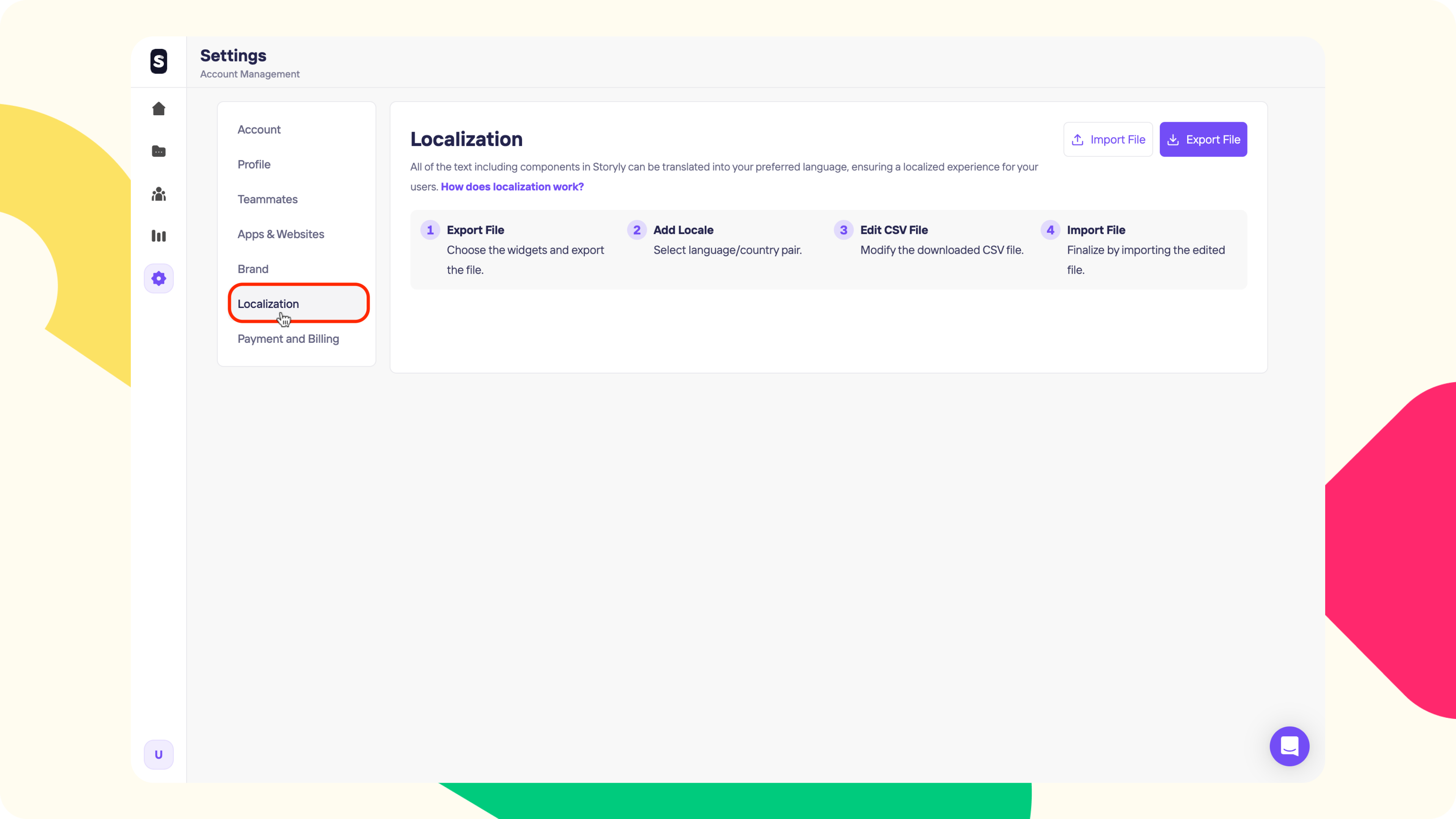
2. Top of the page, you'll be welcomed by a step-by-step explanation as well. First, you need to prepare the translation file. To do that, start by clicking on Export File.
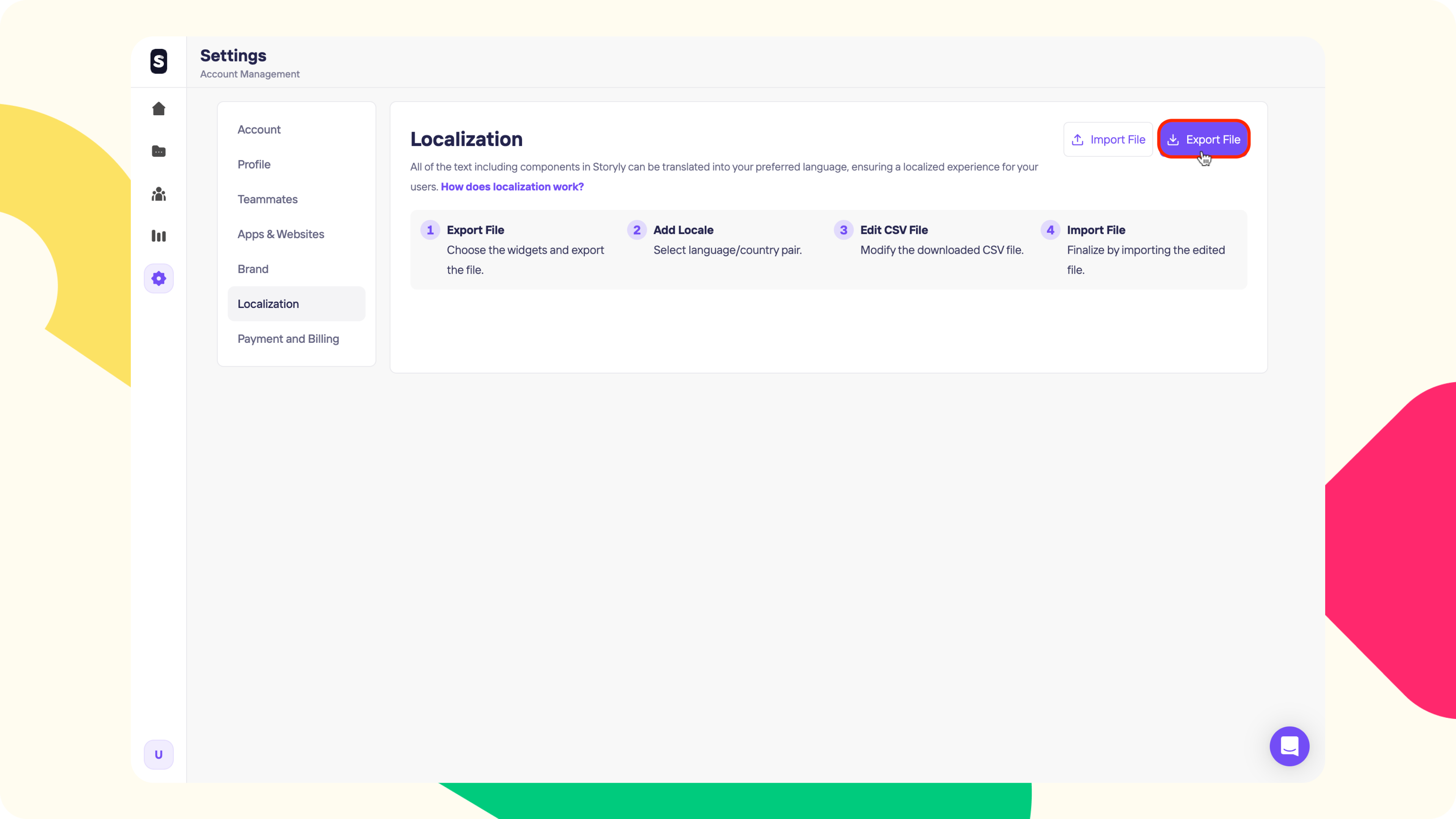
3. At the next step, you can multi-select the Widgets that you'll get the export of and the Language/Country pairs that you'd like to translate your texts into.
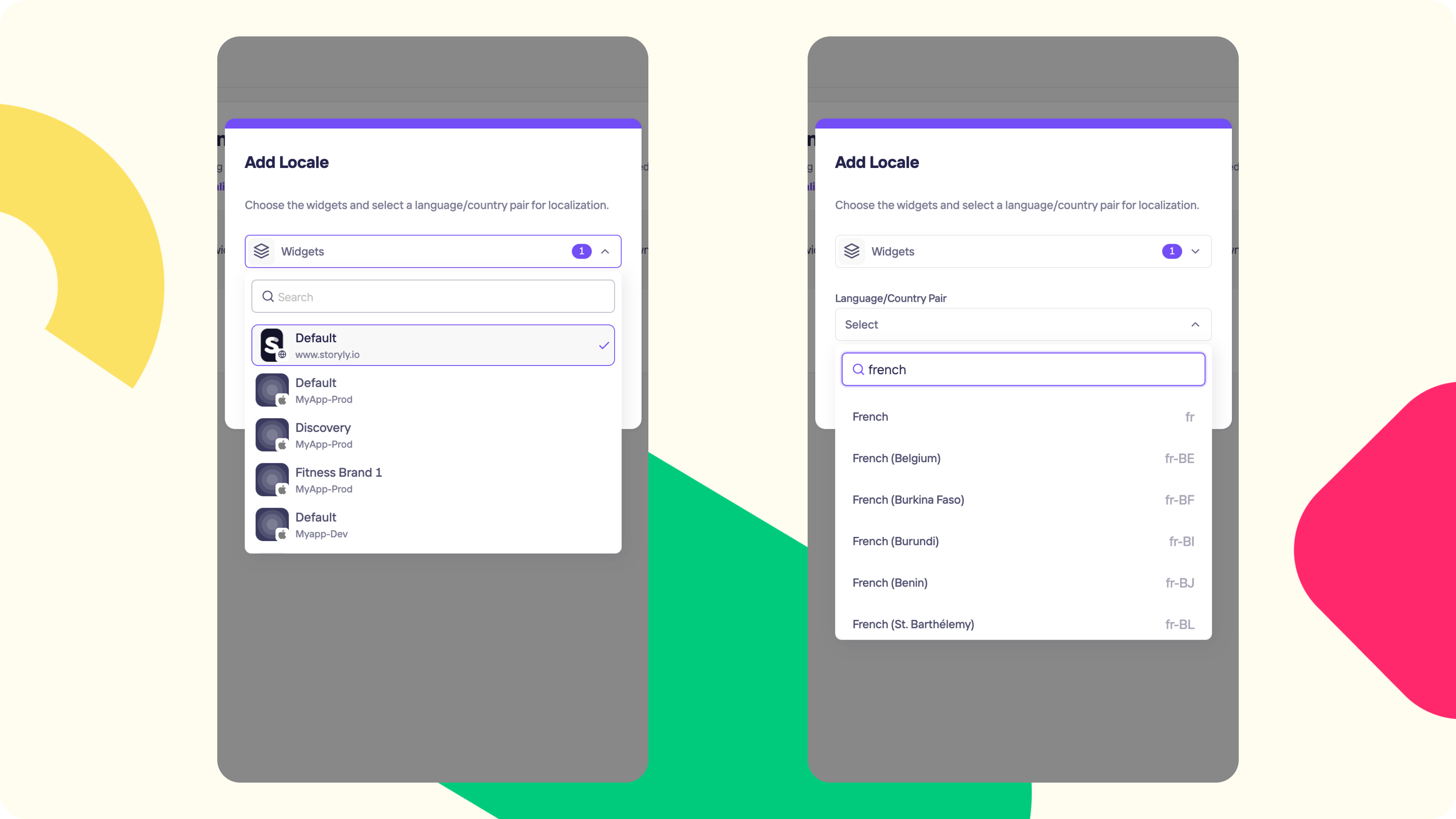
4. After selecting the Widget & Language/Country pairs, please go ahead and click on the Export File. We'll prepare a .csv file with the corresponding languages and it'll be downloaded to your computer within seconds.
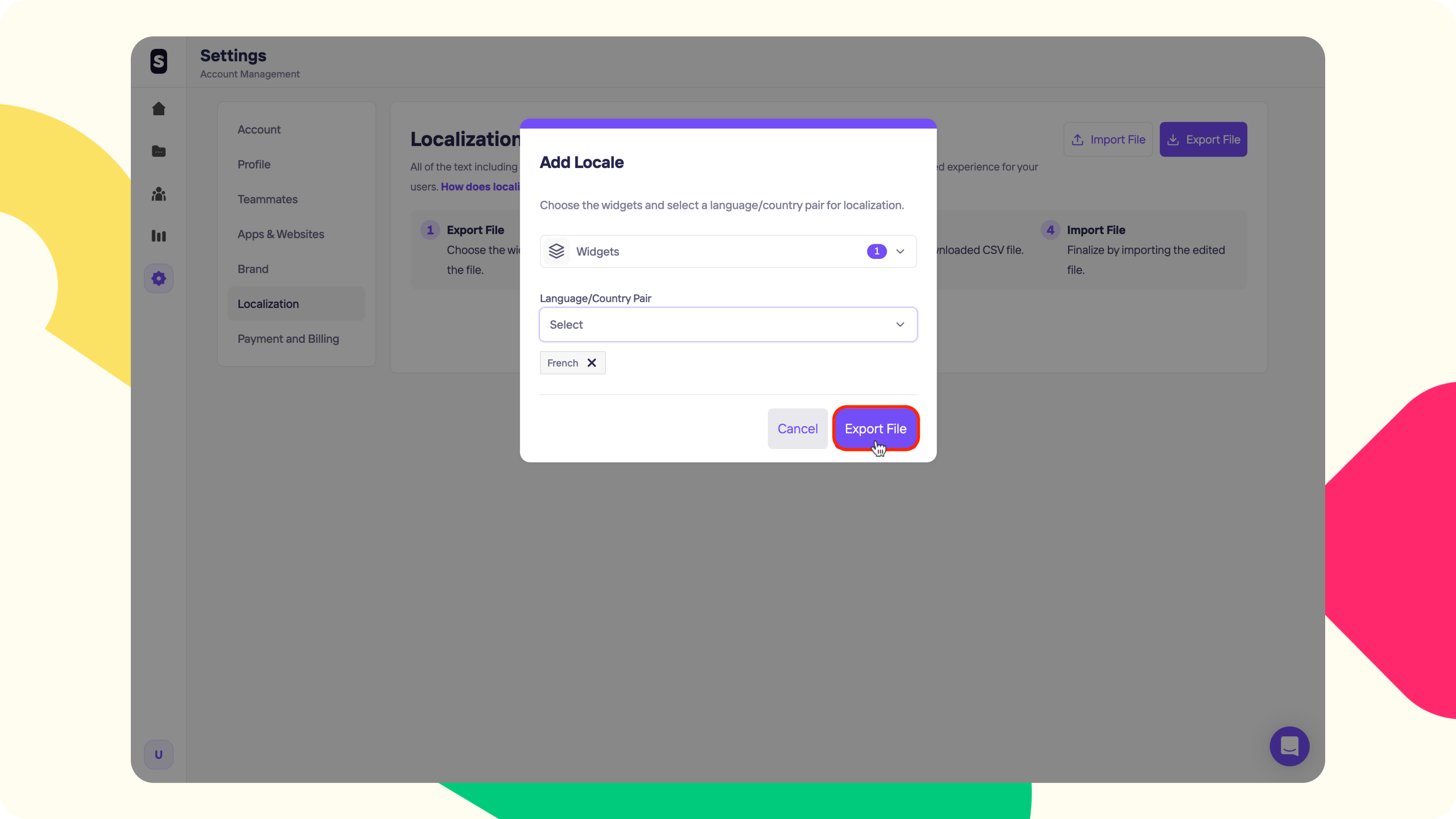
5. Please locate the downloaded file. In the .csv file, the selected Language/Country pair columns are empty next to the Default Value column. At this point, you need to fill these columns up with the translations of these texts.
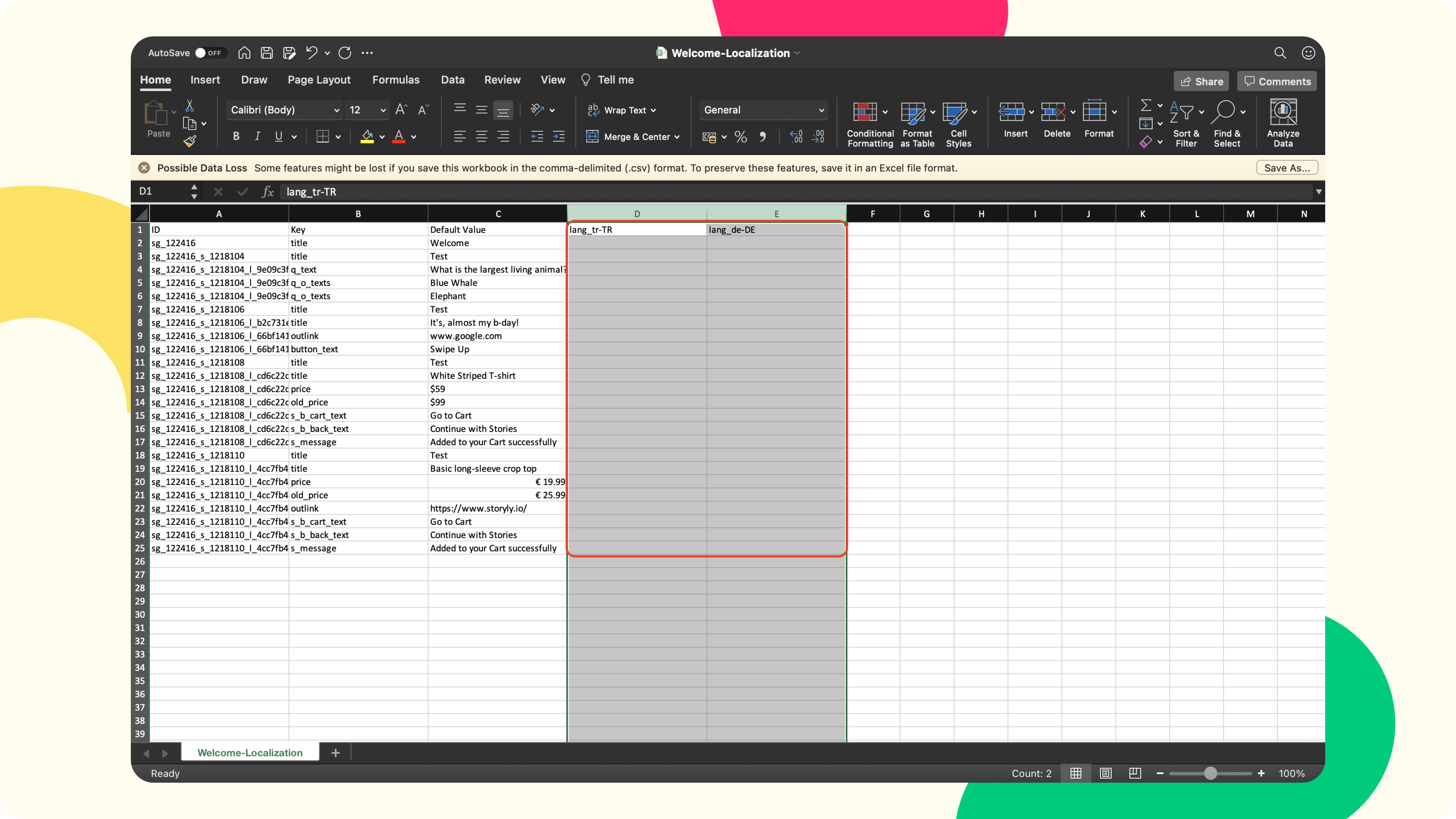
Warning
Please do not change/add any columns or rows to the files manually.
6. After completing the translations, please save the .csv file, and let's go back to the Storyly Dashboard.
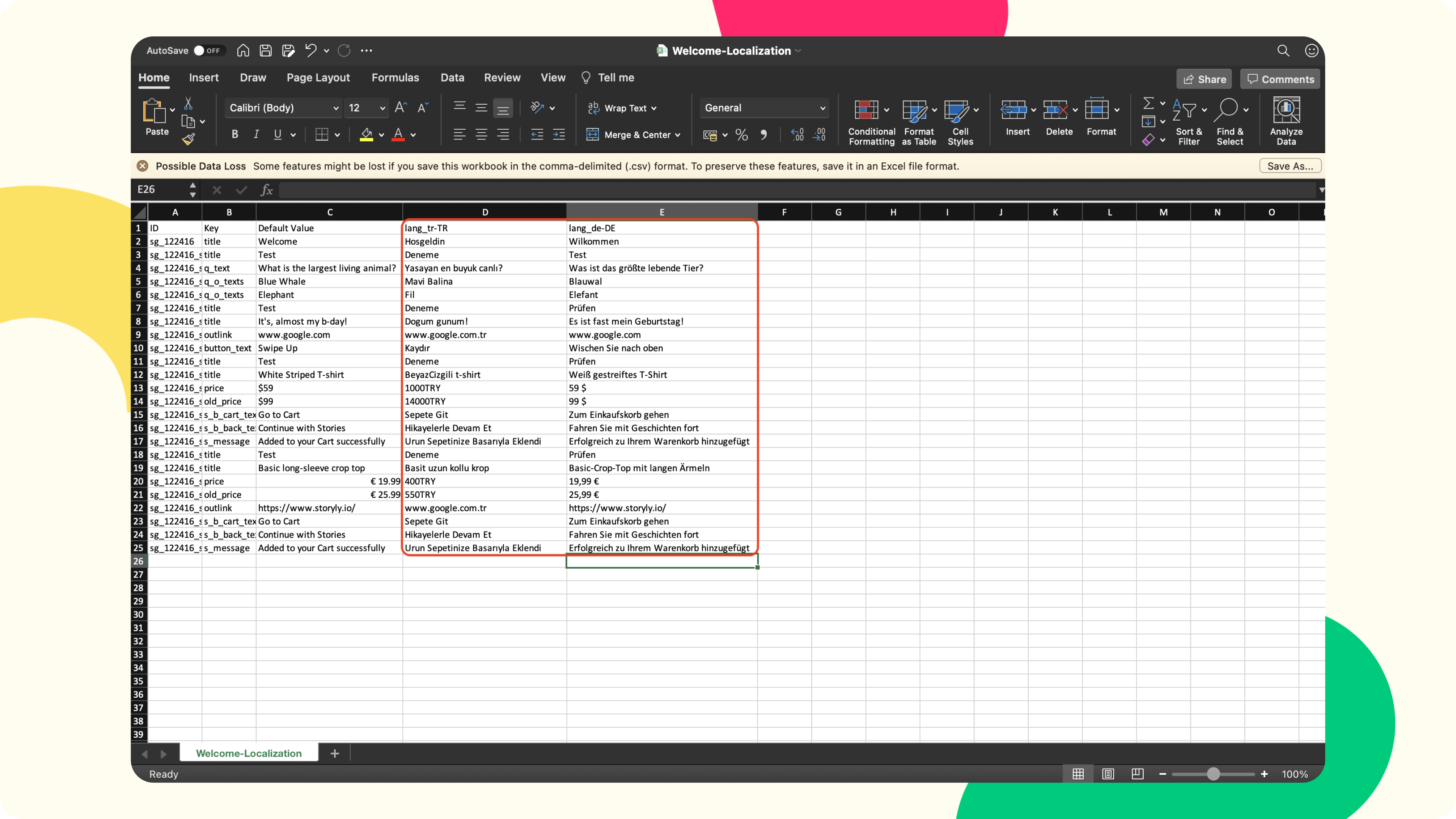
7. On the Storyly Dashboard, click on Import File.
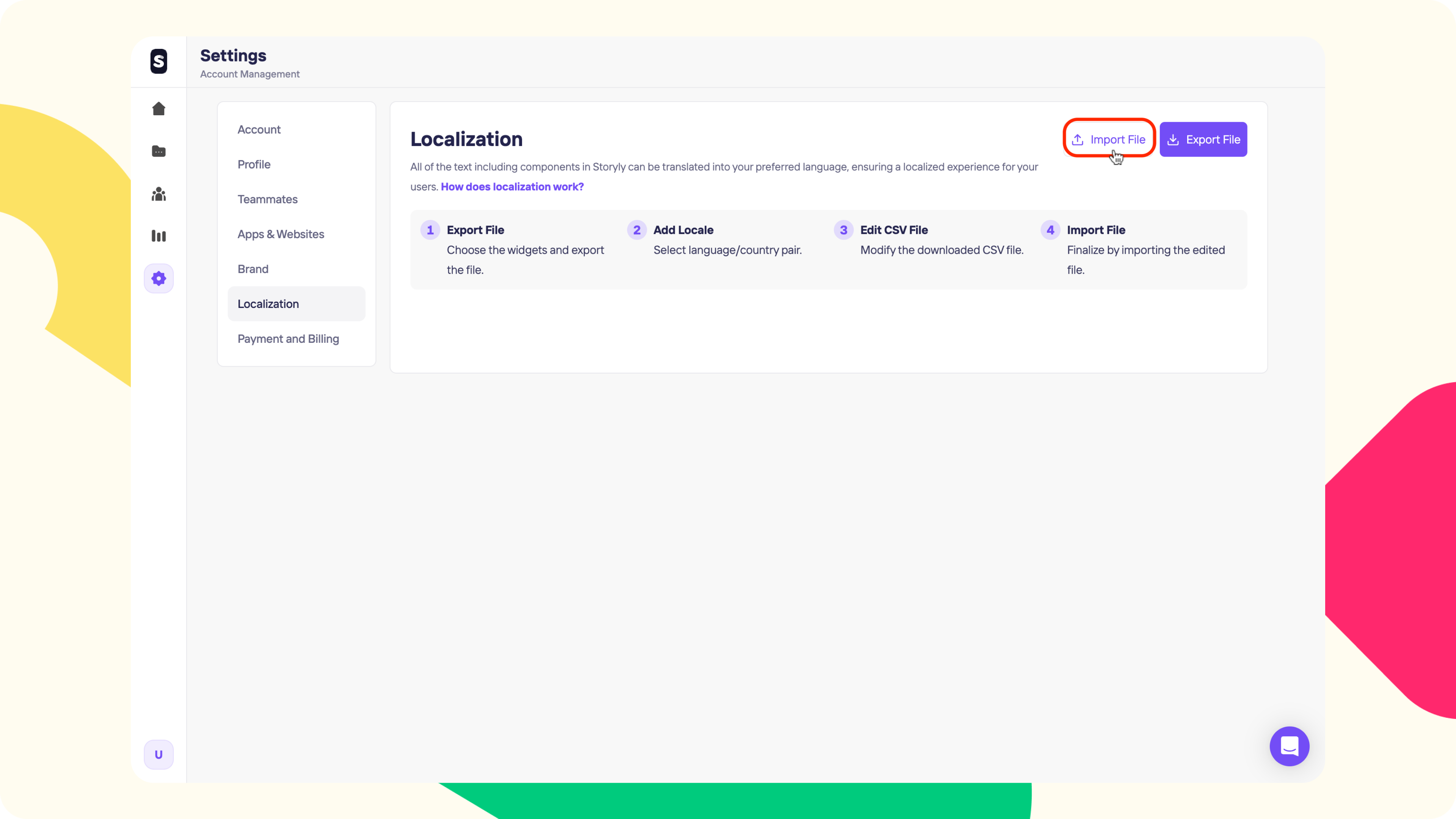
8. Then, upload the updated .csv file with the translations.
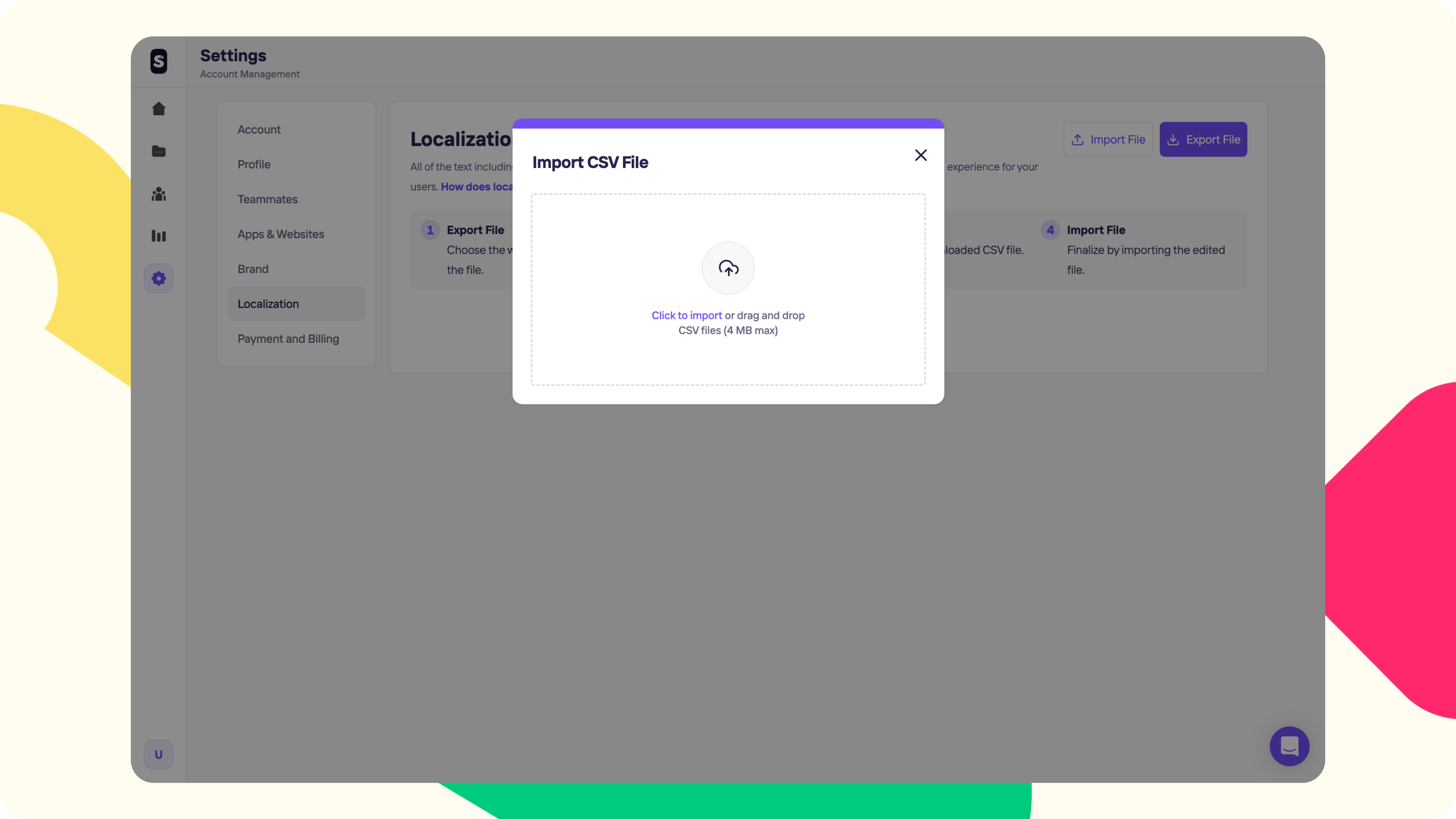
9. Once the upload is completed, you'll see the Language/Country pairs that you've added translation to. Also, at the bottom right, you can see the last file import date & time, just for reference.
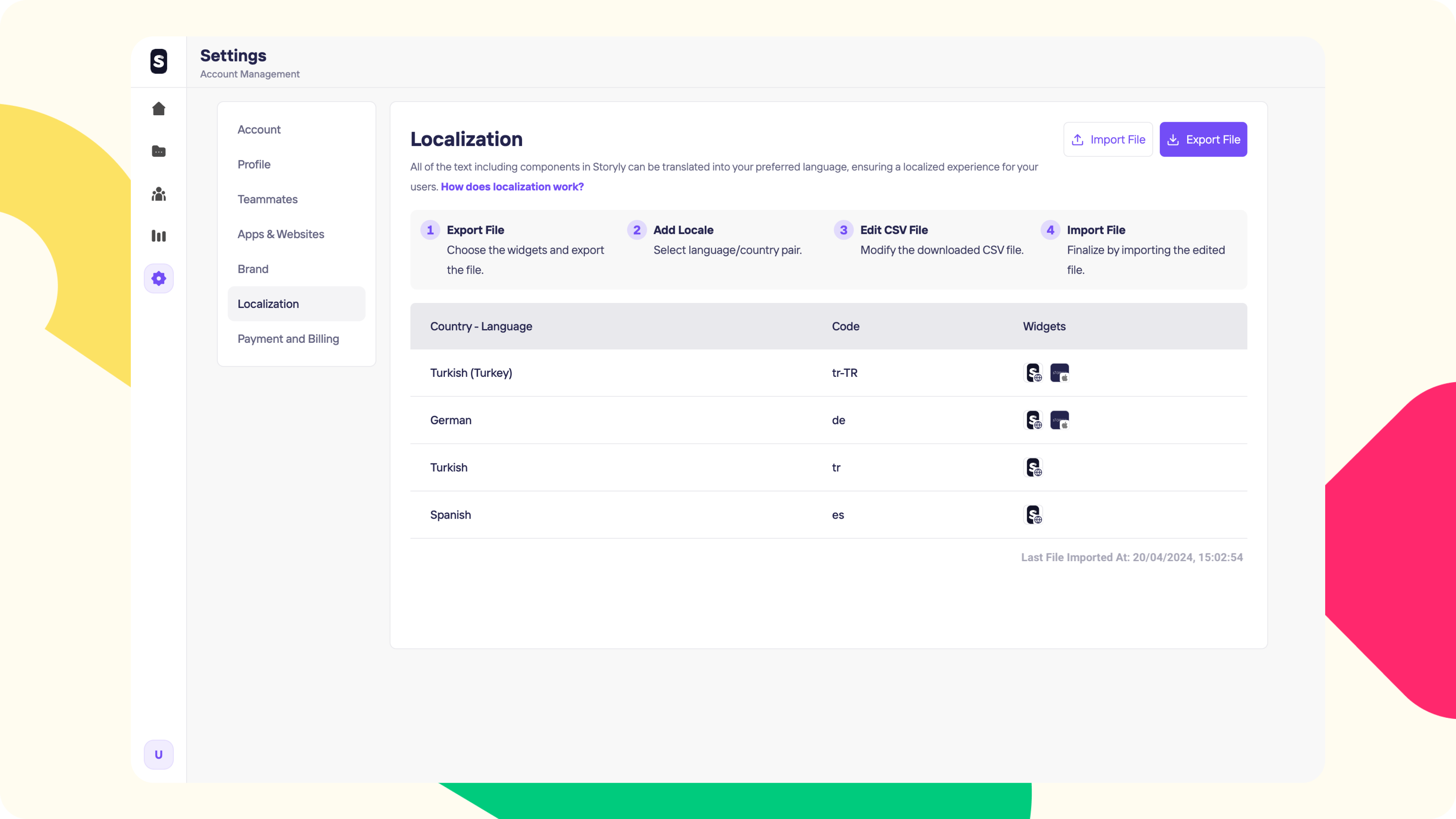
10. If a translation file is uploaded for the Story Group, you'll see a localization symbol appearing at the bottom of the Story Group card. When you hover over, you can see the translated languages there as well.
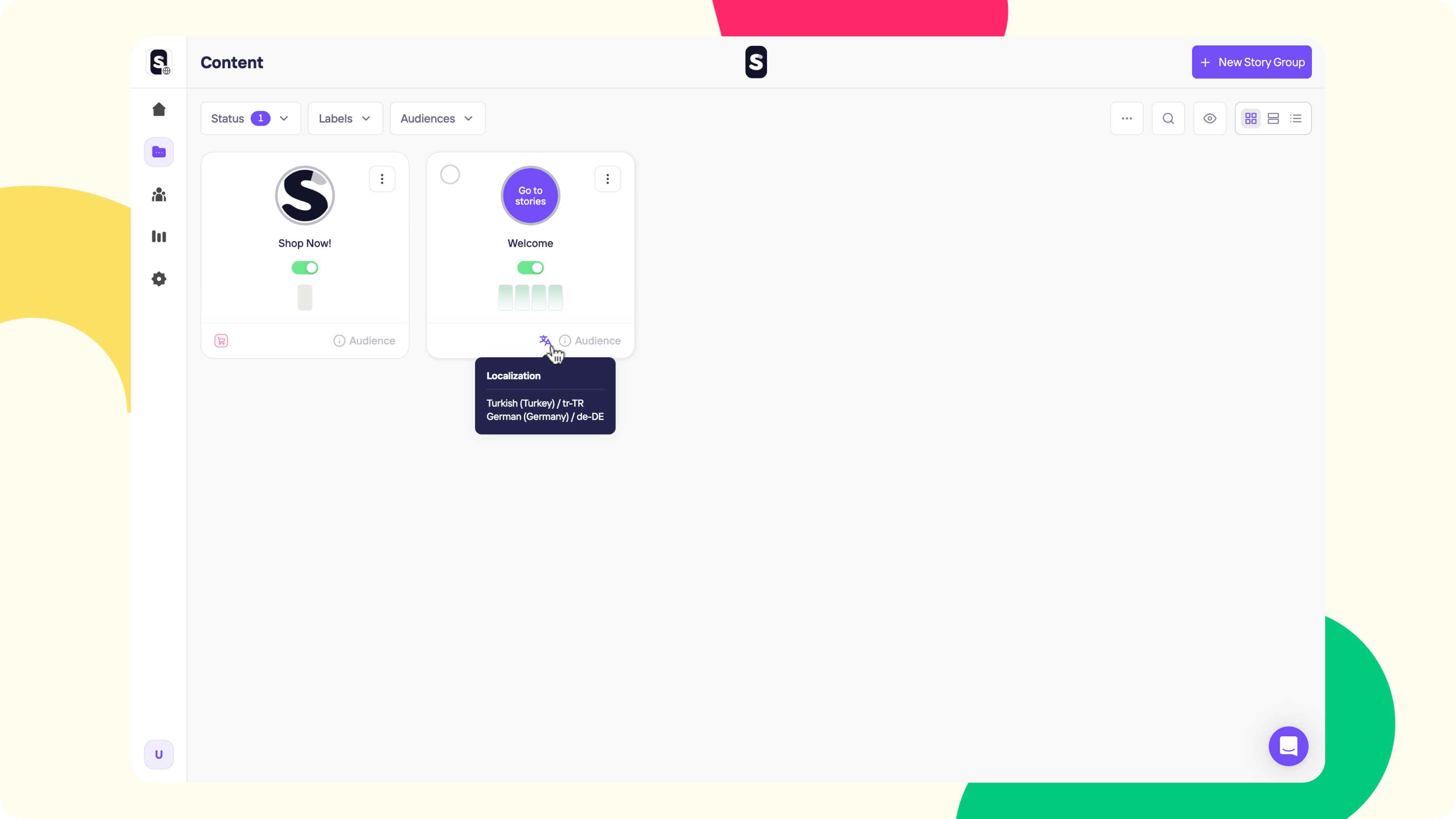
Warning
If you upload a new Story or make any changes for the texts included in the Story Group, make sure to update the localization file accordingly.
Tip
If you'd like to add a new language, you can follow the same steps. Storyly will always export the last imported file so that you don't loose any translation.
By utilizing this approach, you can seamlessly cater to a diverse audience without the hassle of managing numerous Story Groups.
Warning
Please ensure you've followed all the necessary steps for localization while integrating the SDK.
Updated 5 months ago
