Syncing Content between Apps & Websites
How to sync your stories between apps/websites?
Synchronizing your content on Storyly between your Android, iOS apps and even websites is so easy.
You don't have to create the same content on your apps & websites over and over. Instead, just activate sync and create them on one spot.
Simply you have to follow similar steps like importing your story group to another app/website of yours.
Importing Stories from Other Apps & Websites
First, go to the app or website you wanted to have synced content.
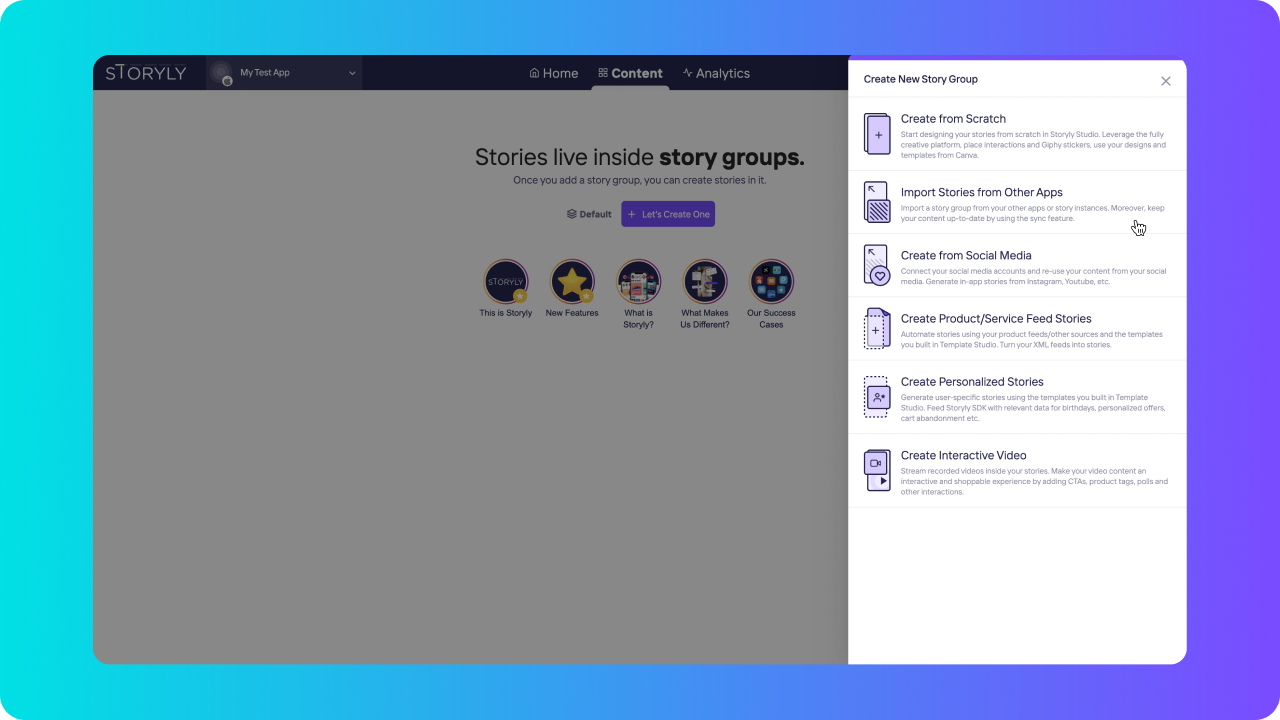
Select Import Stories from Other Apps to move on.
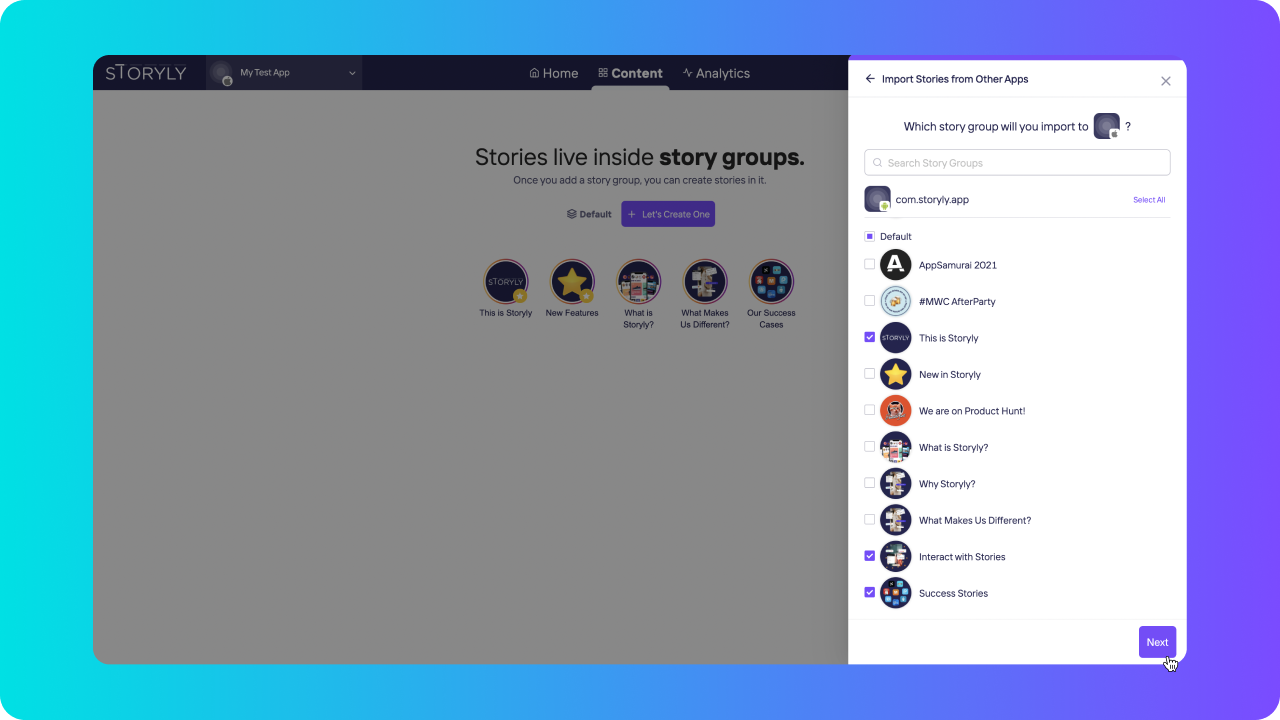
Choose the story groups you wanted to be on your current app or website.
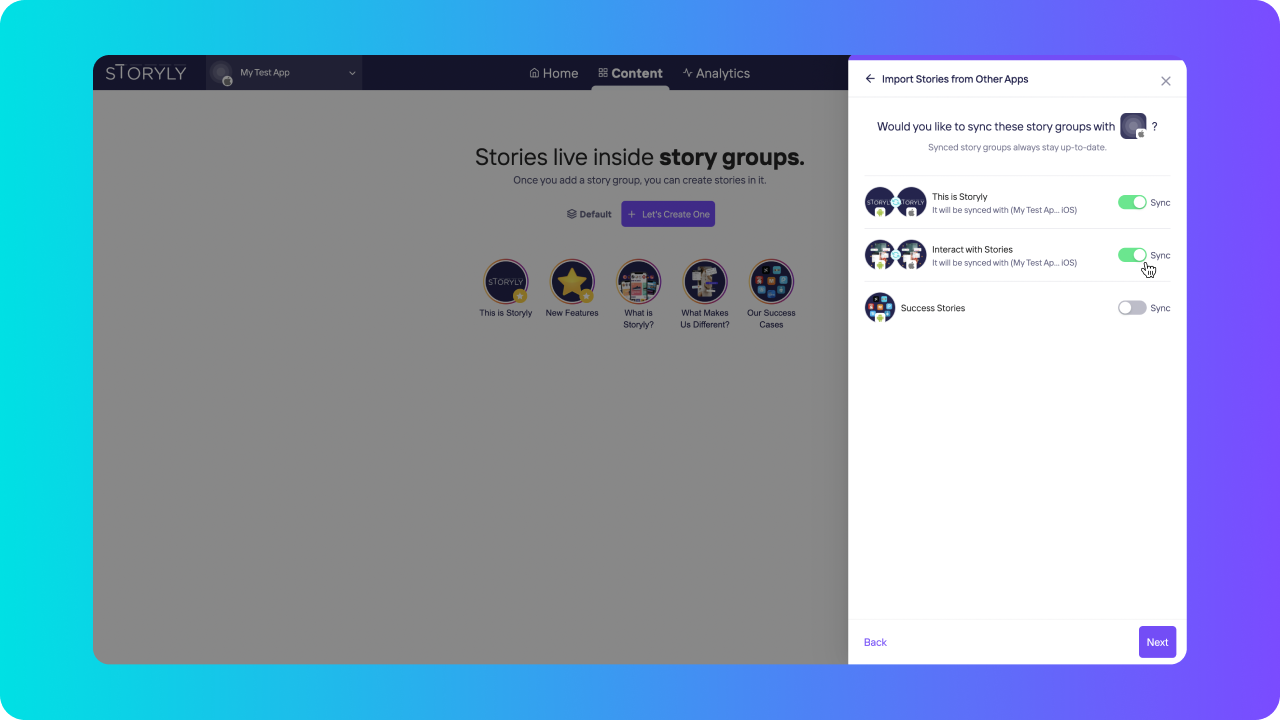
Now its time to sync those groups between desired apps/websites. Just turn the switch and you are done!
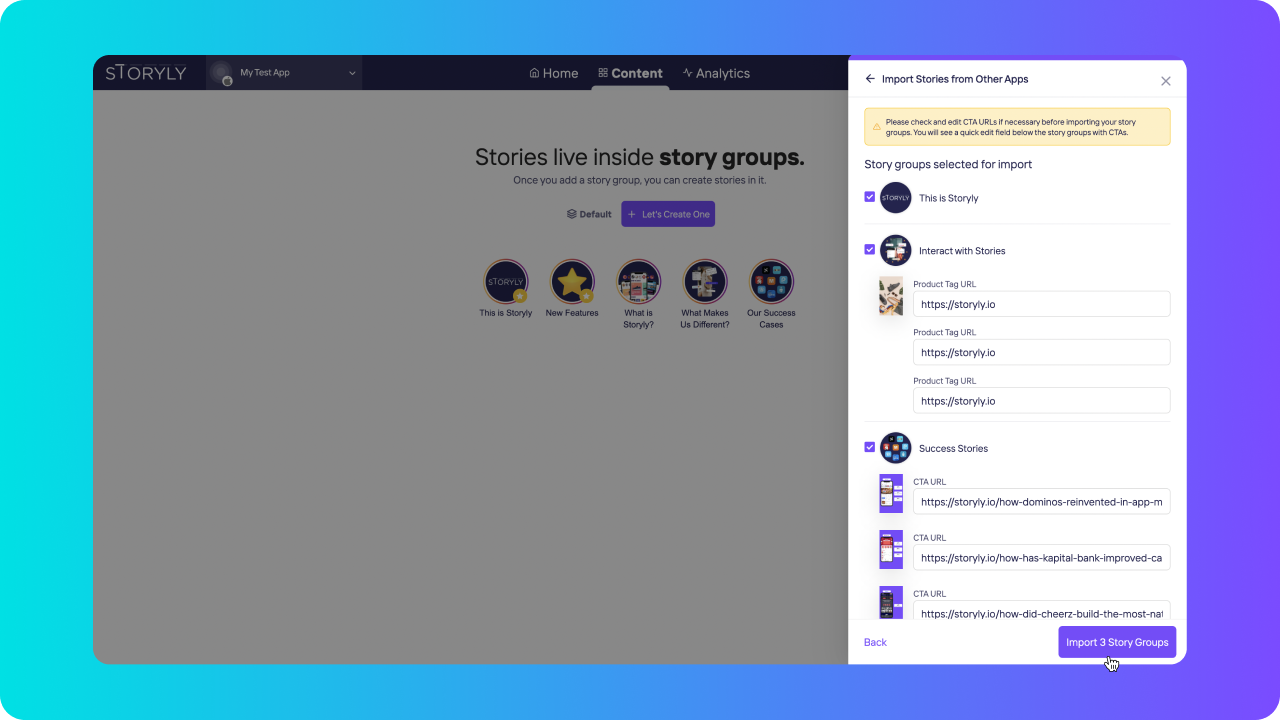
This step is for you to revisit CTA URLs in your stories. Sometimes you may need different URLs to be used in iOS, Android or Website.
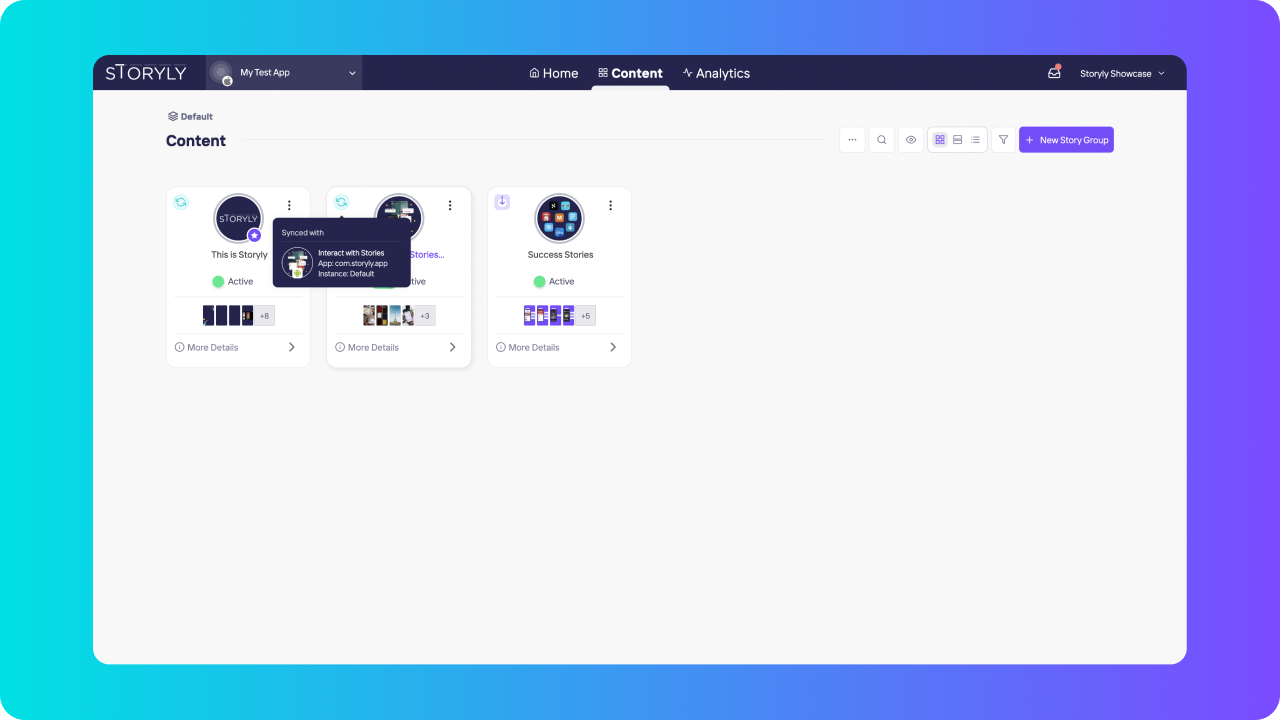
🎉 You have completely synced your content in between your desired apps/websites.
Remember!
This sync works for your stories a.k.a contents. If you are willing to change Story Group settings like; Title, Cover Image, Start & End Date, those properties won't get synced.
Updated about 2 years ago
