Preview Your Web & In-App Stories
How to preview your stories?
You can preview your Story Groups and review them before going live. Storyly enables you to check how would your Stories look and helps you to understand the experience in apps, web & mobile web.
For in-app Stories, you can use our Storyly | Showcase App to preview.
What is Storyly | Showcase?
This app enables you to check how your Stories look before going live! Its so simple, just scan the QR code appears on your dashboard via Storyly | Showcase App and see your stories instantly.
If you want to read more about Storyly | Showcase, you can read this as well.
https://medium.com/product-app-samurai/introducing-storyly-showcase-7cc356e064ac
How to Use Storyly | Showcase?
It is so easy to use and view your Stories from your phone. Let's do it step by step:
- Downloading the app,
For Android;
https://play.google.com/store/apps/details?id=com.appsamurai.storyly.storyly_showcaseapp
For iOS;
https://apps.apple.com/tr/app/storyly-showcase/id1548188245
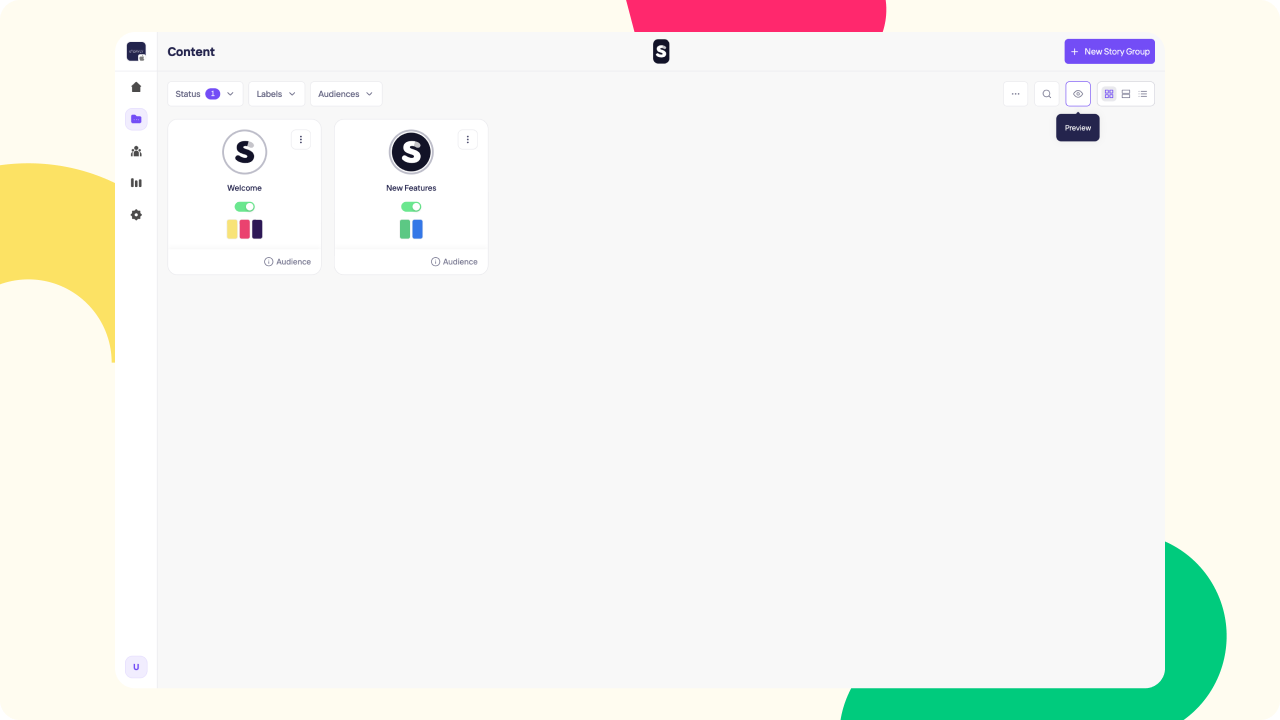
- Finding your QR on Storyly | Dashboard,
Go to your Apps & Websites, find desired app of yours, click the QR button which is on the right hand side of your app token. Also, you can just go to your Content page and click on Preview icon.
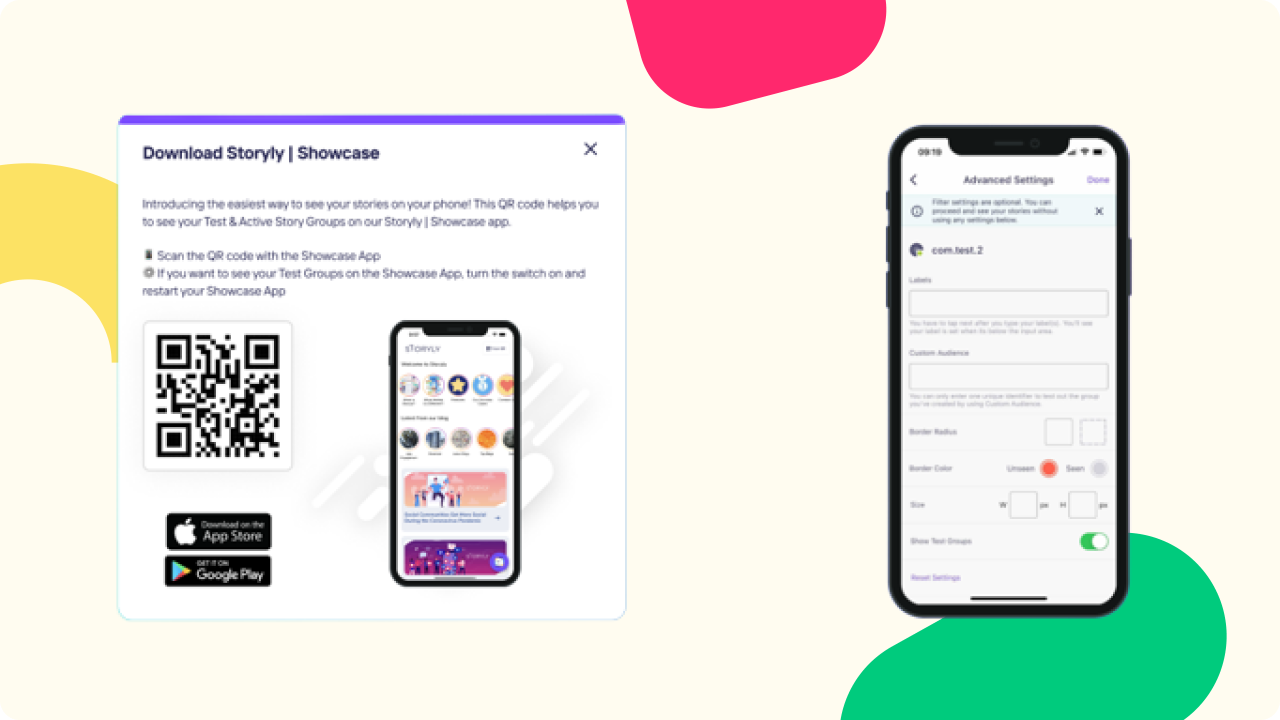
This QR code is an example, you can user your own QR code from the dashboard.
- Reading QR on Storyly | Showcase
Open the Storyly | Showcase App, on the top right corner you'll see "Scan QR" button, after clicking that you have to read the QR from the Storyly | Dashboard.
3.Advanced Settings & Customization
We have multiple advanced settings and customizable features while previewing your Stories on Storyly | Showcase. You can set labels and see your labeled Stories in action or you can use custom audience section to see how they would look.
You have fully customizable Storyly experience on Storyly | Showcase. You can change the border colors, border radius and size to see them in a perfect way.
If you want to review your "Test Groups" on Storyly | Showcase you can turn the "Show Test Groups" switch on to see those "Test Groups" before publishing them!
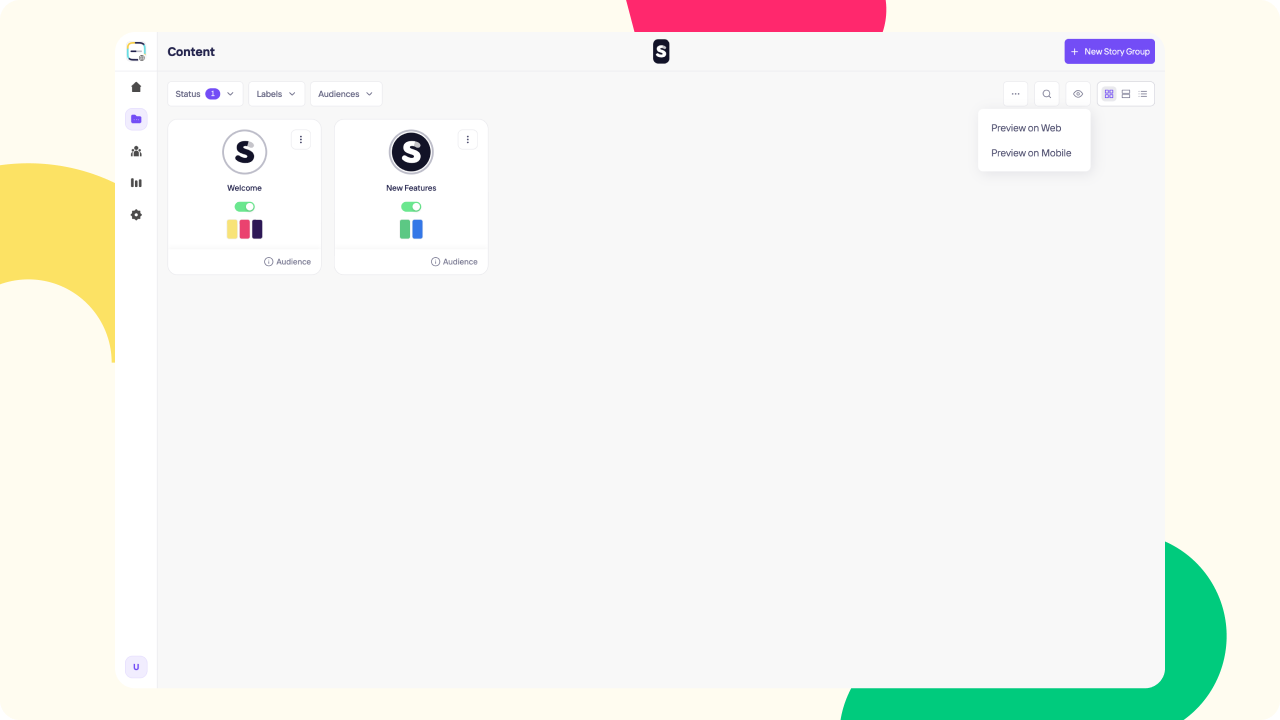
For web Stories, you can go and click on Preview icon on your Content page. There will be two options, one is for preview on web, second one is for mobile web.
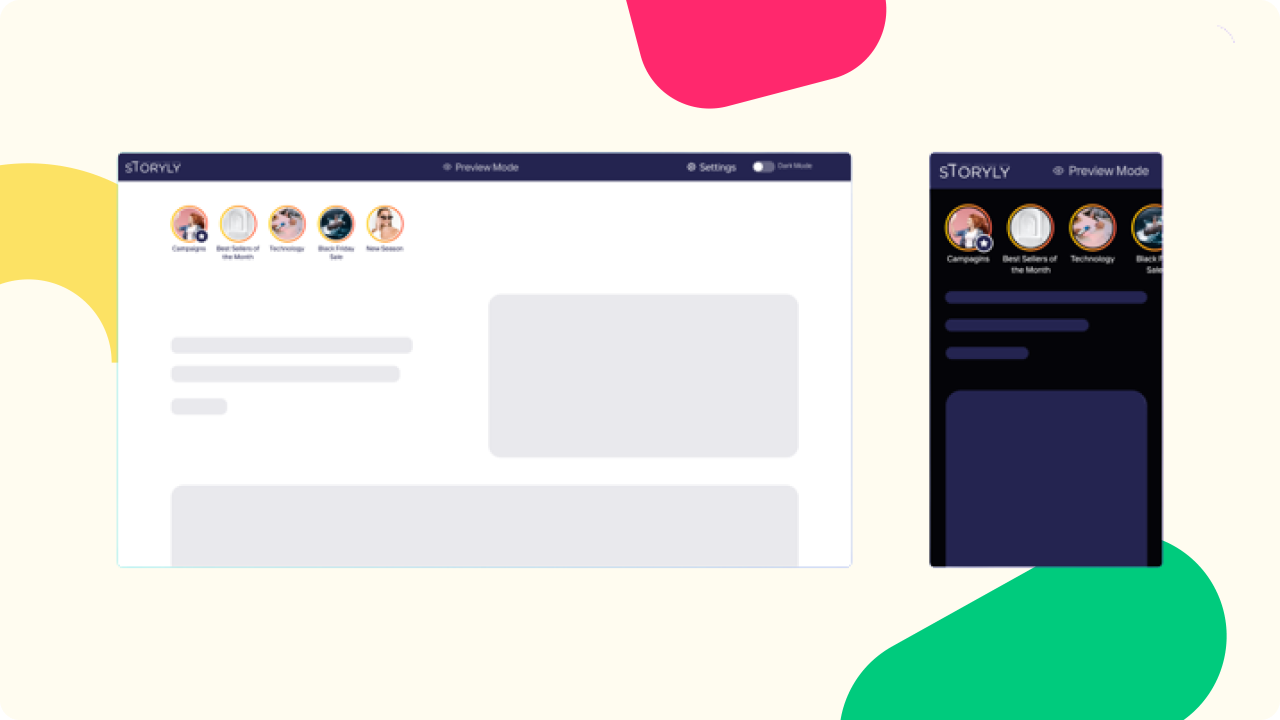
- You'll see your Story Groups and see the Storyly experience in a new tab if you go with Preview on Web.
- You'll be seeing a QR on Preview on Mobile. Simply use your mobile phone's camera and scan the QR, that will navigate you to your phone's default browser.
We have multiple advanced settings and customizable features while previewing your web Stories. You can set labels and see your labeled Stories in action.
You have fully customizable Storyly experience for previewing your web Stories as well. You can change the border colors, border radius and size to see them in a perfect way.
If you want to review your "Test Groups" you can turn the "Show Test Groups" switch on to see those "Test Groups" before publishing them!
Updated 8 months ago
