Using Labels to Distribute Your Stories to Right Audience
Many businesses segment their users and content based on the customer data they acquire, therefore we made it possible to display different stories to different user groups using the labels.
You can set labels while creating or editing Story Groups, so once Storyly is requested within your app using a segment or a combination of labels, only the related Story Groups are shown to the end-user.
For the technical requirements to use Labels please refer;
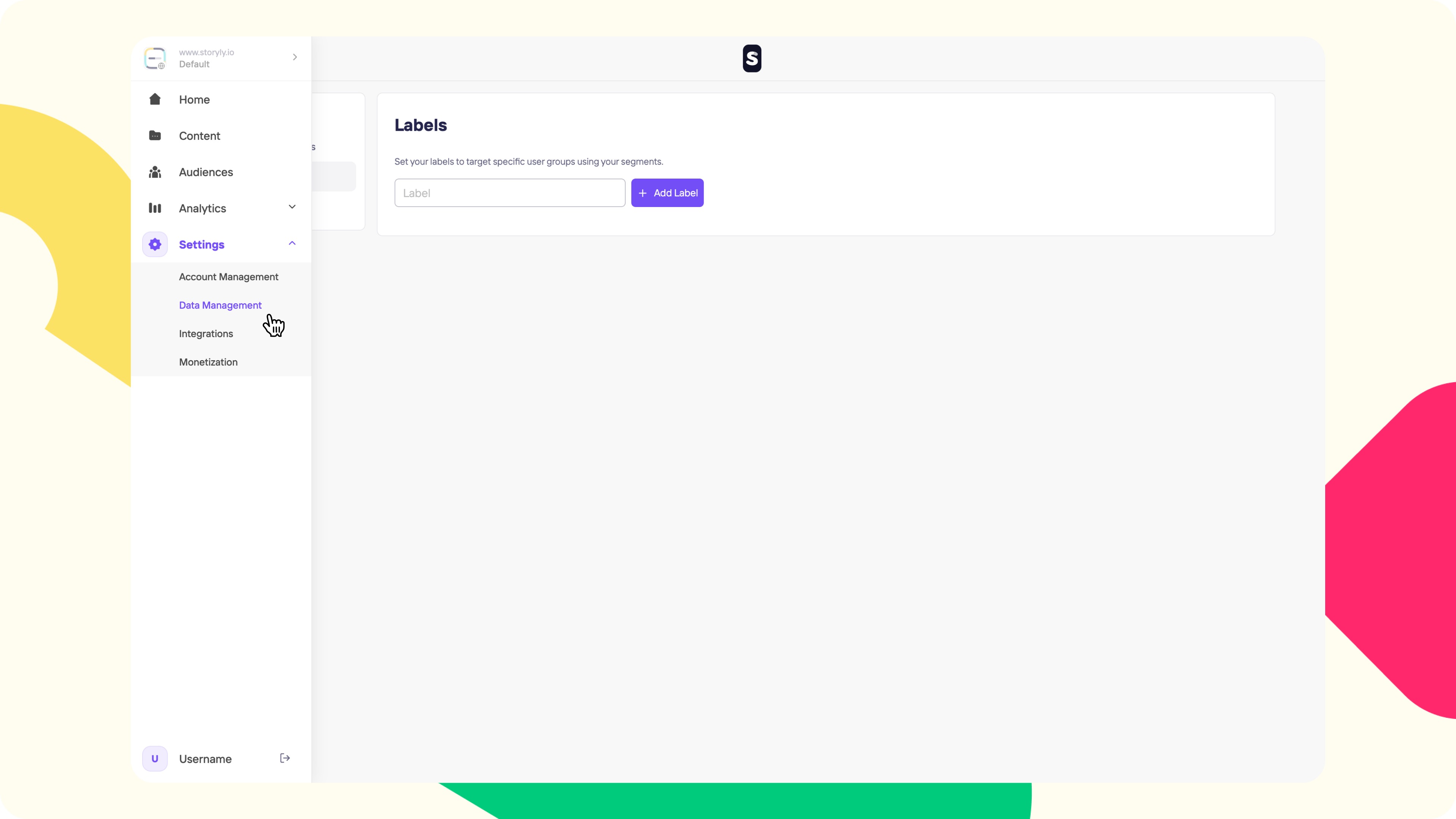
First, click on Data Management under Settings from the menu.
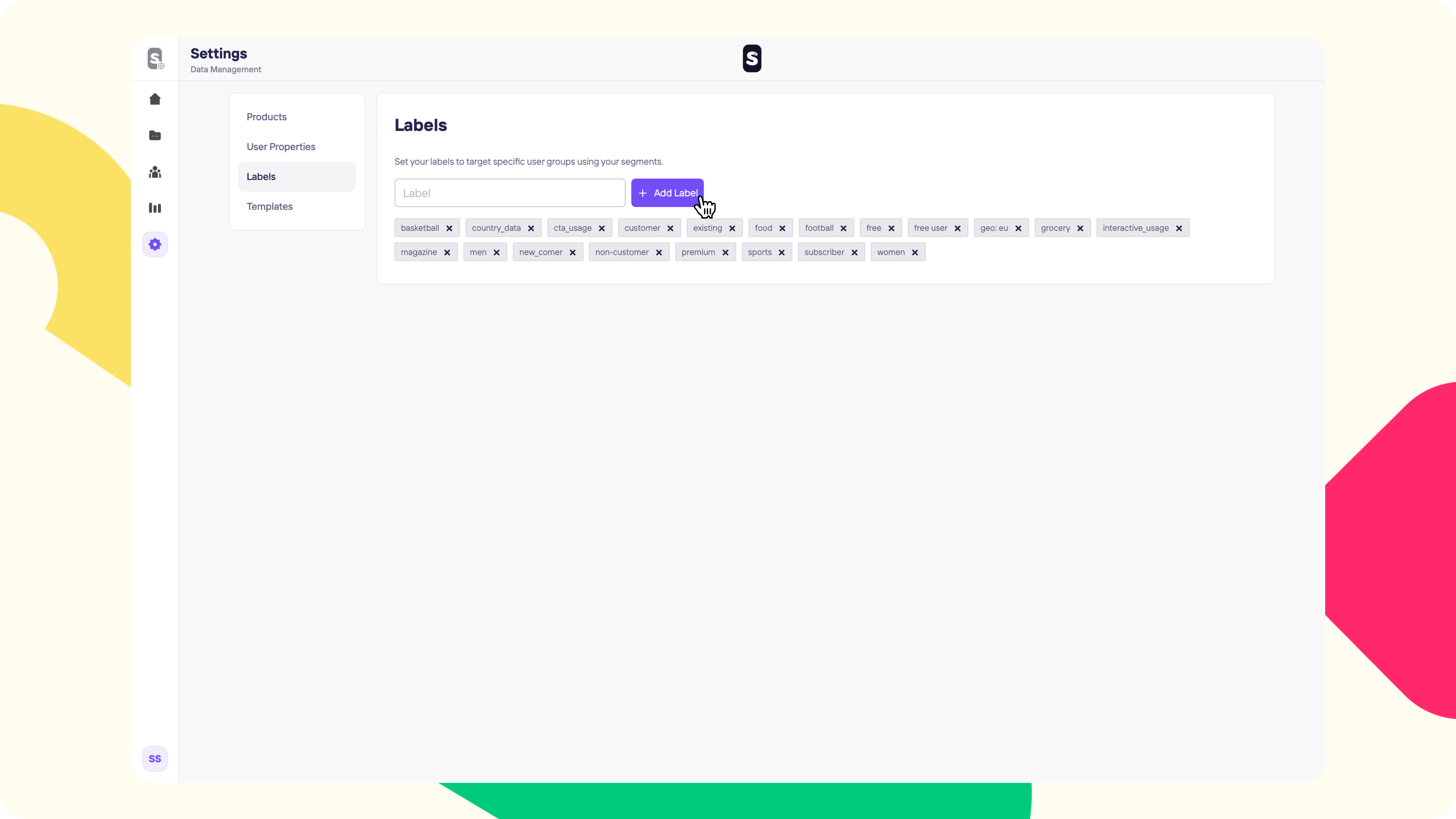
Go to Labels under the Data Management and add your labels on Storyly Dashboard to use labels on a Story Group.

Once you've added the correct labels that will match with your customer data, click on Audience while creating your Story Group and set your labels. You can have rulesets on your labels and will have the ability to show your Story Group to rule set audience.
Remember!
If your labels added in Labels are in use, you won't be able to delete them through settings.
Example Usage
Communicate with your Users with their Preferred Language
With the Labels, you can customize the content based on static segments available on your side such as preferred language of your users. You can create your contents in different languages and target different language groups while creating the Story Group.
After creating Story Groups, you can pass this language information to the SDK as follows:
