Automating Product Tags from Product Feeds
You can easily automate product tags on your stories. It is super easy and it saves you plenty of time.
Warning
Storyly supports following Feed structures:
If your feed is not in one of these formats, while adding the feed, you may get an error on the Storyly Dashboard.
There is a single step you have to complete to automate product feeds.
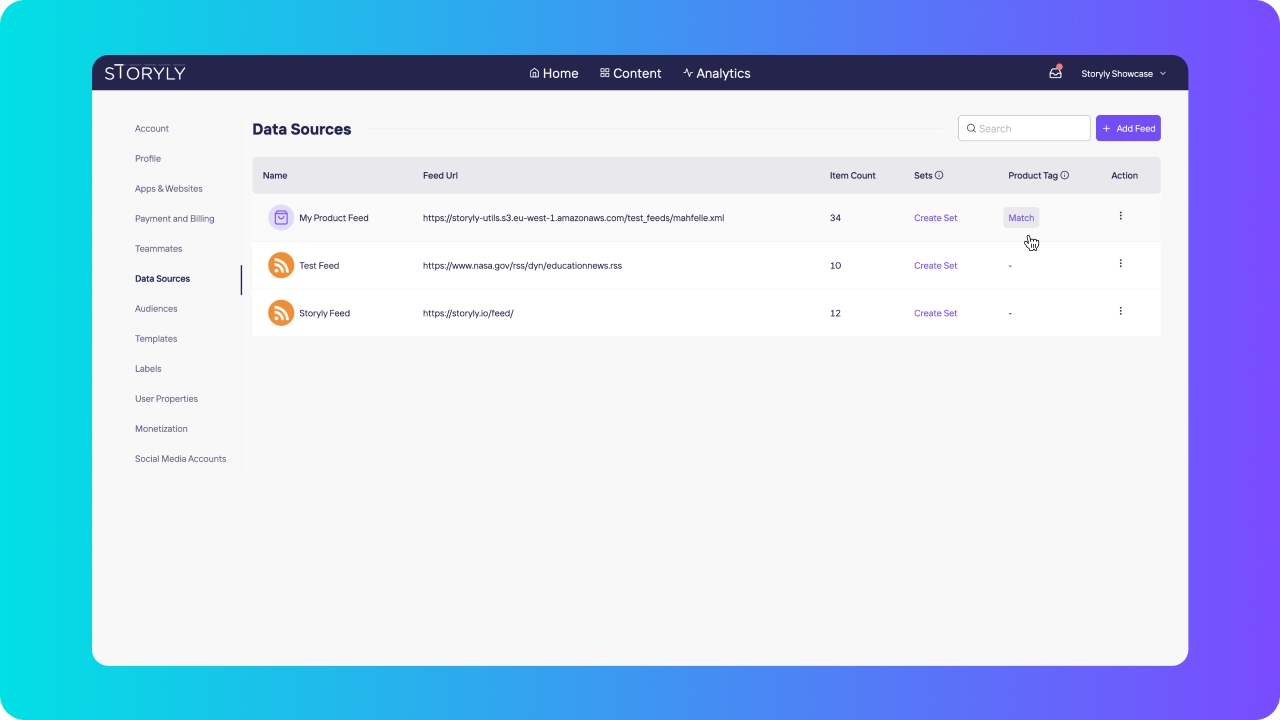
Go to Data Sources and click Match on a selected Product Feed to match your products' attributes.
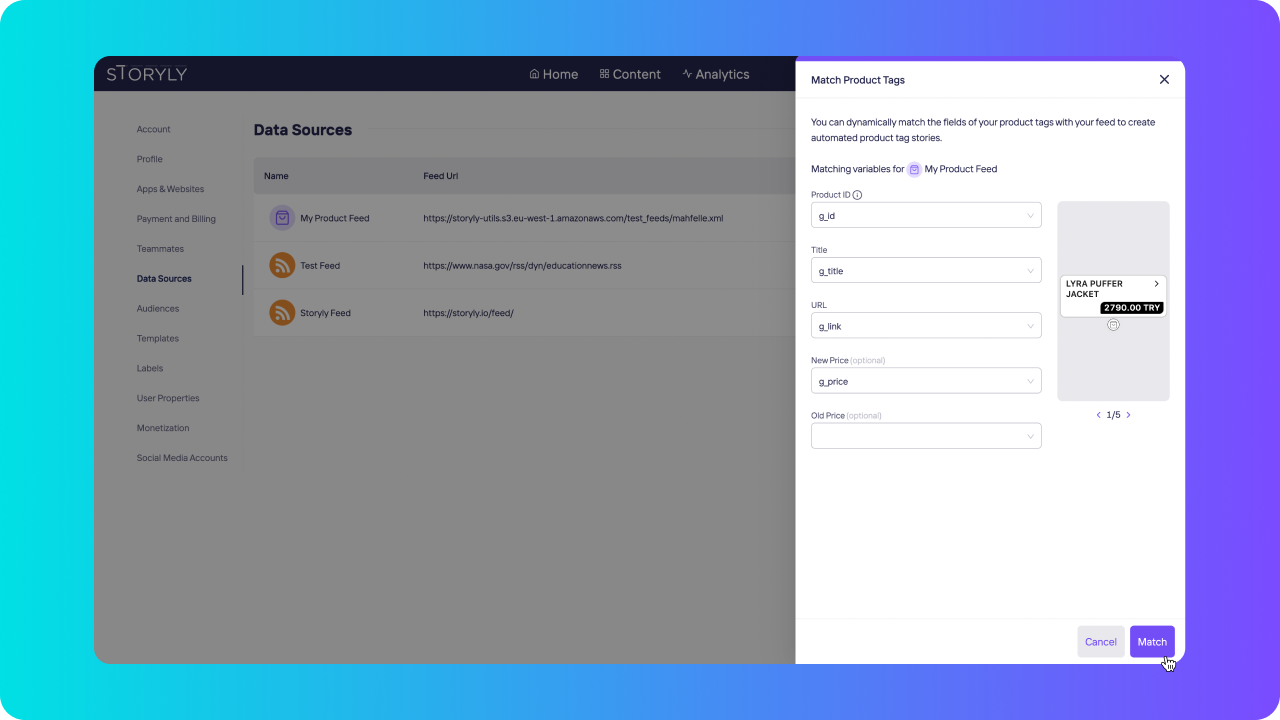
You have to match Product ID, Title and URL sections with your feed, those are the mandatory sections. You can also match New Price & Old Price fields with your feed to show relevant prices on your product tags. Once you've done matching, we can continue by going Storyly Studio.
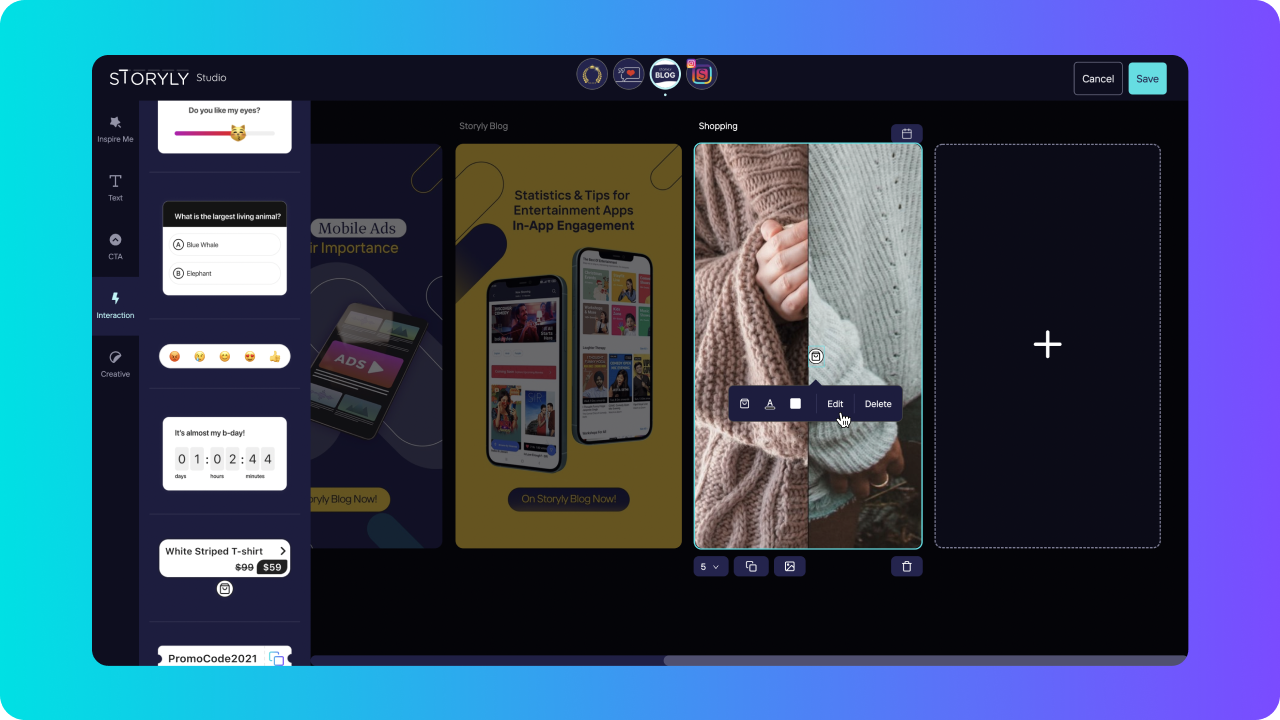
Add a product tag on your story and click Edit to see the automation functionality.
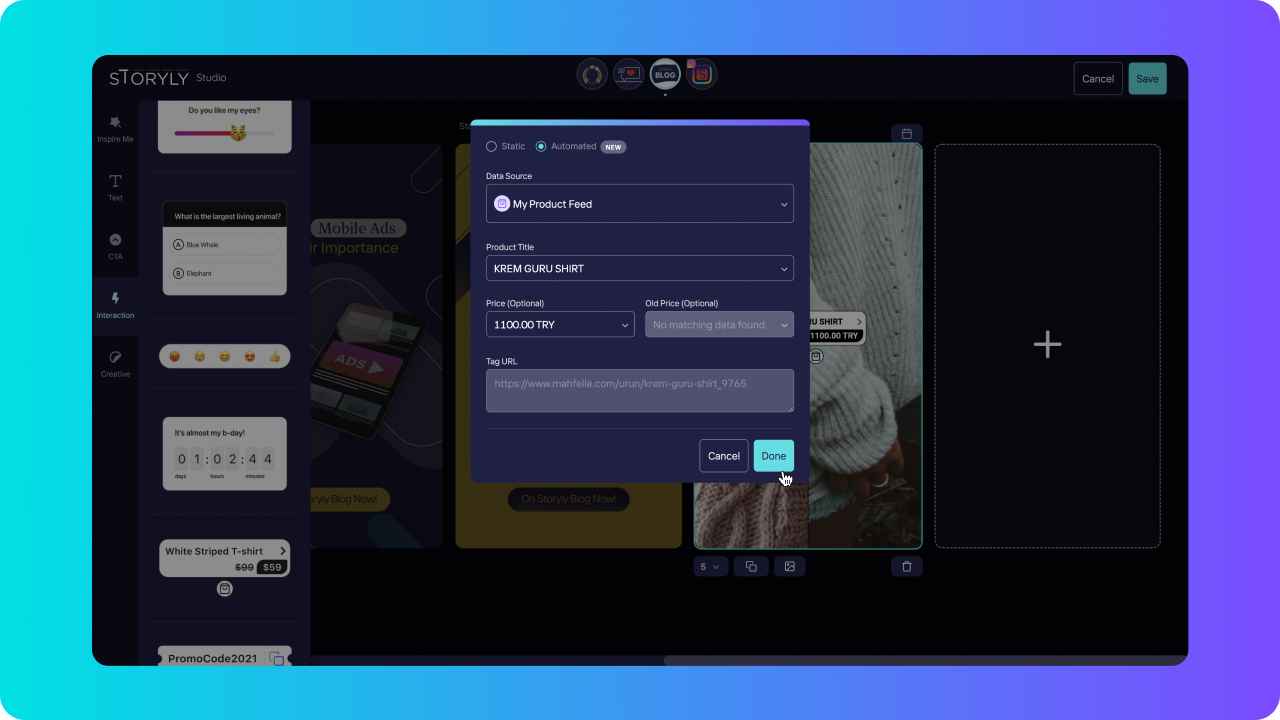
Select Automated and then you'll have to choose which product from your feed to use on your story. When you are done, we'll complete all the necessary information you've matched on your feed.
All done and set! Now you can use your already made product feeds to fill your product tags easily!
If you have more questions about product feeds and automation;
Using Template Studio & Data Source Management for Automated Feed Stories
